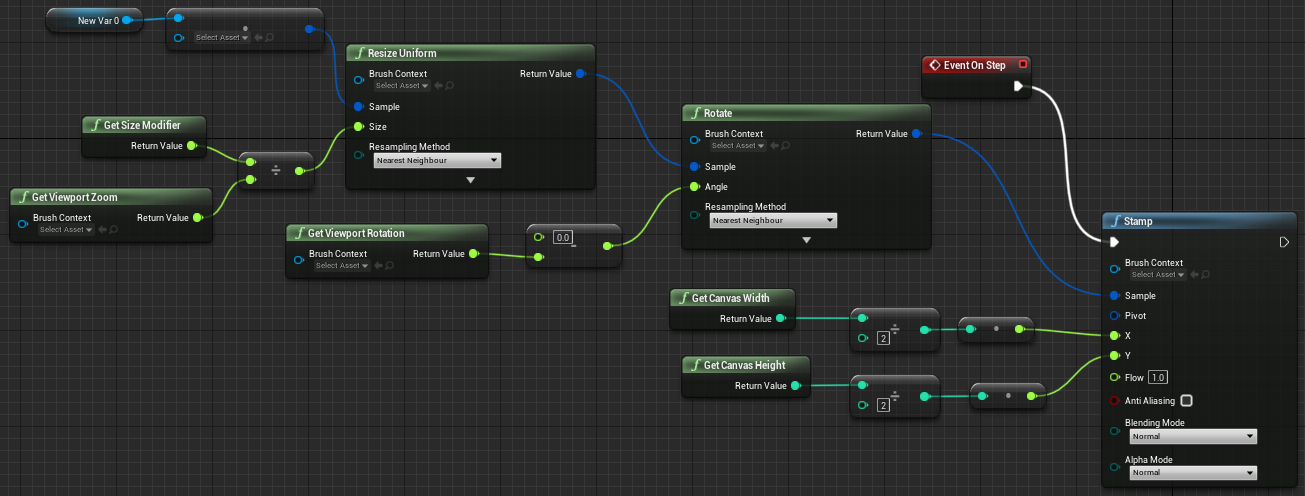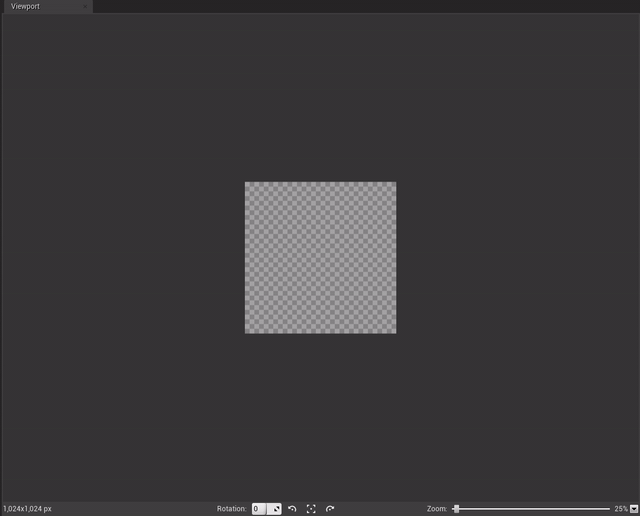Canvas¶
These nodes will use values based on the canvas and your position in it.
Coordinates¶
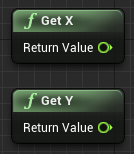
“Get X” and “Get Y” are Floats that use the position of your stylus / mouse in the canvas. Basically, these nodes are connected to X and Y input in your Stamp.
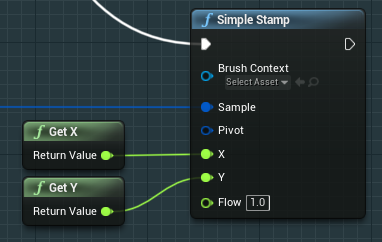
Canvas¶
Dimension¶
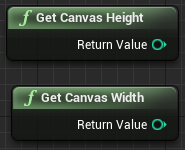
“Get Canvas Height” and “Get Canvas Width” are Integers that take the size of your canvas in pixels. They can be really useful when, for instance, you need to stamp a brush in the middle of your canvas.
How to apply a stamp in the center of your canvas:
add “Get Canvas Height” and “Get Canvas Width”
add 2 “Divide” nodes and enter the value 2
connect “Get Canvas Height” and “Get Canvas Width” to each “Divide” node
connect the result respectively to input Y and X in a Stamp node.
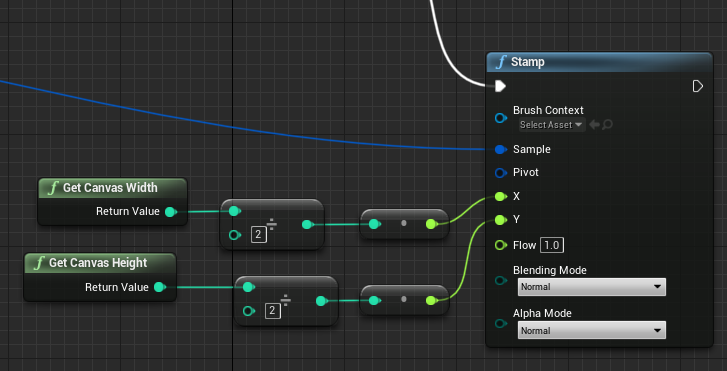
Channel Depth¶
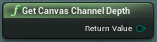
“Get Canvas Channel Depth” returns an EOdyssey Channel Depth Enum.
Color Model¶
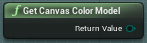
“GetCanvas Color Model” returns an EOdyssey Color Model Enum.
Rectangle¶
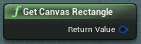
“Get Canvas Rectangle” returns an Odyssey Rectangle Structure.
Viewport¶
There are 3 nodes that can affect the stroke, depending on actions made in the Viewport:
Get Viewport Pan
Get Viewport Zoom
Get Viewport Rotation
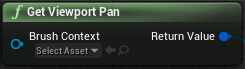
“Get Viewport Pan” takes the X and Y values of the pan made with the short P and gives a result as a Vector 2D Structure. As an example, it can be used to modify the Odyssey Pivot point:
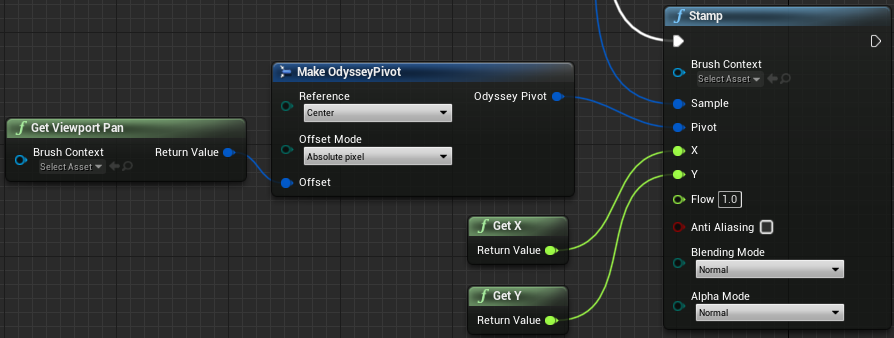
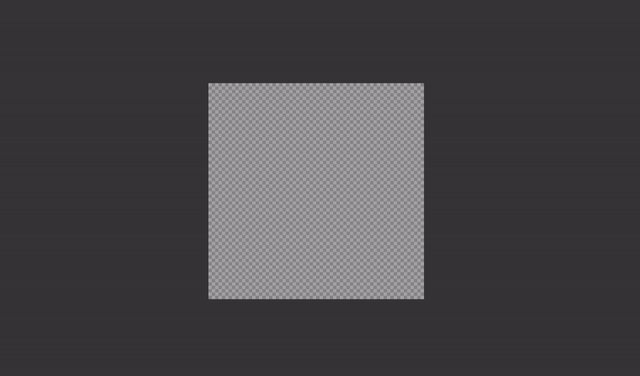
“Get Viewport Rotation” & “Get Viewport Zoom” will respectively send float values related to the rotation angle and the zoom ratio, which can be found at the bottom of the Viewport:
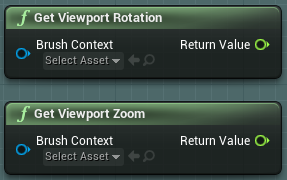

As an example, connect “Get Viewport Rotation” to the angle and “Get Viewport Zoom” to the size will give the impression that your brush always adapt to the viewport to look the same to the user’s eyes.