Stamp¶
Stamp nodes are the corner stone of your Odyssey Brushes, for they put together all the necessary data : the shape to use as a stamp, coordinates, pivot, etc. By default, there are 2 stamps types: Stamp and Debug Stamp. However, you can also create your own classes. Odyssey provides 3 additional classes: Kaleidoscope, Looping and Symmetrical.
Default Stamp nodes¶
Stamp¶
This node is probably the one you will use the most to create Odyssey Brushes.
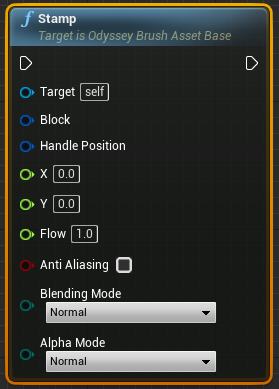
Target: You will rarely need to connect this entry. If you need to knwow more about Render Targets, please read this documentation
Block: requires an Object variable, like “Texture 2D” or an array of Texture 2D to display the pattern of the brush. This Object variable will be then automatically converted into an “Odyssey Block Reference Structure”. Any Odyssey node with a “Block” input will require an Odyssey Block Reference Structure.
Handle Position: requires a Structure variable “Odyssey Pivot” to define the pivot of your brush. This input is not mandatory: by default, the pivot of your brush is its center.
X & Y: require a Float variable, like “Get X” and “Get Y”. This input manages coordinates sent by your mouse or your stylus, and translate it on the canvas.
Flow: requires a Float variable as a normalized value (1 = Opaque | 0 = Transparent). To modify Flow, you can either enter a value in the field or connect it to the node “Get Flow”, in order to manage the Flow from ILIAD interface, in the Top Bar.
Anti Aliasing: when ticked, this option will apply a blurry effect around your stroke in order to prevent an edgy look (more information in the lesson about Anti Aliasing). This feature is usually very useful with round stamps, like a pen brush or an air brush. If you need to easily activate and deactivate this feature, you may create a boolean variable and expose it (more details in the lesson about variables).
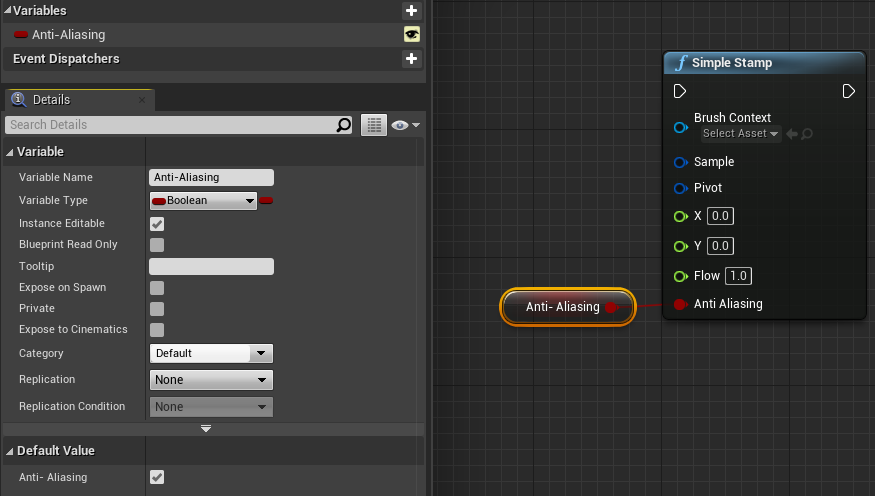
In the image below : Red stroke = Anti-Aliasing off | Blue stroke = Anti-Aliasing on

Blending | Alpha Modes: contrary to the options of Blending / Alpha modes you can find in the Top Bar, these options there must be used to blend stamps inside a same stroke, which offers numerous possibilities in term of renderings.
1st use case with 1 Stamp Node using different Blending Modes: Normal | Multiply | Overlay | Glow
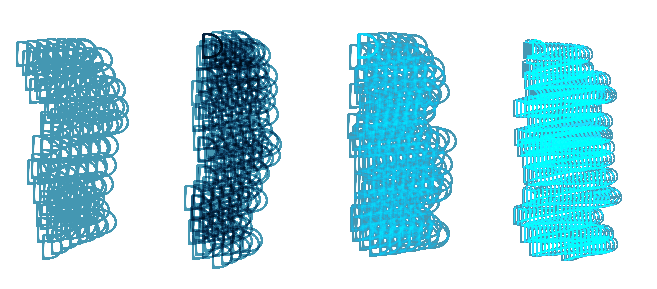
2nd use case with 2 Stamp Nodes using different Alpha modes: Normal (both) | Erase (1st Stamp) | Back (1st Stamp) | Erase (2nd Stamp) | Back (2nd Stamp)
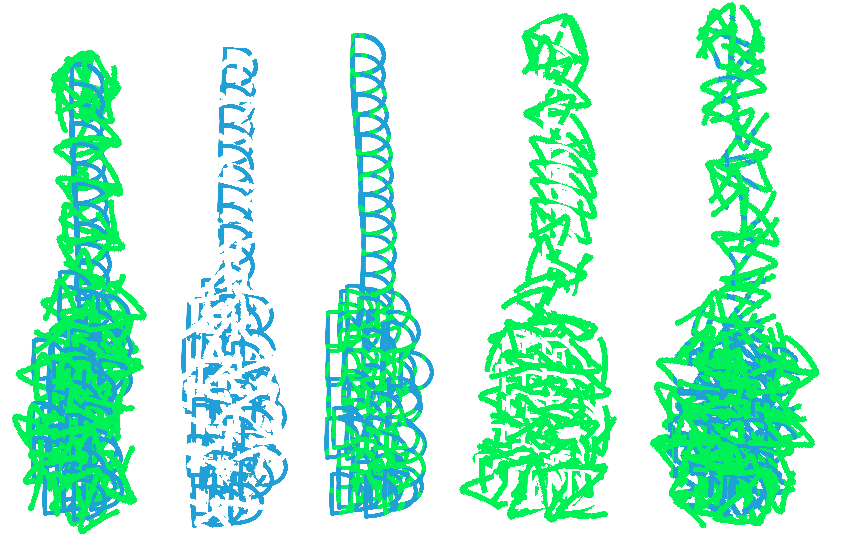
Debug Stamp¶
This node is very useful to quickly test Odyssey or your graphic tablet, since this node automatically uses a Texture sample, takes X-Y coordinates and is pressure sensitive:
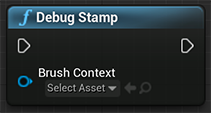
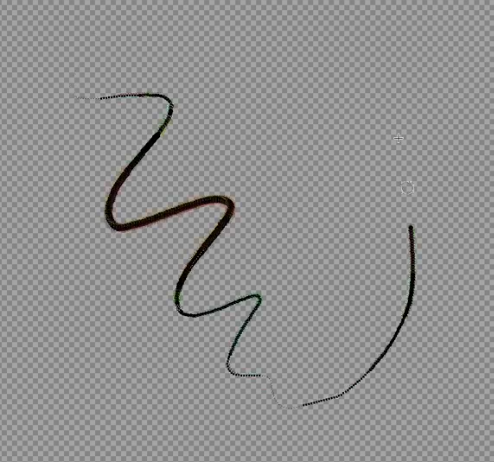
Default Stamp classes¶
A default classes is a Blueprint condensed into a node. To see more about a Default Stamp Class, you can double click on its title.
Kaleidoscope Stamp¶
This node can be used to draw several strokes at the same time. It is ideal to make flowers, ancient symbols, stars, etc.
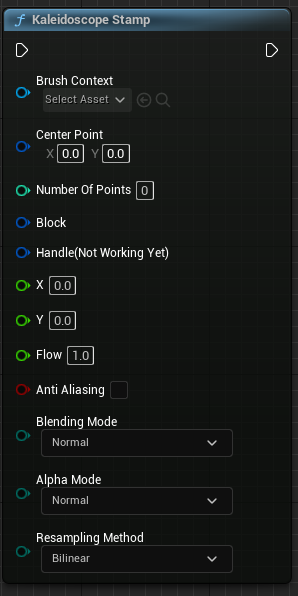
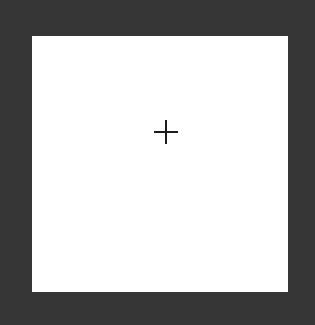
In addition of values like X / Y Flow, etc, this node will require a Center Point X / Y and the number of points (strokes) you want to paint simultaneously.
A good example to study is the default brush KaleidoscopeStampExample.
Looping Stamp¶
This node is very useful to paint Textures that won’t tile, as the stroke that goes on a side of the Texture will be continued on its opposite side.

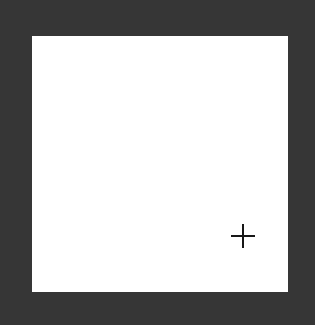
In addition of values like X / Y Flow, etc, this node will require booleans to tile the stroke the vertical and horizontal axis.
A good example to study is the default brush Paintstain.
Symmetrical Stamp¶
This node is very useful to paint faces or draw patterns.
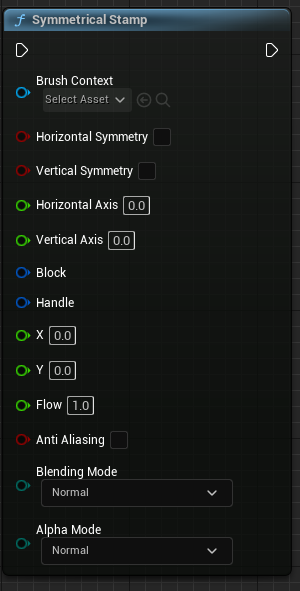
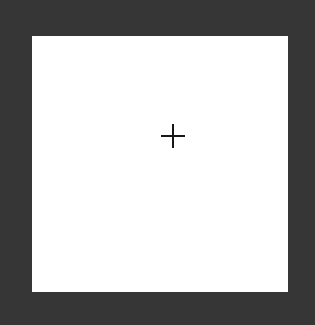
In addition of values like X / Y Flow, etc, this node will require booleans to activate the horizontal / vertical symmetry, and the value of the horizontal / vertical axis.
A good example to study is the defaul brush SymmetricalBrushExample.