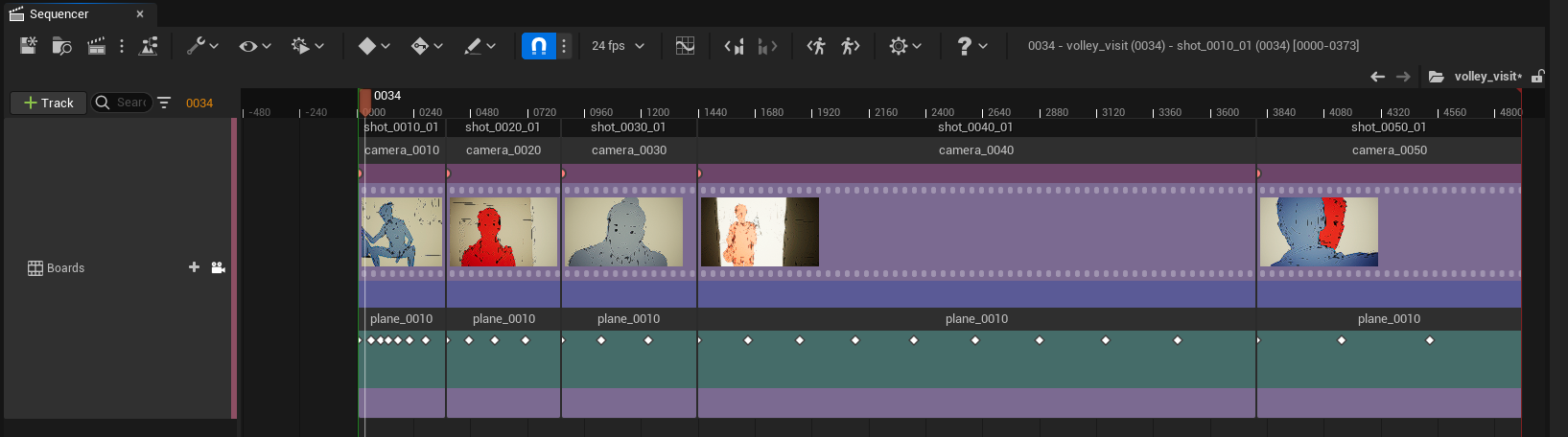Working with an imported Image Sequence¶
Introduction¶
Despite all Praxinos team did to make Odyssey appealing to storyboard artists, some will rather work on a third software because they are used to it and feel more efficient on it. That’s OK, there is an easy way to get their work in Odyssey and let layout / previz artist do the rest.
First of all, you will have to export the work done in a third sofware as an image sequence. Make sure the naming pattern can be easily analyzed. For instance:
Scene01-Panel0001.png
Scene01-Panel0002.png
Scene01-Panel0003.png
Scene01-Panel0004.png
Scene01-Panel0005.png
Scene02-Panel0001.png
Scene02-Panel0002.png
Scene02-Panel0003.png
Scene03-Panel0001.png
Scene03-Panel0002.png
Scene03-Panel0003.png
Scene03-Panel0004.png
Here is an example of an image sequence:
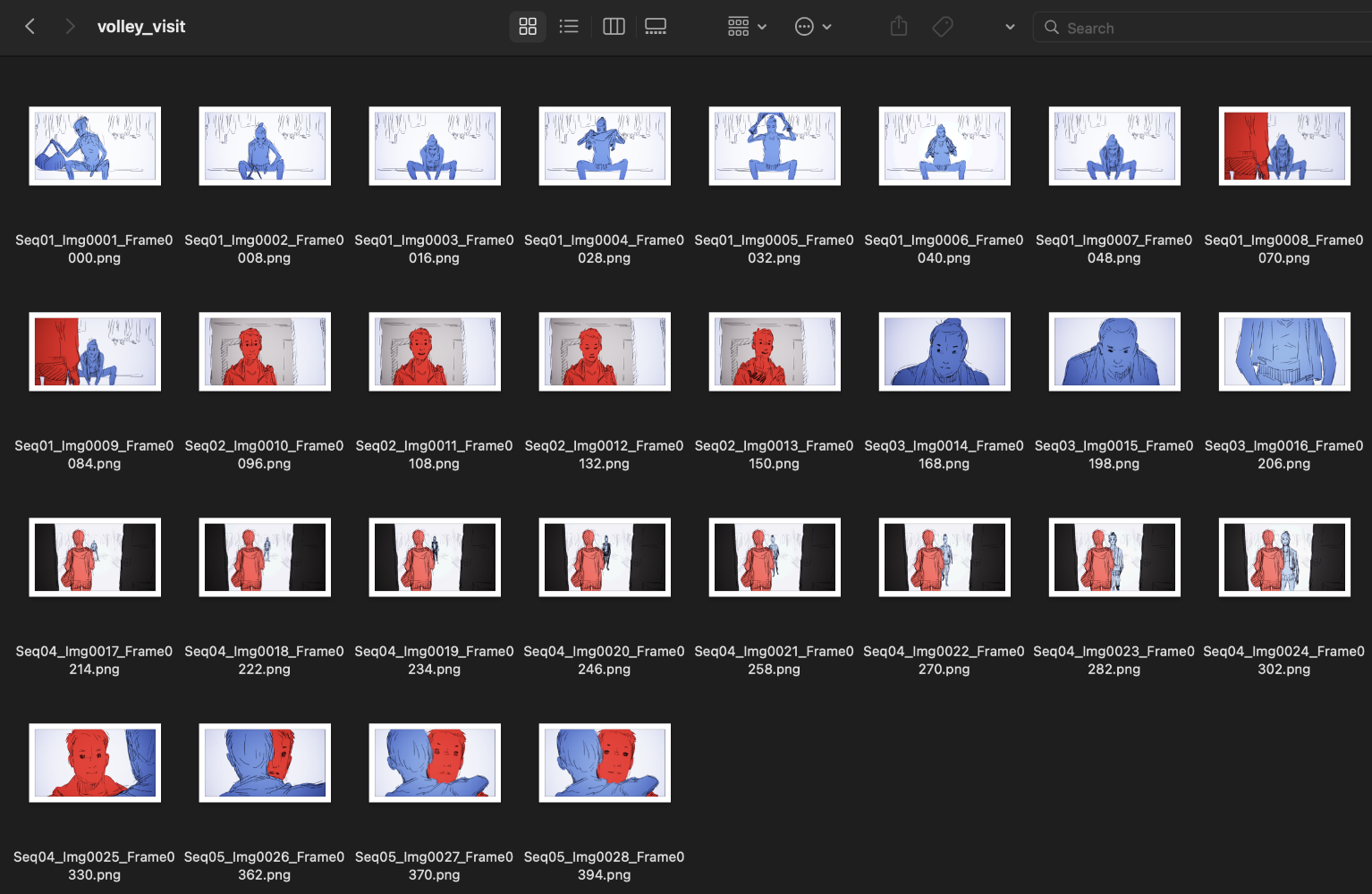
Import¶
Now you have an image sequence, let’s see how to import it. Click on the clipboard icon at the top bar menu and select “Import Image Sequence”
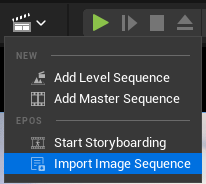
You will be displayed this panel:
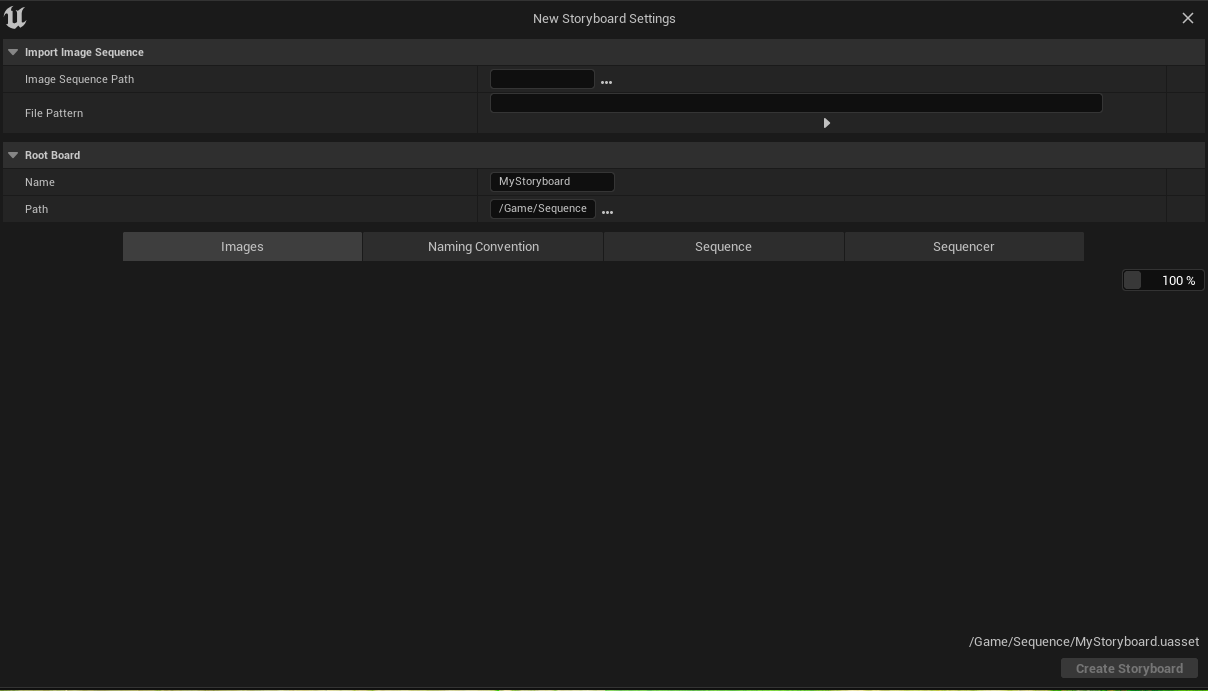
Let’s focus on the first category “Import Image Sequence”:
Image Sequence Path will allow you to select the path in your computer to your image sequence.
File Pattern will allow you to choose the naming pattern of your sequence. Click on the tiny triangle to show more options to copy paste in the pattern.
The pattern {board} will create a sub-Board Sequence in the root Board Sequence. The pattern {shot} will create Shot Sequences. The pattern {panel} will Drawings in a single Plane. The pattern {duration} will place the Drawings at the righ frame in the Sequencer, to respect the exposure of each Drawing.
If we use the same example as above, the pattern will be:
Scene{shot}-Panel{panel}
If the pattern is correct, the category “Root Board” will display the name of the folder in the sub-category “Name”. Plus, you will see thumbnails of the whole sequence below. Just do not forget to select the Path of the Root Board to save all the asset (Texture 2D, Materials, Shot Sequences and Board Sequences) at the right place in the Content Browser.
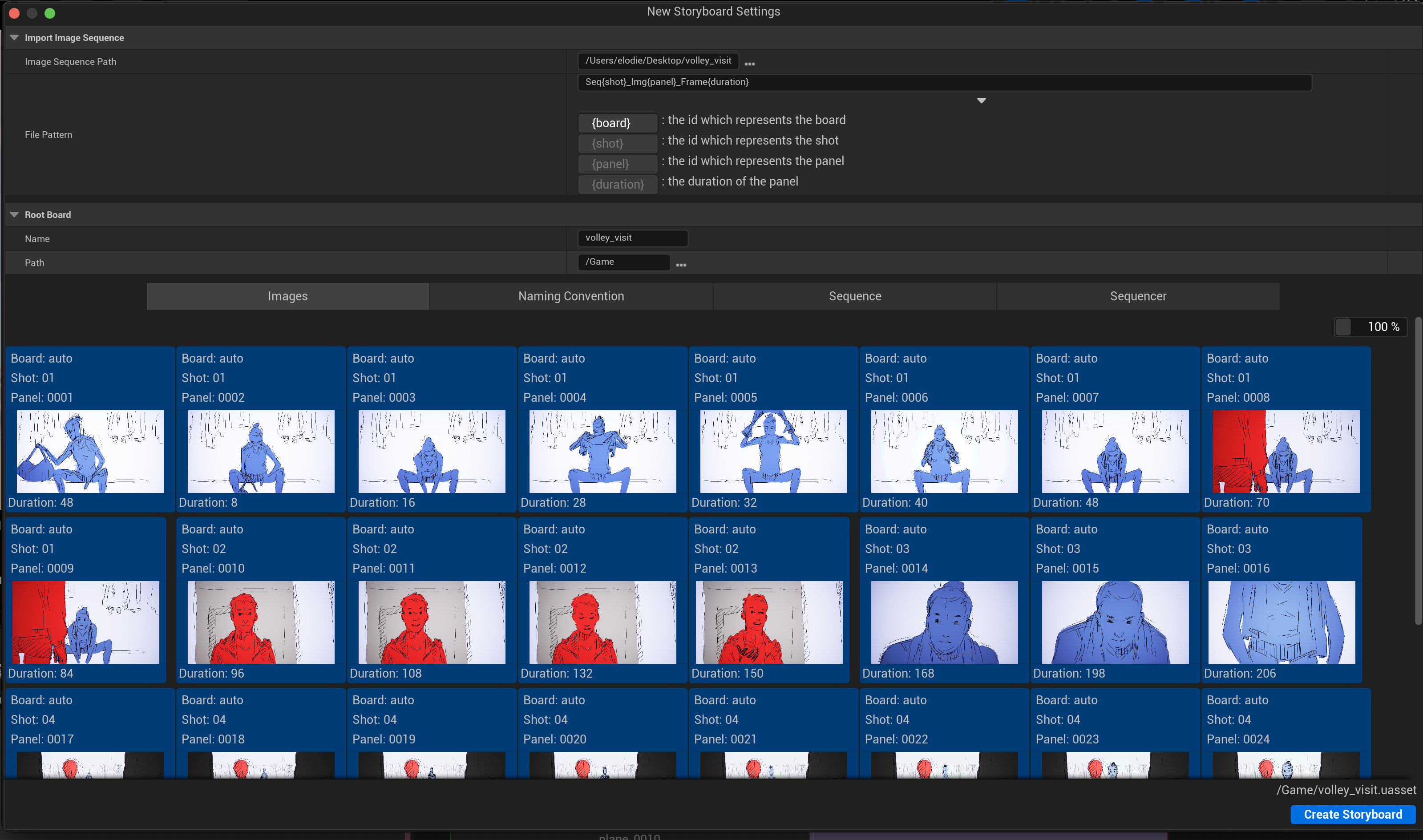
Click then on the button “Create Storyboard” to create all assets and actors needed.