Add Camera & Plane¶
Click on the icon below to be displayed a panel to configure your Camera, the Plane and the Texture 2D.
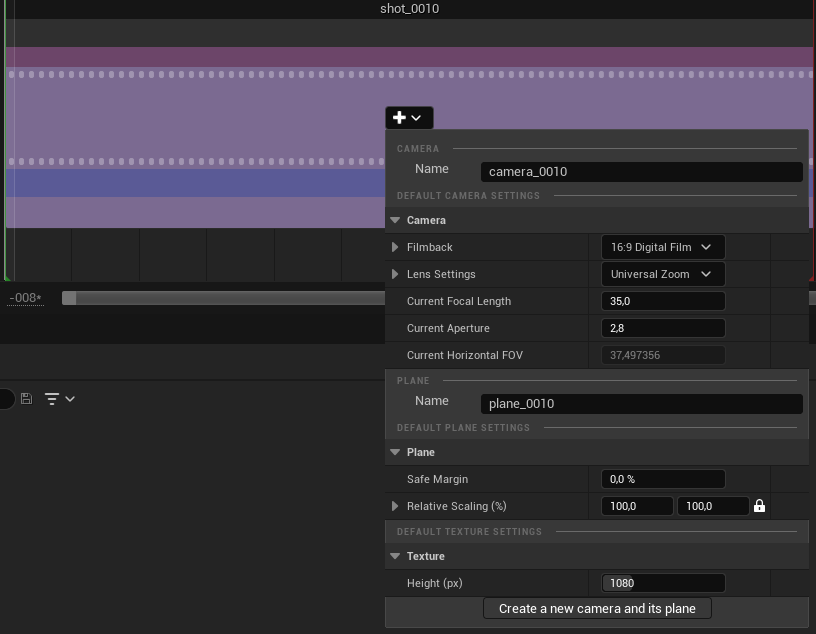
Camera Settings¶
Camera options will allow you to change :
the Film ratio
the Lens Settings (like a real camera)
the Focal Length
the Aperture
Plane Settings¶
By default, Planes will have the same ratio as the camera’s.
The Plane option Margins can be used to add extra margins outside the Camera view : this is very handy, especially if you need to modify the Plane position and size.

The option Relative Scaling will allow you to make the Plane bigger or smaller than the Camera view. You can even unlock the Relative Scaling to have a ratio different from the camera’s.

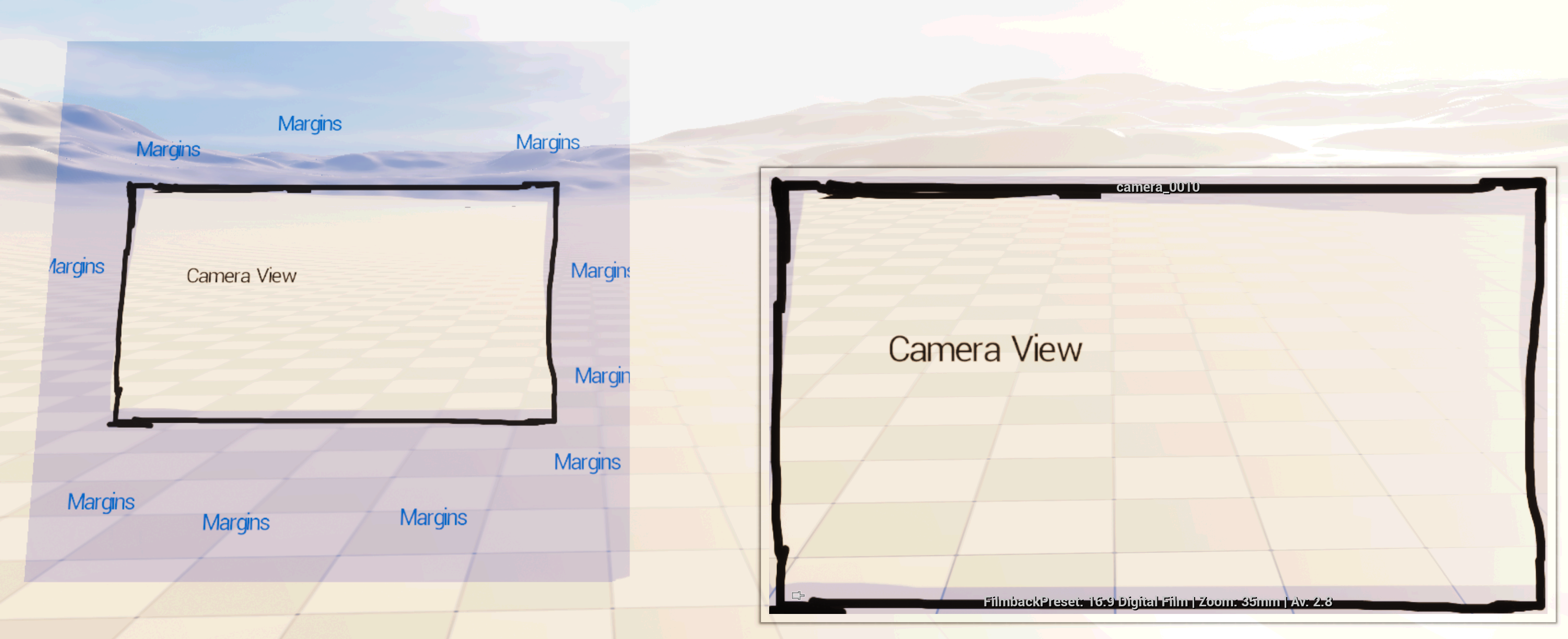
Texture Settings¶
In the Texture Area, you can change the Texture’s height in pixels. Width will be automatically calculated depending on the Plane’s properties. For instance: with a 16/9 ratio Camera, a Texture with a height of 1080px will have a width of 1920px.
World Outliner¶
After hitting the Camera button, you will add a Plane and a Camera Actor in your Level. Both will be then visible in the panel World Outliner.
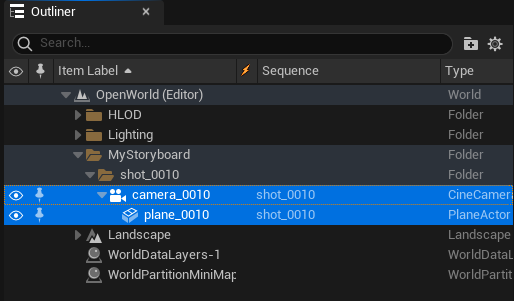
Storyboard Viewport and piloting Camera¶
When adding a new Plane + Camera, you will automatically pilot the Camera Actor and move the Plane simultaneously.
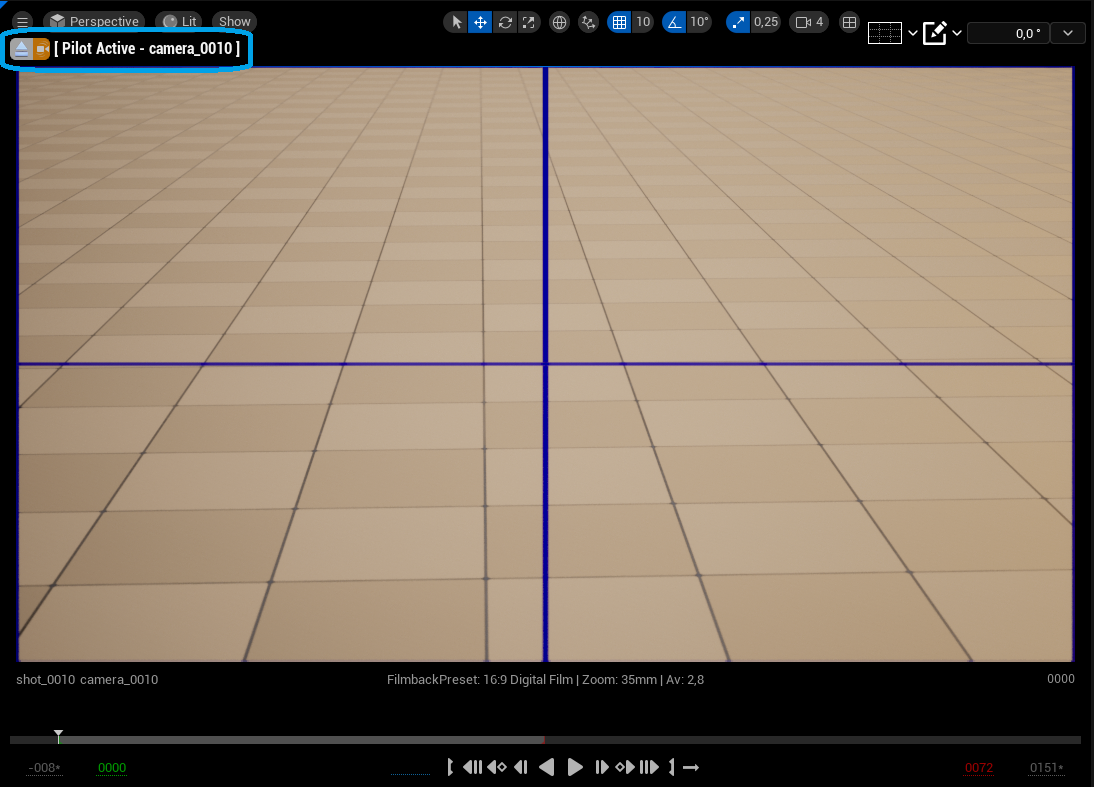
Using shortcuts Up, Down, Left and Right to move them shall help you to find the right angle and perspective. However, make sure these Shortcuts are not already assigned to specifics actions to the Sequencer, or you might create Camera Keys unintentionally.
To change the shortcuts, go to the Editor Preferences:
from the “Unreal Engine” top menu on Mac
from the “Edit” top menu on Windows
In the search bar at the top, type and unassign the following shortcuts, in the catergory “Sequencer”:
Jump to start assigned to the key Up
Play forward assigned to the key Down
Step Backward assigned to the key Left
Step Forward assigned to the key Right
This will prevent unwanted behaviours later. For more help about this part, we advise you to watch this video on YouTube.
You can also use your mouse buttons (LMB, MMB and RMB). Click on the Eject button to stop piloting the Camera.
