Mesh Selector¶
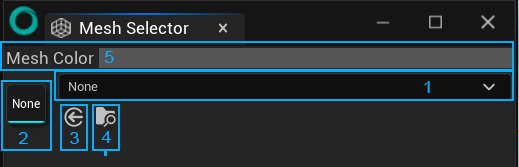
With this panel, you can select a Static Mesh used with the Texture and displays the UV Map as a HUD.
Number |
Description |
|---|---|
1 |
Dropdown menu to access Static Meshes. |
2 |
Thumbnail of the Static Mesh in use. Double click on it to open its editor. |
3 |
Load a Static Mesh that is selected in the Content Browser. |
4 |
Browse the current Static Mesh in Content Browser. |
5 |
Change the color of the HUD. |
When you use the dropdown menu (1), you will find 2 categories:
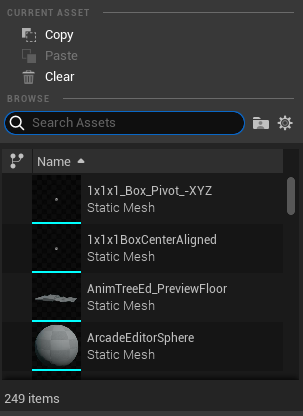
Current Asset: to copy, paste and clear the current asset.
Browse: to display the list of Static Meshes you can use.
To change the Browse settings, click on the gear icon.
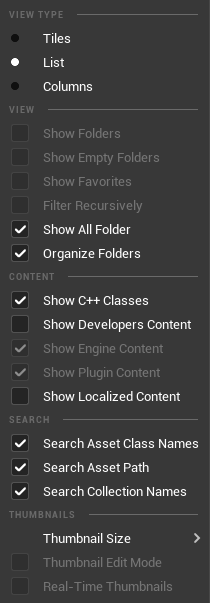
Once a Static Mesh is loaded, you can then select the Level of Details (LOD) and the UV.
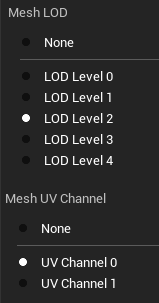
To know more about LOD and Static Meshes, we advise you to read this guide made for Unreal Engine 5.4.
Warning
Be careful when you use this feature: displaying Static Meshes as a HUD requires lots or resources. If you don’t need to display the mesh any longer, we advise you to clear the mesh selector or use the LOD “None”.