Brush Selector¶
The Brush Selector can be used with Raster Layers only, when using the Penbrush. It is mostly used to select an Odyssey Brush and edit its exposed parameters.
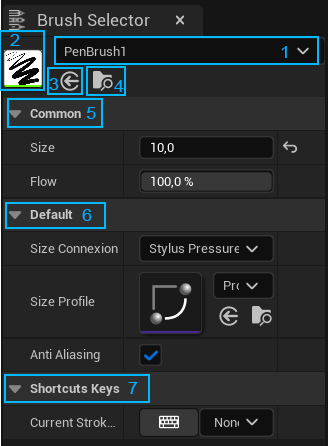
This panel is made of different parts:
Number |
Description |
|---|---|
1 |
Dropdown menu to access various brushes, create new ones or change display settings. |
2 |
Thumbnail of the Odyssey Brush in use. Double click on it to open its Blueprint. |
3 |
Load an Odyssey Brush that is selected in the Content Browser. |
4 |
Browse the current Odyssey Brush in Content Browser. |
5 |
Main Modifiers Size and Flow, which can also be found in the Top Bar. |
6 |
Exposed parameters like colors, stylus connection, etc. |
7 |
Keys assigned to the Odyssey Brush. The key must be hold to be used. |
The dropdown menu (1) is split into 3 categories:
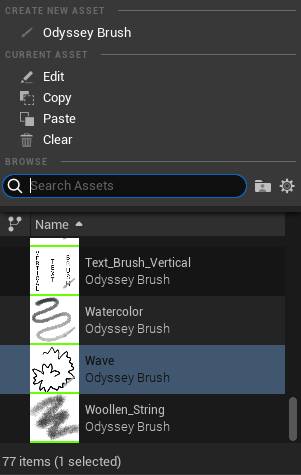
Create New Asset: to create an Odyssey Brush.
Current Asset: to edit, copy, paste and clear the current asset.
Browse: to display the list of Odyssey Brushes you can use.
To change the Browse settings, click on the gear icon.
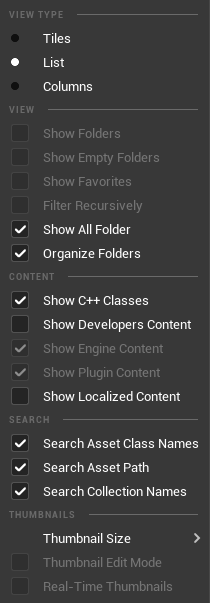
In this menu, you can change the View Type for Tiles, List or Columns (not recommended). You can also change the size of Thumbnails. The options “Show Engine Content” and “Show Plugin Content” cannot be disabled.