Demo Version¶
Before proceeding with the installations, make sure you created a User Account first and installed the Praxinos Launcher with Codemeter.
Activating the demo version and downloading Odyssey can be done directly from the Software Tab:

Step 1: Activate the Demo¶
Click on the tab “Demo” in the Praxinos Launcher.
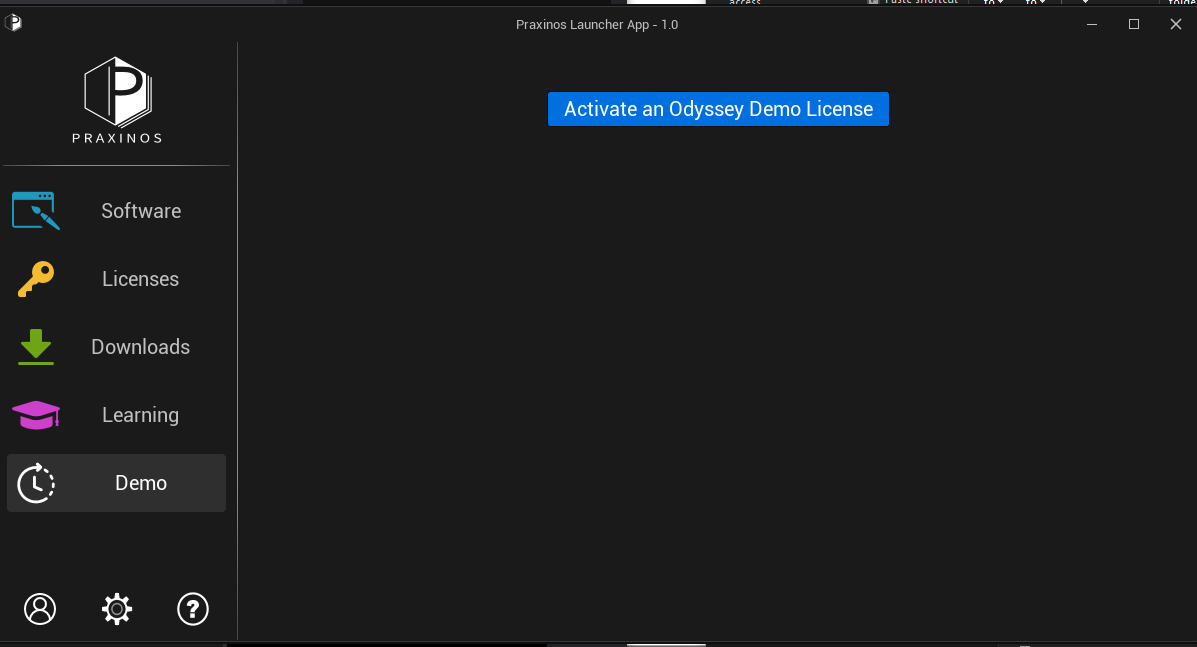
Click on Activate on “Odyssey Demo License”.
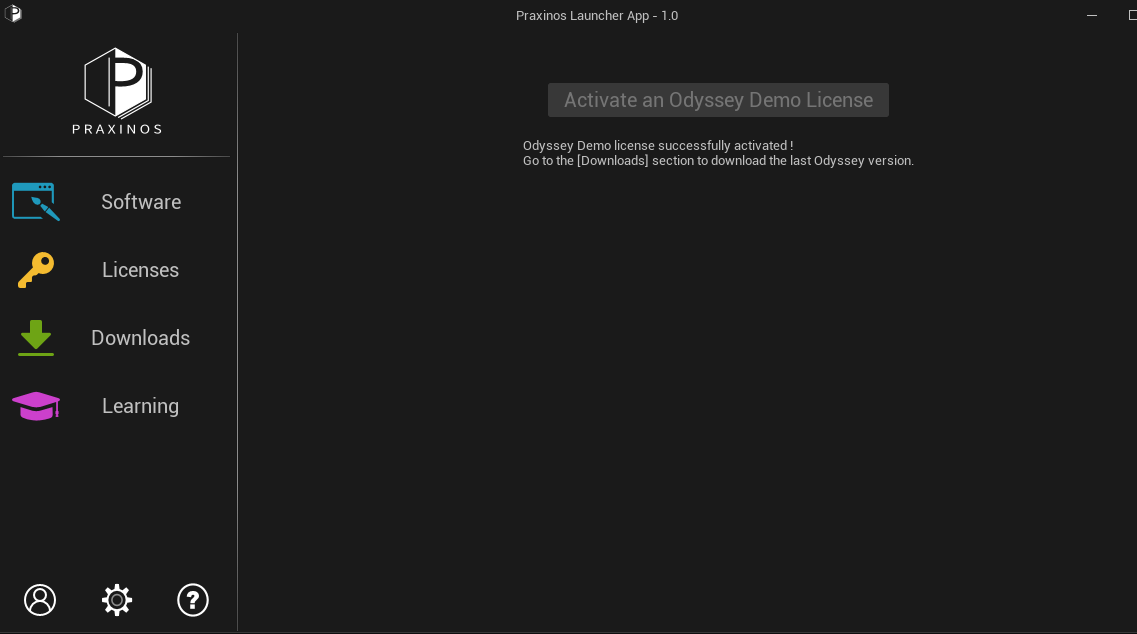
Step 2: Download Odyssey¶
Click on the tab “Downloads” and click on Odyssey to download it.
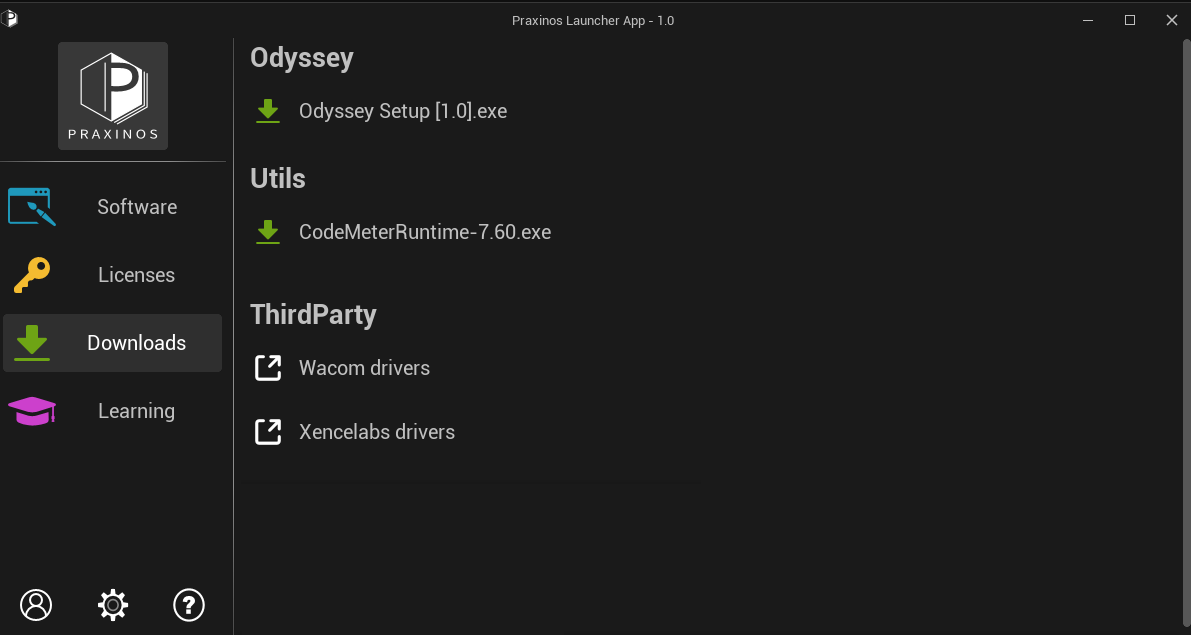
Once the bar is green, click again to start the installation.
Choose the language.
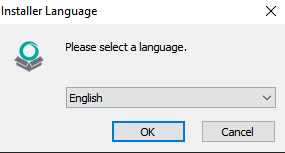
Confirm the setup.
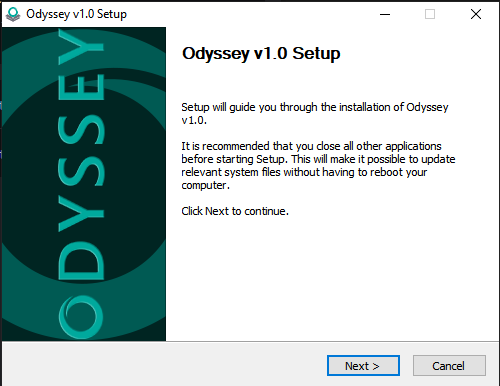
Read and accept the EULA.
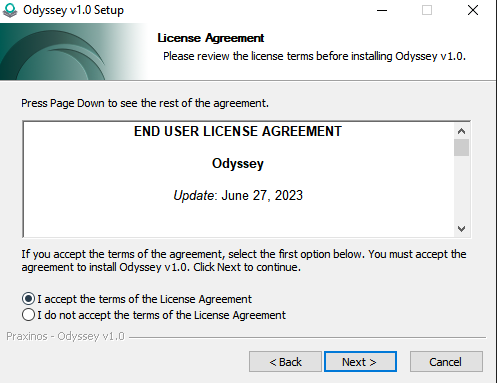
Choose Components (no need to tick Codemeter if you have already installed it with the Launcher).
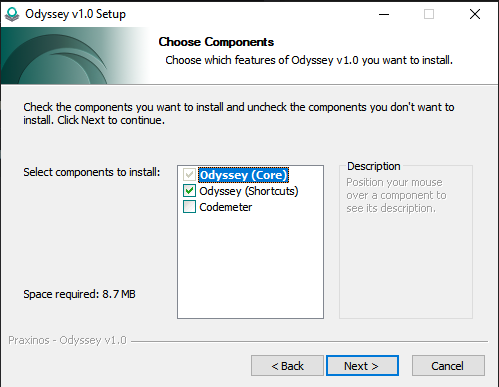
Choose the folder to install Odyssey.
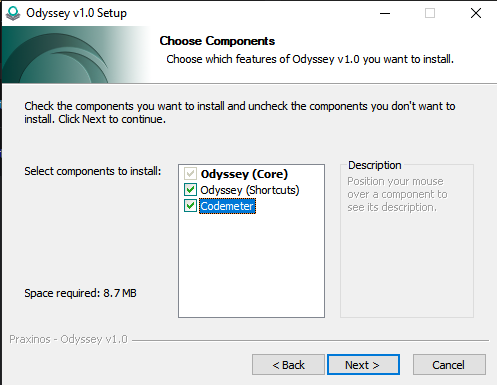
Wait for the installation. The package is 12gb, so be patient if you have a slow connection.
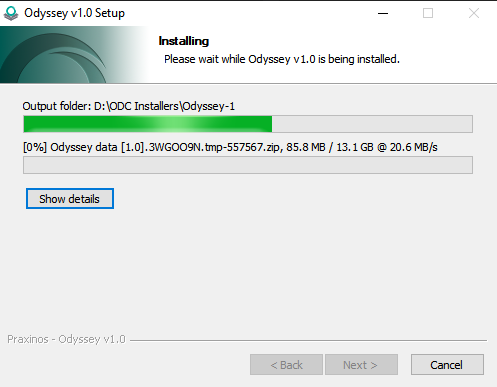
Odyssey is installed, you can either run it from the Desktop or from the Launcher.
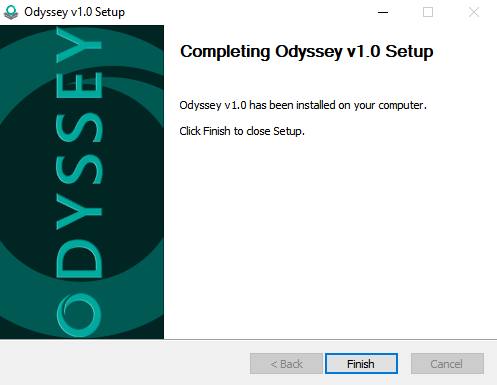
Step 3: Run Odyssey¶
Once the installation is complete, you can launch Odyssey, either from the Launcher or from your Desktop.
As a demo version of Odyssey will run as a demo for 30 days.