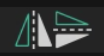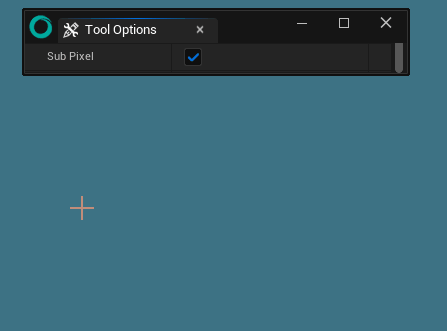Raster Tools¶
Here are the Tools available when using Raster Layers:
Tool |
Description |
|---|---|
Drawing Tool that uses Odyssey Brushes to draw strokes on the canvas. |
|
Smooth eraser with its own size. |
|
To select areas on the canvas. |
|
Tool to select an area then transform it. |
|
To add shapes, to be filled or not. |
|
Paint Bucket to fill in shapes drawn on the canvas. |
|
To pick up a color from the canvas. |
Tip
Even if the video was recorded using Odyssey 1.1 (July 2024), you will find many good examples in this tutorial:
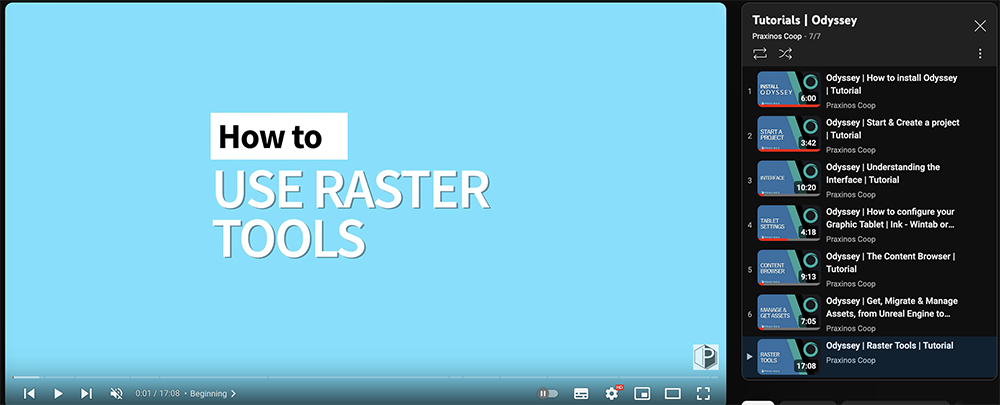
Drawing Tool¶
Its shortcut is B. Using the Drawing Tool will display all the following options below:
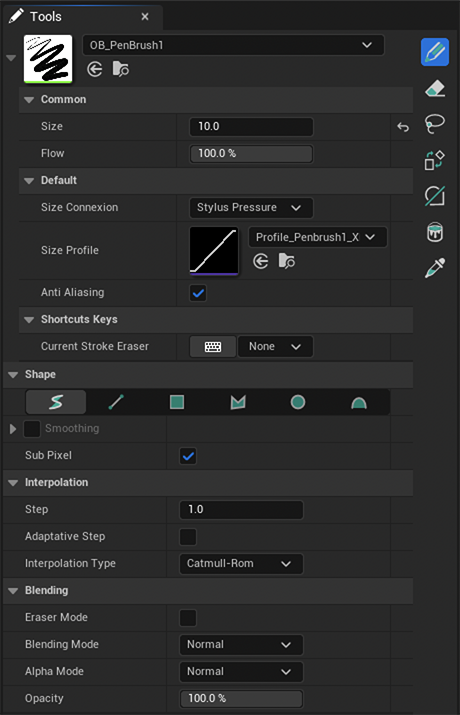
Brush Selector¶
The Brush Selector can be used to select an Odyssey Brush and edit its exposed parameters.
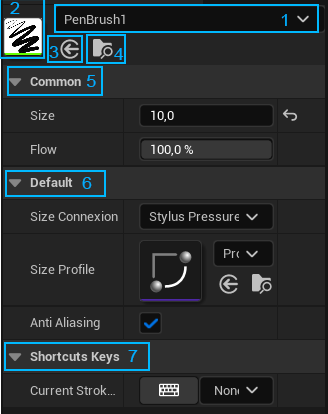
This panel is made of different parts:
Number |
Description |
|---|---|
1 |
Dropdown menu to access various brushes, create new ones or change display settings. |
2 |
Thumbnail of the Odyssey Brush in use. Double click on it to open its Blueprint. |
3 |
Load an Odyssey Brush that is selected in the Content Browser. |
4 |
Browse the current Odyssey Brush in Content Browser. |
5 |
Main Modifiers Size and Flow, which can also be found in the Top Bar. |
6 |
Exposed parameters like colors, stylus connection, etc. |
7 |
Keys assigned to the Odyssey Brush. The key must be hold to be used. |
The dropdown menu (1) is split into 3 categories:
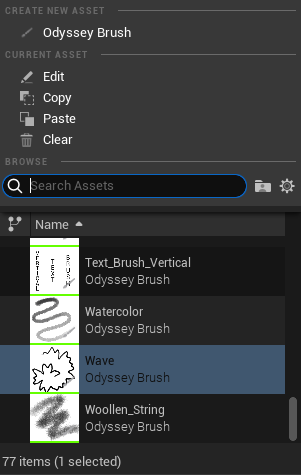
Create New Asset: to create an Odyssey Brush.
Current Asset: to edit, copy, paste and clear the current asset.
Browse: to display the list of Odyssey Brushes you can use.
To change the Browse settings, click on the gear icon.
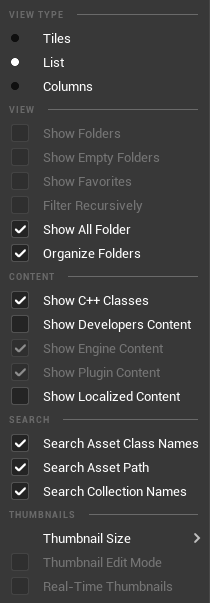
In this menu, you can change the View Type for Tiles, List or Columns (not recommended). You can also change the size of Thumbnails. The options “Show Engine Content” and “Show Plugin Content” cannot be disabled.
Shape¶
Selected Shape¶

This area allows you to select a drawing shape: Freehand, Line, Rectangle, Polygon, Ellipse and Bezier. The shape is then associated with the chosen Odyssey Brush.
Tip
With the shape Polygon, you can use Enter to close the shape.
Uniform / Snap Angle¶
The option Uniform / Snap Angle will only be used with the follwing shapes:
Shape |
Uniform Action |
|---|---|
Line |
Draw lines at 0° or 90° degrees |
Rectangle |
Draw squares |
Polygon |
Draw polygon shapes with lines at 0° or 90° |
Ellipse |
Draw circles |
Tip
You can also use Shift to toggle the Uniform / Snap Angle boolean on and off.
Sub pixels¶
This option takes in consideration the resolution of the tablet for a better result.
Smoothing¶
Note
Smoothing is available only with the shape “Freehand”.
Method: “Average” will calculate the average of your steps to smooth the line. “Pull” will make your edges sharper.
Strength: The higher, the stronger the Method used.
Method |
Result |
|---|---|
Average |
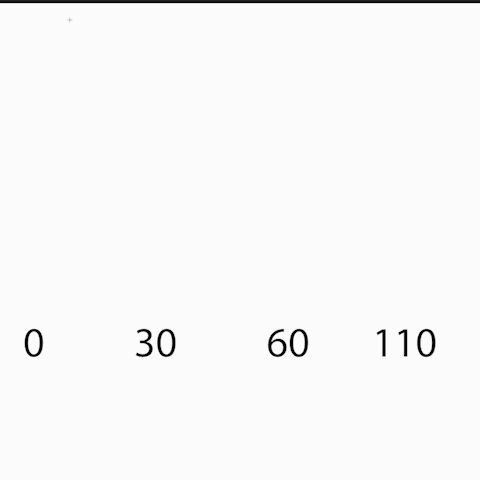
|
Pull |
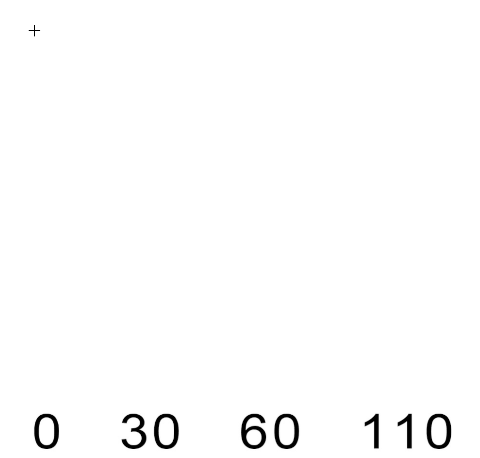
|
Real time: It will smooth the stroke in real-time if enabled, which will create an offset between the cursor and the line, depending on the Strength. If disabled, the smooth is applied when you drop your stylus.
Catch up: It will catch up the cursor as long as stylus / mouse left button is down. Note that it only works with “Average” Method.
Interpolation¶
Step¶
Brushes are made of stamps and a stroke is a continuous line of stamps. Step is the distance between two stamps. (Example below shows various steps : 25, 15, 0)
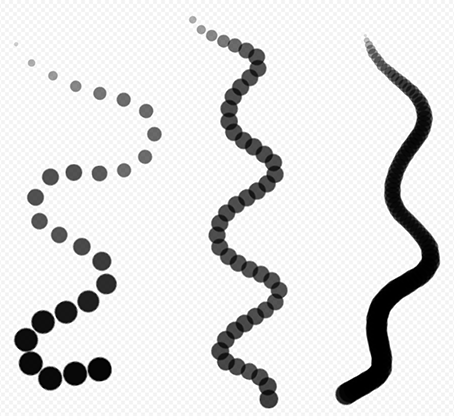
Warning
With the default Odyssey Brushes “Penbrush 1, 2 and 3”, you cannot change the Step. It must be 1.
Adaptative Step¶
Size Adaptative Unticked
If the option is unchecked, step will keep the same value in pixels.
Result |
Size |
|---|---|
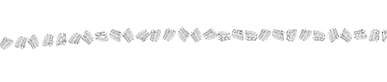
|
50px |

|
100px |
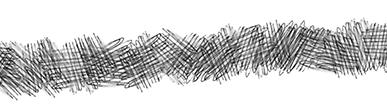
|
200px |
Size Adaptative Ticked
If the option is checked, the Step value will be in %. Your brush step will be calculated that way:
Brush Size * Step %
So, if your Brush is 50 pixels and your Step is 10%, the gap between two stamps will be of 5 pixels.
Result |
Size |
|---|---|

|
50px |
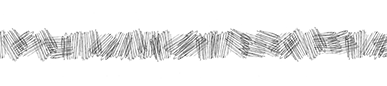
|
100px |
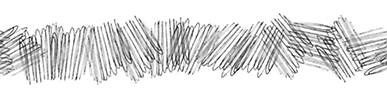
|
200px |
Interpolation Type¶
Calculate the best way to display a stroke, based on information sent by your mouse / graphic tablet.
Tip
In most case, the mode Catmull-Rom shall be used, unless you want to create pixel-art brushes (use the Interpolation Type Line in this case).
Blending¶
Eraser Mode¶
This boolean toggles an eraser mode: it keeps all of the specifications of your current used brush and apply it as an eraser. This mode is really useful when you paint with specific brushes and want to erase with the very aspect of the brush.
The eraser can also be found in the Top Bar, with this icon:
Icon |
Description |
|---|---|

|
Erase mode off |

|
Erase mode on |
Blending Mode¶
This mode is used to blend pixels on the canvas with pixels applied with your Odyssey Brush.
Example |
Blending Mode |
|---|---|
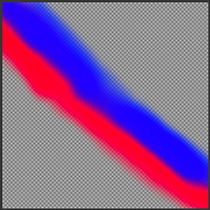
|
Normal Blend Mode |

|
Multiply Blend Mode |
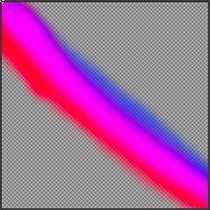
|
Add Blend Mode |
Alpha Mode¶
This mode affects the Alpha channel of your brush (which means the opacity / transparency of the stamp used in your brush) and gives it a specific property.
Example |
Alpha Mode |
|---|---|
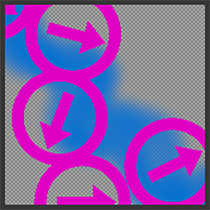
|
Normal Alpha Mode |

|
Erase Alpha Mode |
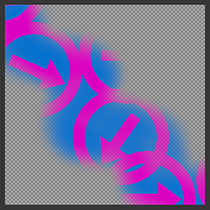
|
Back Alpha Mode |
Warning
Most Alpha modes only makes sense when making Odyssey Brushes.
Opacity¶
Opacity is the global transparency limit within the same stroke. Its value is a % (from 1 to 100). With a low Opacity, if you paint at the same place with the exact same stroke, the line will not be more opaque.
Opacity shall not be confused with Flow, which is another option available in the Top Bar. With a low Flow (whose the value also is a % between 1 and 100), a same stroke paint at the same place will get more and more opaque.
Note
If Opacity is automatically connected to your stamp, this is not the case of Flow. Make sure the nodes “Get Flow” is connected to your stamp (see the Odyssey Brush section).
Eraser¶
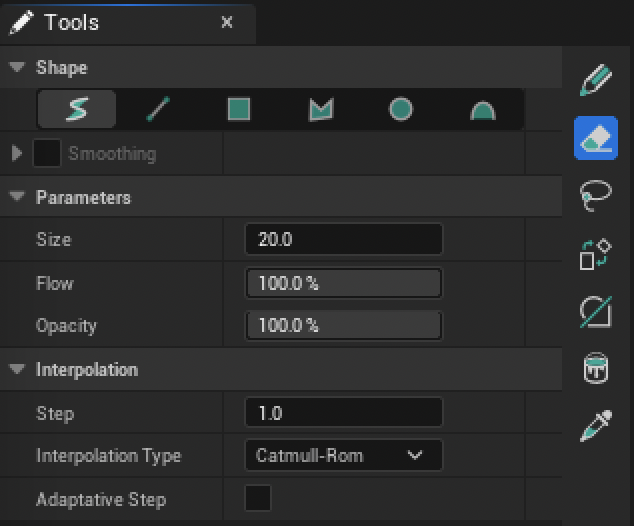
Its shortcut is E. Allows you to erase a stroke with a smooth eraser.
The options are the same as Drawing Tool.
Selection Tool¶
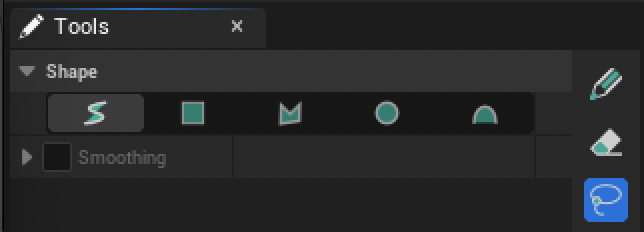
This tool is used to select a part from a drawing or give a limit when painting.
Actions are available with RMB in the canvas or when you click on the top menu “Edit”
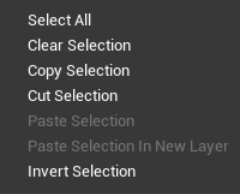
Action |
Description |
|---|---|
Select All |
Select the entire canvas |
Clear Selection |
Remove the current selection |
Copy Selection |
Copy the current selection in order to paste it somewhere else (Texture 2D, Animation) |
Cut Selection |
Cut the current selection in order to paste it somewhere else (Texture 2D, Animation) |
Paste Selection |
Paste the copied or cut selection to the current Layer, to the current Cell (if Animation), using the same coordinates |
Paste Selection in New Layer |
Paste the copied or cut selection in the current Layer (works only with Texture 2D), using the same coordinates |
Invert Selection |
Invert the selection to select the “outside” |
When working in a 2D Editor, you can combine the selected area with the following shortcuts:
Keyboard Shortcut |
Description |
|---|---|
Ctrl+C |
Copy the selected area |
Ctrl+X |
Cut the selected area |
Ctrl+V |
Paste the copied selection into a new Raster Layer |
Ctrl+D |
Deselect the area |
Ctrl |
Add new selected area to the current selection |
Alt |
Remove area from the the current selection |
Tip
These shortcuts also works with the Editor Mode “Odyssey”
Shape¶
Just like in Drawing Tool, you can change the Shape of the Selection Tool and use some features like Smoothing, Uniform and Snap Angle accordingly.
Transform Tool¶
Its shortcut is Ctrl+T
This tool is made to transform an area selected beforehand by the Selection Tool. If no selection was made, Transform Tool will affect the entire canvas.
Click within the Transform HUD to pan the selected area. Use the different corner handle to resize the selected area. Click outside of the Transform HUD to rotate the selected area. The pivot point can be moved by clicking on it.
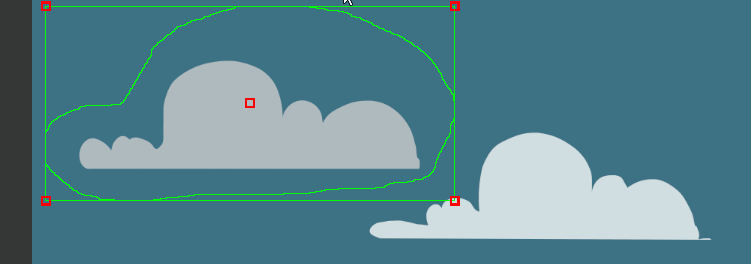
This Tool only has 2 options:
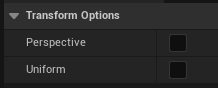
Perspective: when enabled, the corner handles will allow you to modify the perspective or the selected area
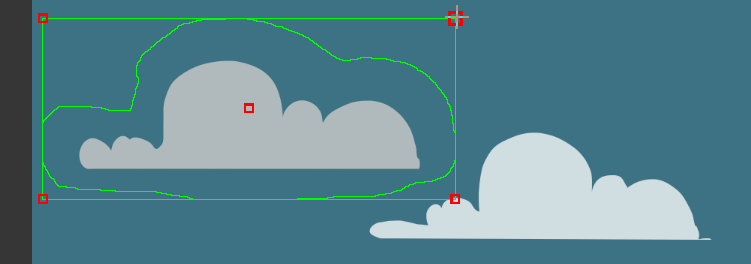
Uniform: will force the corner handle to rescale uniformly the selected area. You can also toggle on and off Uniform using Shift. Note that this will not work if Perspective is enabled too.
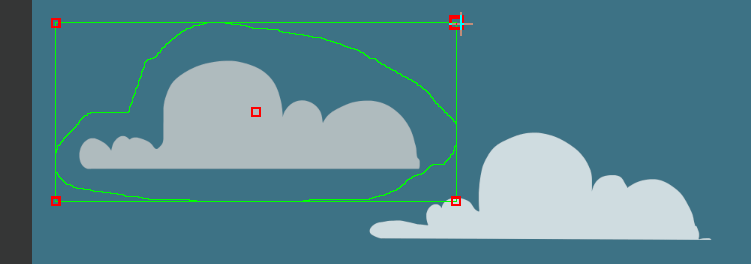
Primitive Drawing Tool¶
Its shortcut is U This tool is used to paint shapes, that can be filled or not.

Shape¶
Just like in Drawing Tool, you can change the Shape of the Selection Tool and use some features like Smoothing, Uniform and Snap Angle accordingly.
Parameters¶
Additional settings to draw a primitive.
Parameter |
Description |
|---|---|
Stroke Width |
Choose the thickness of the stroke (works only if the option “Filled” in unchecked). |
Antialiasing |

Add antialiasing to the shape¶ |
Subpixel |
Take in consideration the resolution of the tablet for a better result¶ |
Filled |
Fill the shape with a color chosen in the a Color Modifier Panel |
Blending¶
Works exactly like the Drawing Tool’s Blending options.
Paint Bucket Tool¶
Its shortcut is G This tool will apply a color chosen in Color Wheel or Color Selector, within a shape (or the whole layer if it’s empty).
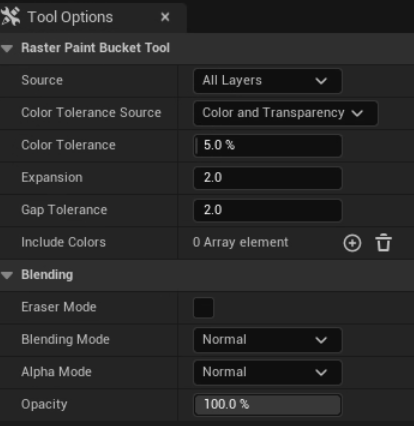
Note
If the Alpha channel of the layer is locked, the Raster Paint Bucket Tool will be sensitive.
Source¶
In this dropdown menu, you can select between 4 modes: Current, Foregroung, Background and All Layers.
To explain these modes, we will be using this configuration:
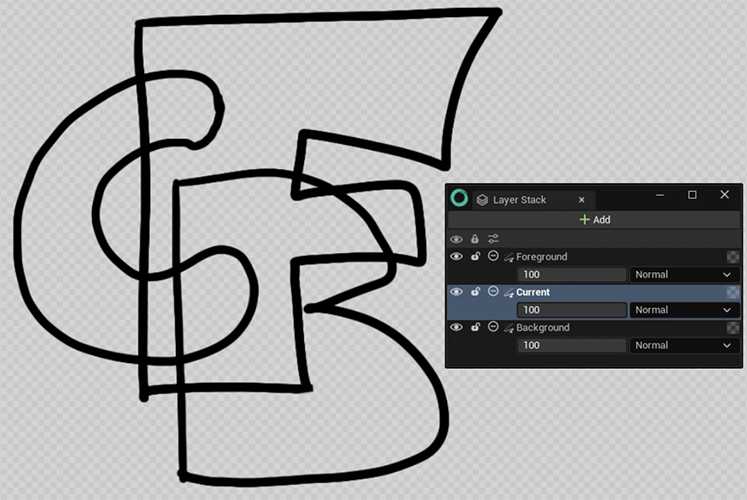
The Letter C corresponds to the current Layer, F is for the Layer above (Foreground) and B is for the Layer below (Background). We will apply the Paint Bucket Tool on the current Layer by clicking in the same area.
Source |
Description |
Example |
|---|---|---|
Current Layer |
Depend on the content of the current Layer. |
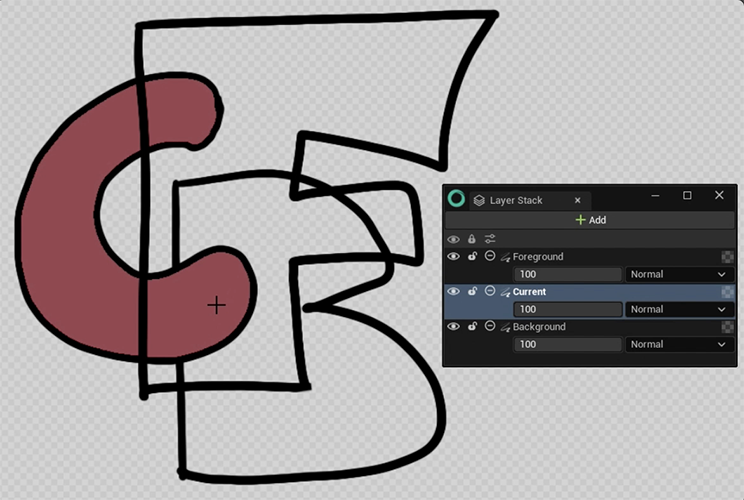
|
Foreground Layer |
Depend on the content of the Layers above the current one. |
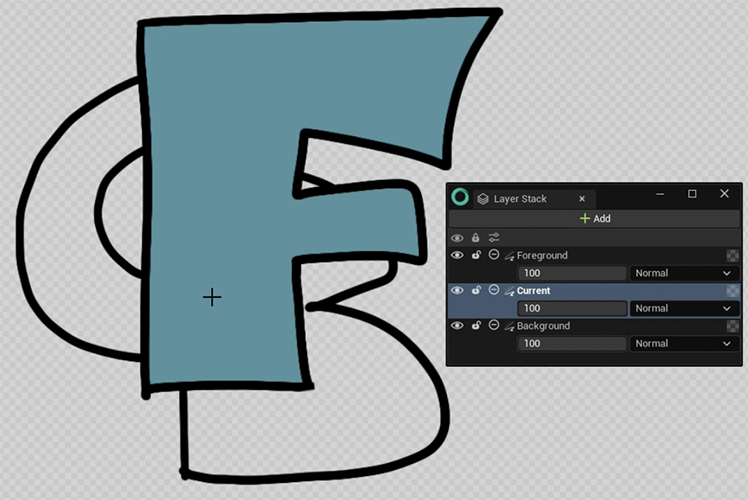
|
Backgroud Layer |
Depend on the content of the Layer under the current one. |
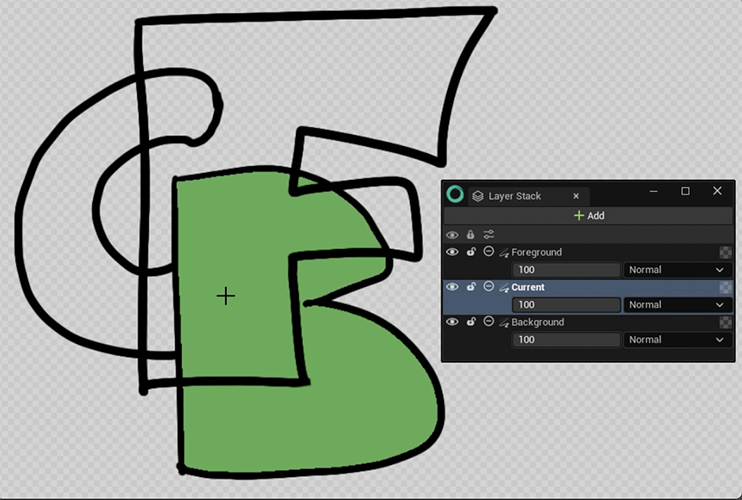
|
All Layers |
Take in account everything visible on the canvas. |
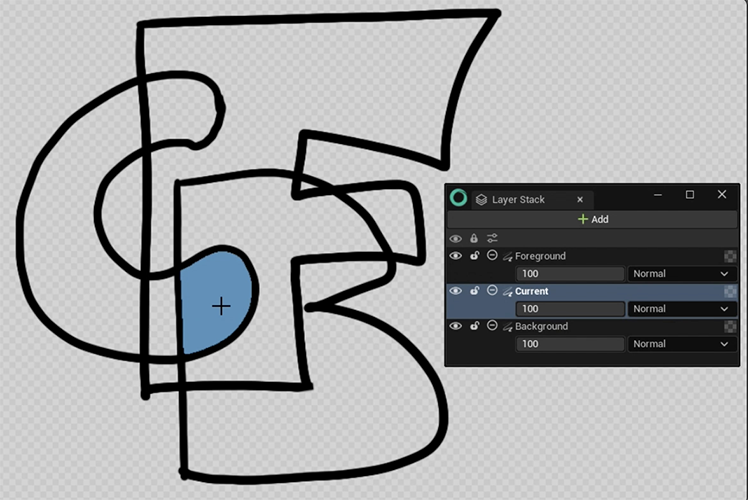
|
Tolerance¶
Color Tolerance Source¶
This setting allow you to select the type of tolerance to be used as a limit for the Paint Bucket.
Color Tolerance Source |
Description |
|---|---|
Color |
Tolerance is only based on the colors detected from the Layers used as source. |
Transparency |
Tolerance is only based on the nuances of opacity detected from the Layers used as source. |
Color and Transparency |
Tolerance is based on the colors and nuances of opacity detected from the Layers used as source. |
Luminosity |
Tolerance is based on the luminosity (how close the color is to white) detected from the Layers used as a source. |
Color Tolerance¶
Color Tolerance is used to tolerate more or less subtle levels of opacity, color or luminosity (depending on what you chose inthe Color Tolerance Source), from Layers used as source. In the table below, you will see 3 circles made of different opacities, using the Transparency mode. Changing the Color Tolerance value will expand the filling.
Example |
Tolerance value |
|---|---|
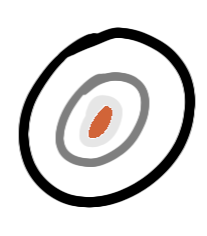
|
0 |
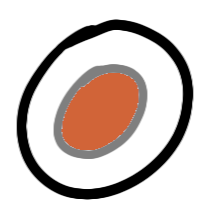
|
50 |
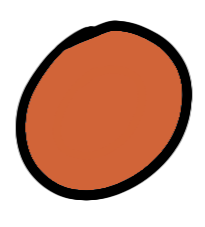
|
150 |
If the Color Tolerance equals 255, it will fill the entire Layer.
Since the Paint Bucket Tool is Alpha sensitive, make sure the right options are activated.
Example |
Tolerance value |
Alpha Lock |
|---|---|---|

|
0 |
Off |
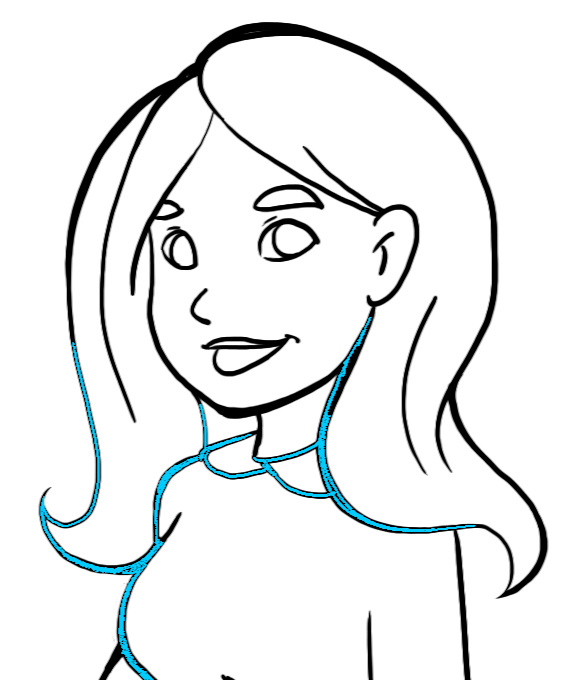
|
0 |
On |
|
255 |
Off |

|
255 |
On |
Expansion¶
Expands the flood fill beyond the limits defined with the tolerance settings.
Example |
Expansion value (pixels) |
|---|---|
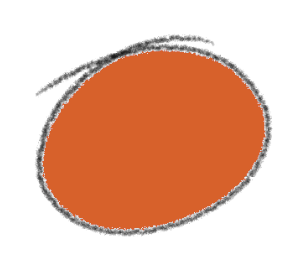
|
0 |
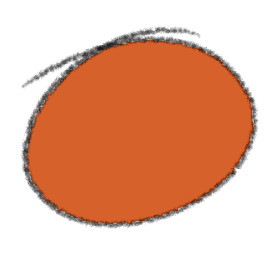
|
3 |
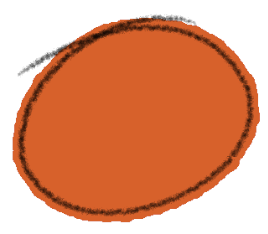
|
15 |
Tip
You can also enter negatives values if you need the flood fill not to touch the lines at all.
Gap Tolerance¶
Ignore gaps in the shape. In the example below, the shape is filled is applied at the top-left corner.
Example |
Gap value (pixels) |
|---|---|
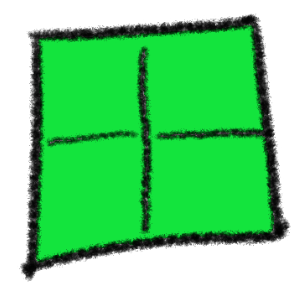
|
0 |
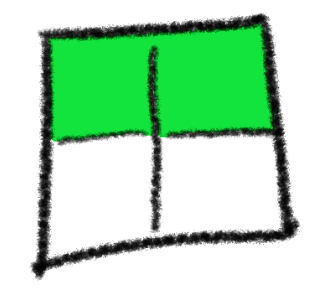
|
2 |
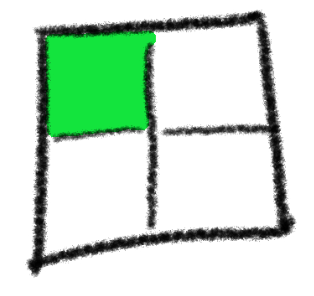
|
5 |
Include Colors¶
This features is requested especially in the Japanese animation industry. It allow the artist to include the color of a line when using the Paint Bucket tool.
Note
This feature will only work with aliased lined (pixel-art lines) and a list of solid colours.
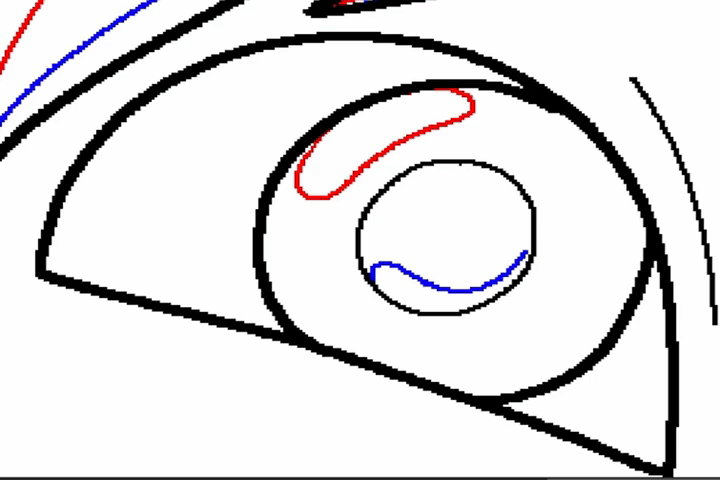
Click on the + to add a colour:

Then click on the colour to configure it:

And choose the color to included in the list.
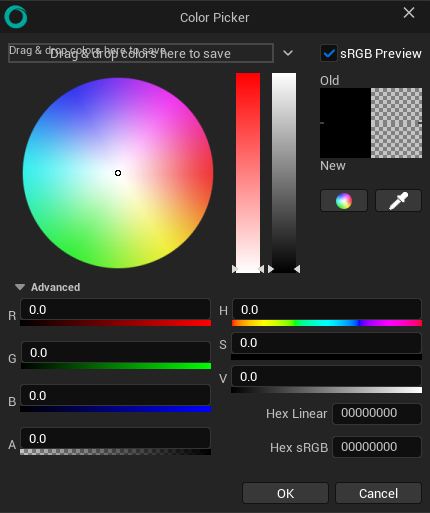
You can also just click on the tiny triangle to directly enter the RGB value.
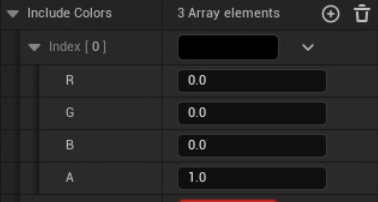
If you want to remove a color from the list, click on the tiny bin icon.
Blending¶
Works exactly like the Drawing Tool’s Blending options.
Color Picker Tool (Eye Dropper)¶
This tool can be used to pick a color from the canvas on the current Layer only. It also works in a 3D context, on the current Texture or Animation only.
Note
If you have the focus on the canvas / viewport, hold I to toggle temporarily the color picker. If the canvas / viewport is not focused, this will not work.