Odyssey Editor Mode¶
Modes alter the fundamental function of the Level Editor to suit specific tasks, such as manipulating assets, shaping terrain, generating vegetation, constructing geometric shapes and volumes, or painting on meshes.
When Odyssey is properly installed and activated, it will add the Odyssey Editor Mode in the list:
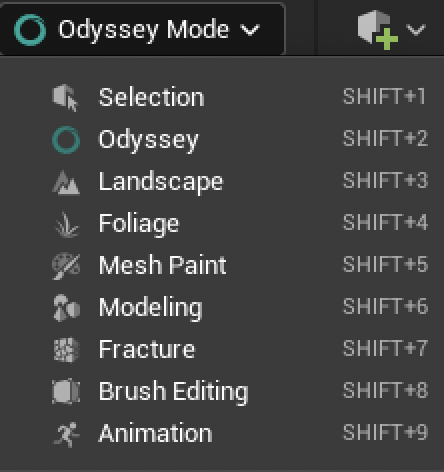
Conditions¶
This mode will work only if the following conditions are met:
The Texture is not a Virtual Texture
The Actor either is a Media Plate, an Animation Component or a Static Mesh (it will not work with Foliages, Skeletal Meshes, Decals or Post-process volumes)
In the Material, the Texture is not tiled and repeated
If no compatible Actor is selected or if no editable Texture / Animation can be found, you will be displayed these messages:

In the Layer Stack¶

In the Timeline¶
The rest of the panels, like Tools will remain empty. Select an editable asset to fix this.
Windows¶
If all of the above conditions are full-filled, you can start to work with Odyssey in a 3D context. Basically, the Odyssey mode is similar to what you can find in a 2d context (see this lesson).
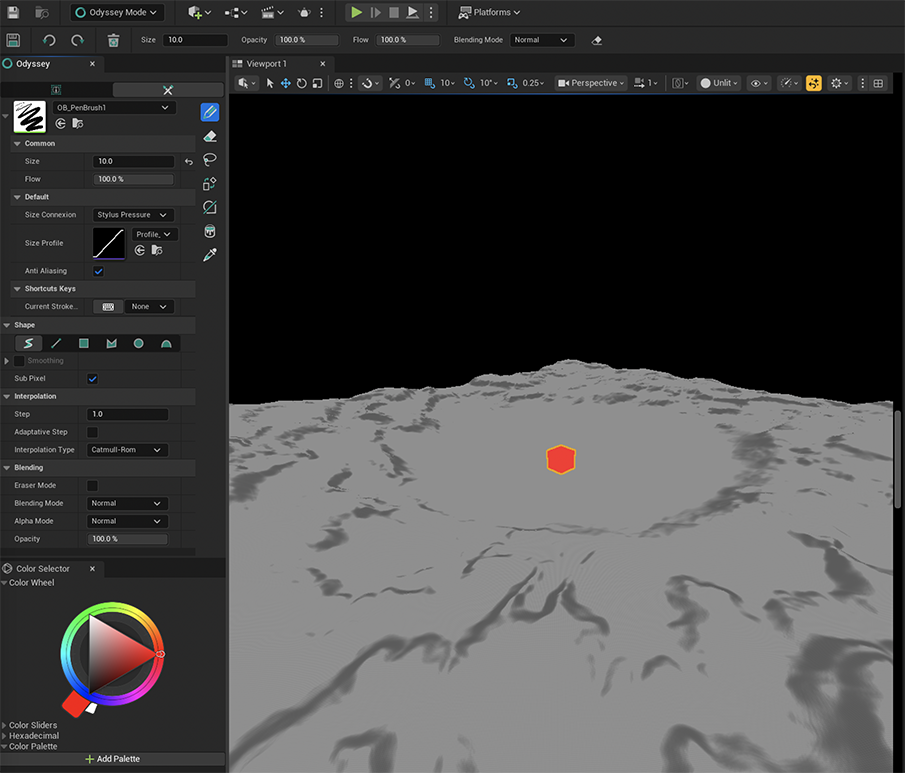
If you need to display or hide specific windows, you can find them in the Window menu at the top.
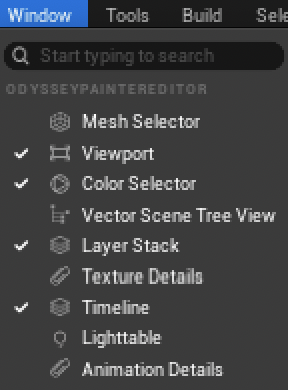
Only the Tools panel cannot be closed, as it is the main panel of this editor mode.
Note
When working with a Texture 2D, you must use the panel “Layer Stack”. The panel “Timeline” cannot be used. When working with an Animation, you must use the panel “Timeline”. The panel “Layer Stack” cannot be used.
Selecting the working area¶
In the Tools panel, you can find a tab on the left:

This tab allows you to select different elements to determine your working area:
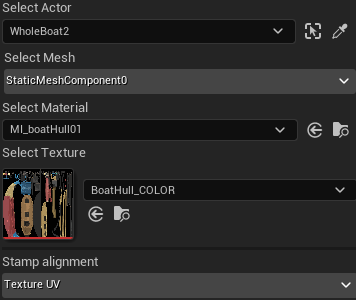
Area |
Description |
|---|---|
Select Actor |
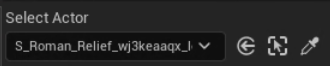
Shows you the selected Actor from the Level. You can also use the dropdown menu to pick up another Actor or use the picker. You can also double click on another Actor directly from the Viewport.¶ |
Select Mesh |

Shows the Mesh component from this Actor.¶ |
Select Material |

Shows the Material among a list of Materials used by this Actor¶ |
Select Texture |
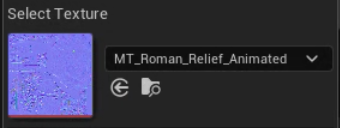
Shows the Texture available within the chosen Material. It also includes Media Textures.¶ |
You can also select the Stamp alignment on the 3d object:
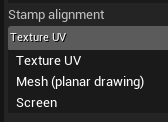
Stamp Alignment |
Explanation |
|---|---|
Texture UV |
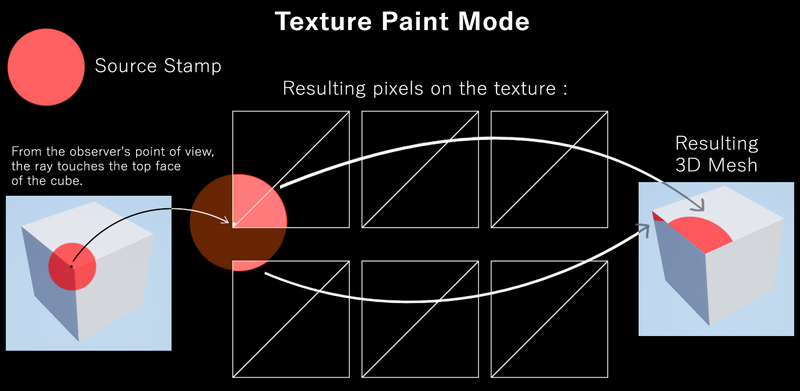
Depends on the UV of the Texture. It is fast and efficient, but it’s depending on the UV, so if the UV has an unsual configuration, you may experience bad results.¶ |
Mesh (planar drawing) |
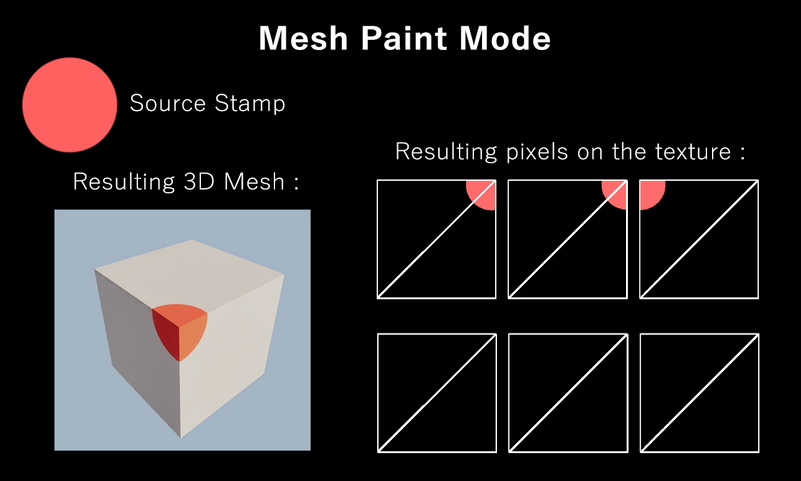
Depends on the geometry of the object.¶ |
Screen |
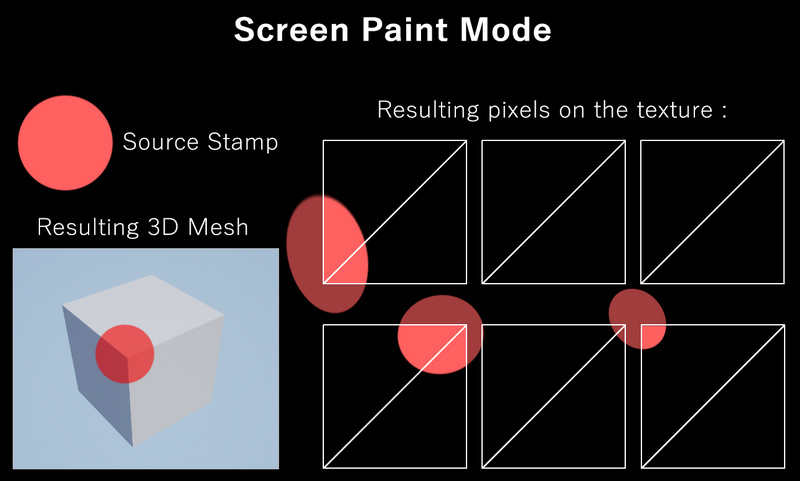
Depends on the user’s point of view.¶ |
Warning
Mesh and Screen mode are very slow at the moment. They are being improved in order to be much more reactive in the near future. Do not use them to draw strokes, but to stamp Texture 2D.