More Sequences¶
Now that your first Shot is done, it is time to add more Sequences to your Storyboard!
There are several ways to create them:
From the Content Browser, as explained in Create a Shot Sequence;
From the Board Track, also as explained in Create a Shot Sequence;
From the Shot.
This last solution is the one we recommend you to use, as it is the easiest one.
To create a new Track from the current Shot, hover the mouse above it to display two “+” buttons at each tips of the Shot.
If you click on the “+” on the right, you will create a new Shot after the current Shot.
If you click on the “+” on the left, you will create a new Shot before the current Shot.
In both cases, this pop-up menu will appear to allow you to create new Shots or Boards.
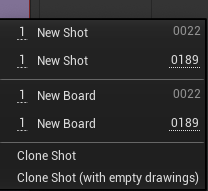
The value on the left corresponds to the quantity of Shots or Boards you want to add (in this case : 1).
New Shot and New Board with grey values will create a new Track with that specific duration (in this case : 22 frames).
New Shot and New Board with white values can be customised to make longer or shorter Tracks (in this case : 189 frames).
Clone Shot will duplicate the Track in the Sequencer, its Drawings and it makes a copy of all related Assets (Texture 2D and Material Instance).
Clone Shot with empty Drawings does the same, but the content of copied Assets will be wiped out.
Then, it is time again to create the Camera and the first Plane of this new Shot Sequence. Go back to Add Camera & Plane if you need a reminder.