Storyboard Export¶
This mode is great if you need to export a few images from your storyboard as panels, either as an image sequence or as a PDF file.
Image Sequence¶
Contrary to Storyboard Render Queue that renders ALL images from your storyboard, this mode will allow you to choose specific images to be exported as an image sequence, according to a pattern you are free to choose.
Select first this mode by clicking on the 3 little dots near the clipboard icon:
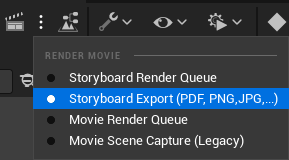
Then click on the clipboard icon to get this panel:
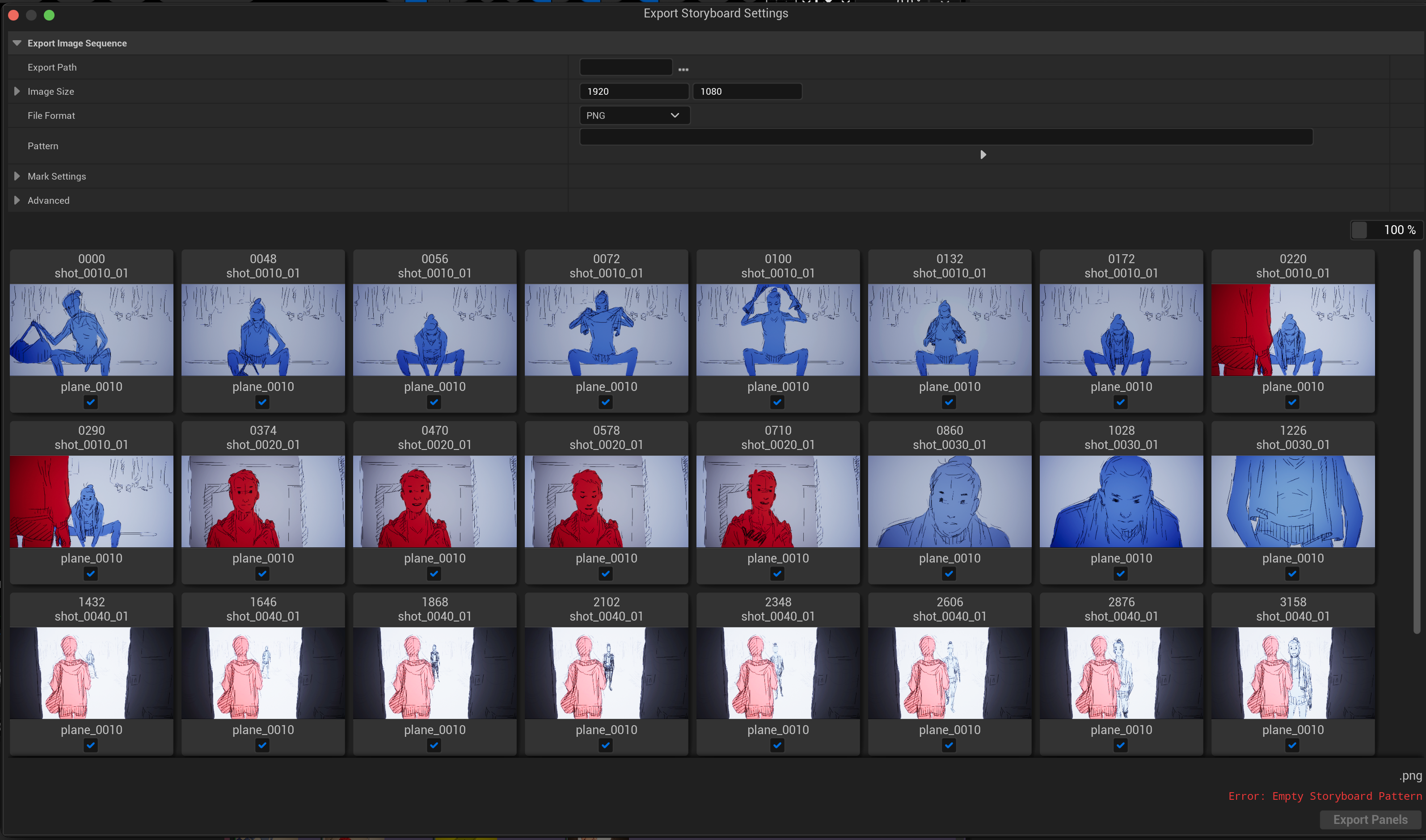
In this panel, you can choose:
The path to your computer where the sequence will be saved.
The image size in pixels
The file format (PNG, JPG, TGA, EXR).
The naming pattern.
The marks to use as image panels.
And, in Advanced, the number of digits to be written for each image pannel.
Let’s focus on the following settings: Pattern and Mark Settings.
Pattern¶
This setting allow you to analyse the Naming convention used to create your storyboard in order to name properly images to be rendered. Click on the tiny triangle to display all the possibilities, which are numerous:
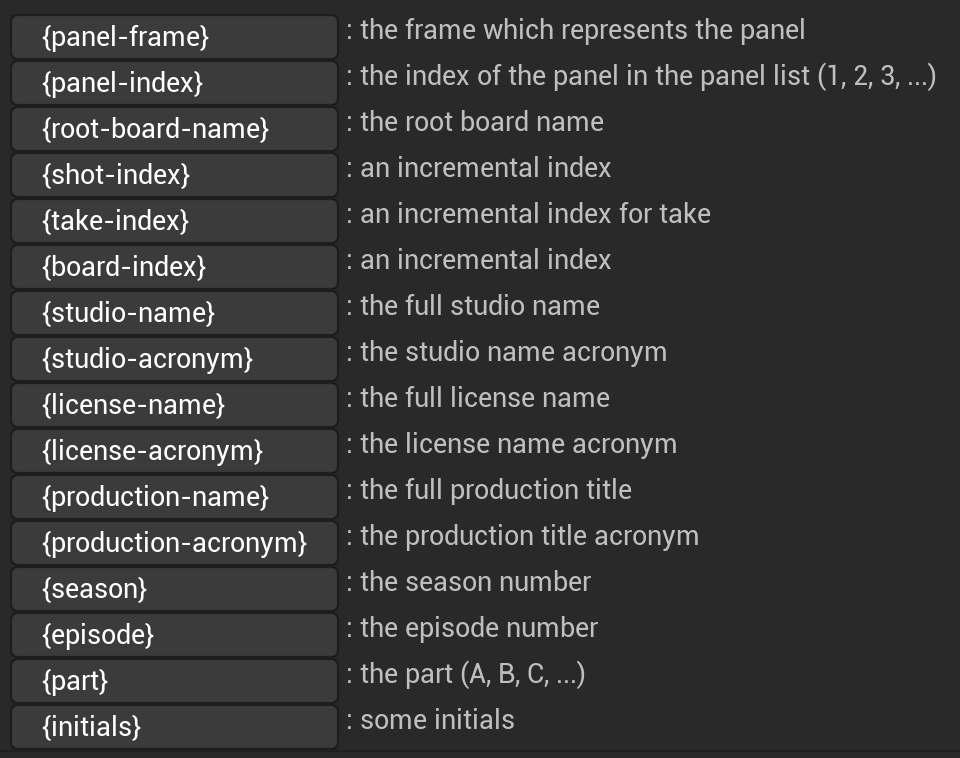
To use a pattern, you can either type it by hand or click on the chosen one, then paster it in the text field above.
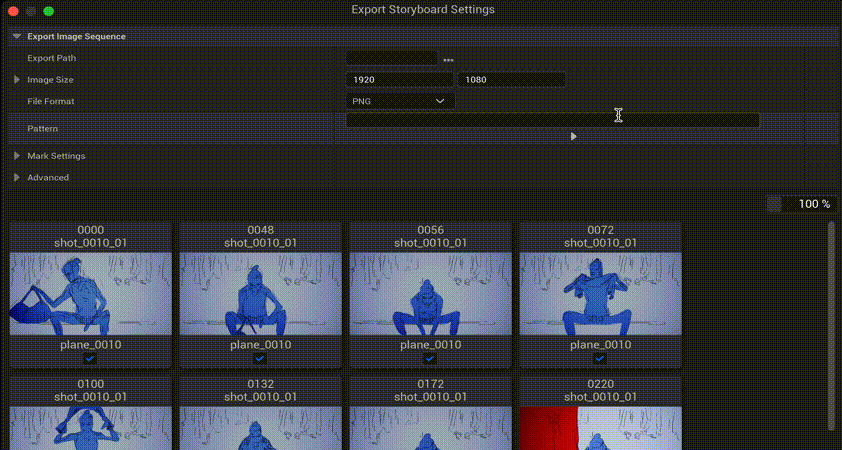
It’s up to you then to create your own patter to automatically generate an image sequence with the good names and incremential numbers. As an example, you could export your png sequence with the following pattern:
Prod{production-name}_Season{season}_Ep{episode}_Sq{shot-index}Img{panel-index}Frame{panel-frame}
If this the 3rd episode of the 2nd season from the show “Dino”, each image will be then named: Dino_Season2_Ep3_Sq[xxx]Img[yyy]Frame[zzz].png
If there is a mistake in your pattern, you won’t be allowed to export the image sequence:
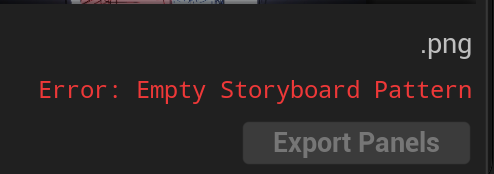
Mark Settings¶
This setting will allow you to choose what shoud be considered as “panels” to be rendered. Click on the tiny triangle below to display more choices:
Drawings means all Drawings detected in your Board, on each Planes.
Marks are for marked frames withing the Shot View, with a right click on the frame rate.
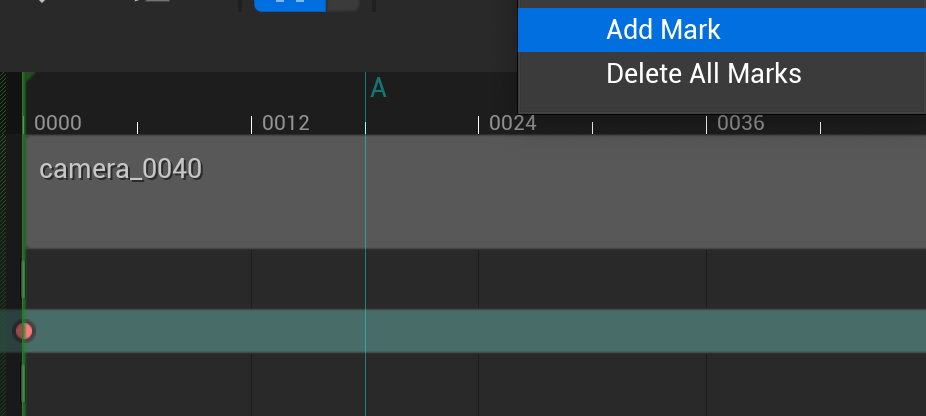
First Frame of Shot will display only the content of the first frame from each Shot.
If these options are not enough, feel free to directly select / unselect the Drawings / Frames you want to keep or not by checking the tiny box under each image:
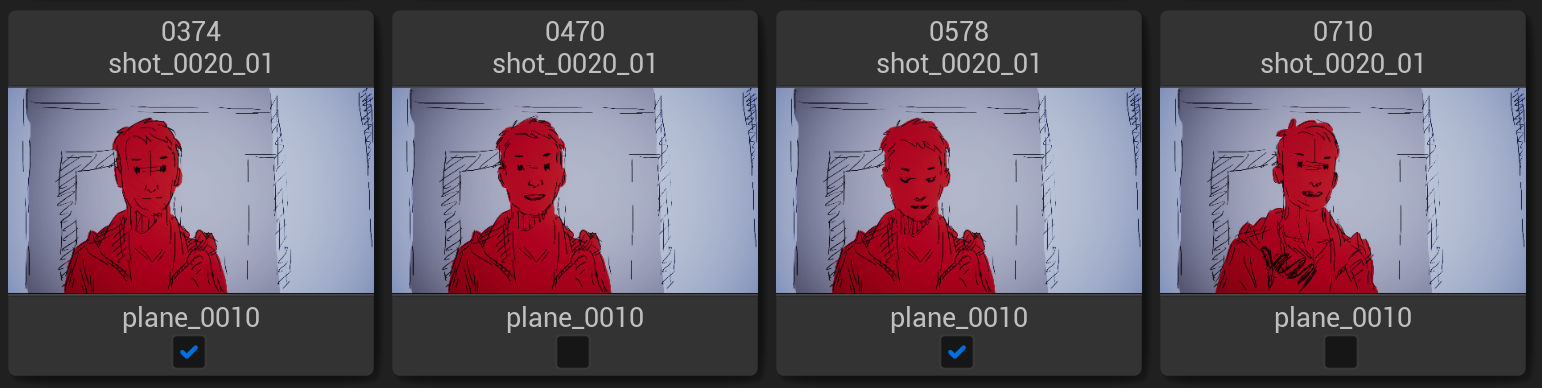
If there is no error, you can finally export your panels as image sequences:
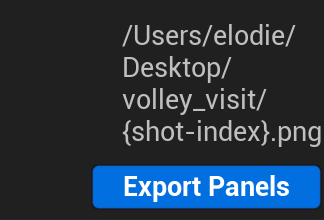
PDF¶
You can select the PDF option in the tab at the top of the panel Export Storyboard Settigs.
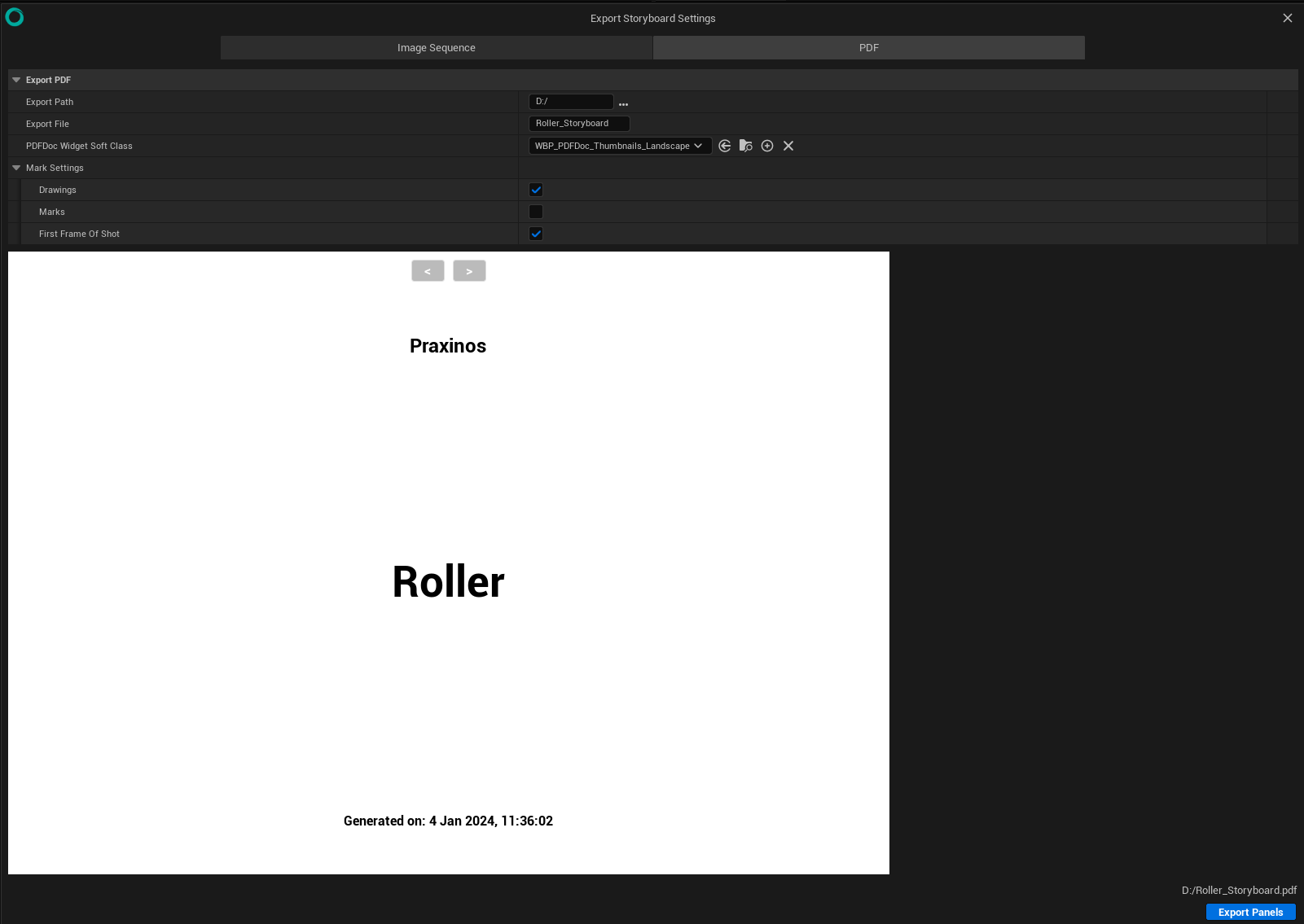
In this panel, you can:
select the path to the directory to export the storyboard as a PDF,
give a name to the file,
select the Widget Blueprint that will be used as a layout to export the PDF (portrait, landscape, thumbnails…)
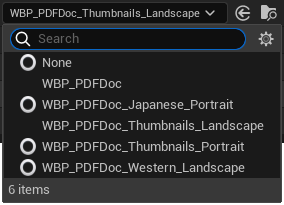
change the Mark Settings (read above).
Note
Each change will require a whole calculation of the preview, which may take some time depending on the number of Drawings to be displayed.