Introduction¶
Note
Levels are very useful : when you want to try something you don’t have to constantly create new projects. Instead you can create a new level to experiment with and if you don’t like it or if something breaks you can always delete it.
In Unreal Engine, we utilize the concept of levels, which serve to partition a game into distinct sections, encompassing various stages or areas. At this moment, we find ourselves within one of the default starter levels included with the initial content.
You can also duplicate levels (Right click on the level icon ▸ Duplicate), which means you make a copy of an existing level and you can now make changes to it without affecting the original. This feature gives you the freedom to explore different design choices and revert back to a previous version if you are not satisfied with the changes.
Create a Level¶
Let’s now go ahead and create a new one.
1.Go File ▸ New Level or press CRTL+N
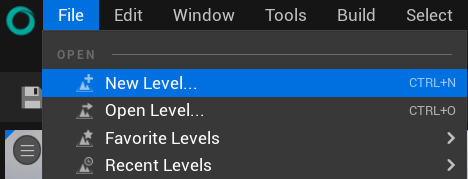
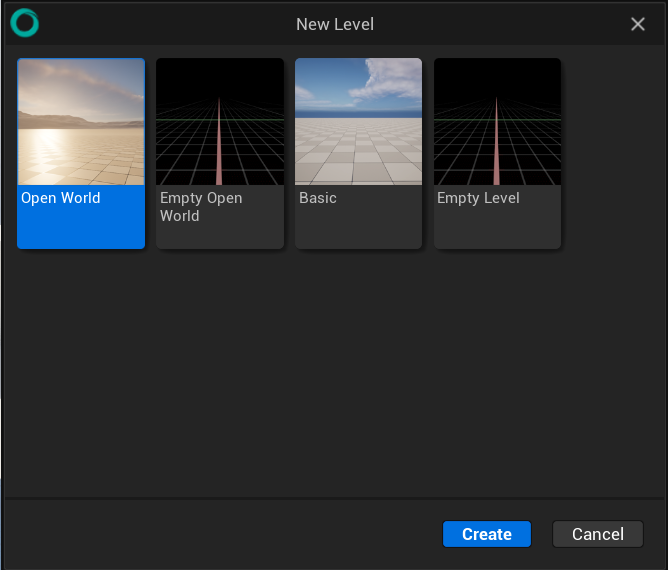
2.Select the Basic Option
Open World: If you are dreaming of creating a game with a big, open world, this template is perfect for you! It provides a starting point with sample content and utilizes the World Partition. This feature will help you create a massive and easily loadable open world environment. It’s a great choice if you want players to explore and roam freely in your game.
Empty Open World: Similar to the previous option, this template also focuses on creating an open world with the World Partition feature. However, it doesn’t include pre-made lighting or terrain. It is a blank canvas where you can design and shape your world from scratch, giving you complete control over its look and feel.
Basic: This is an excellent option because it includes essential features such as lighting, a floor, and effects such as atmosphere and fog. This template provides a solid foundation upon which to build if you are a beginner looking to gradually learn and experiment with these concepts.
Empty Level: This template provides exactly what it says, a completely empty level with nothing in it. It’s the template you will probably choose the most because it gives you the freedom to design and create your own experiences from scratch.
This will create us a brand new level with a few things already in it.
Over in the World Outliner you will see that we have a floor model, a light, a player start and a few skybox objects. These help build the scene we see here.
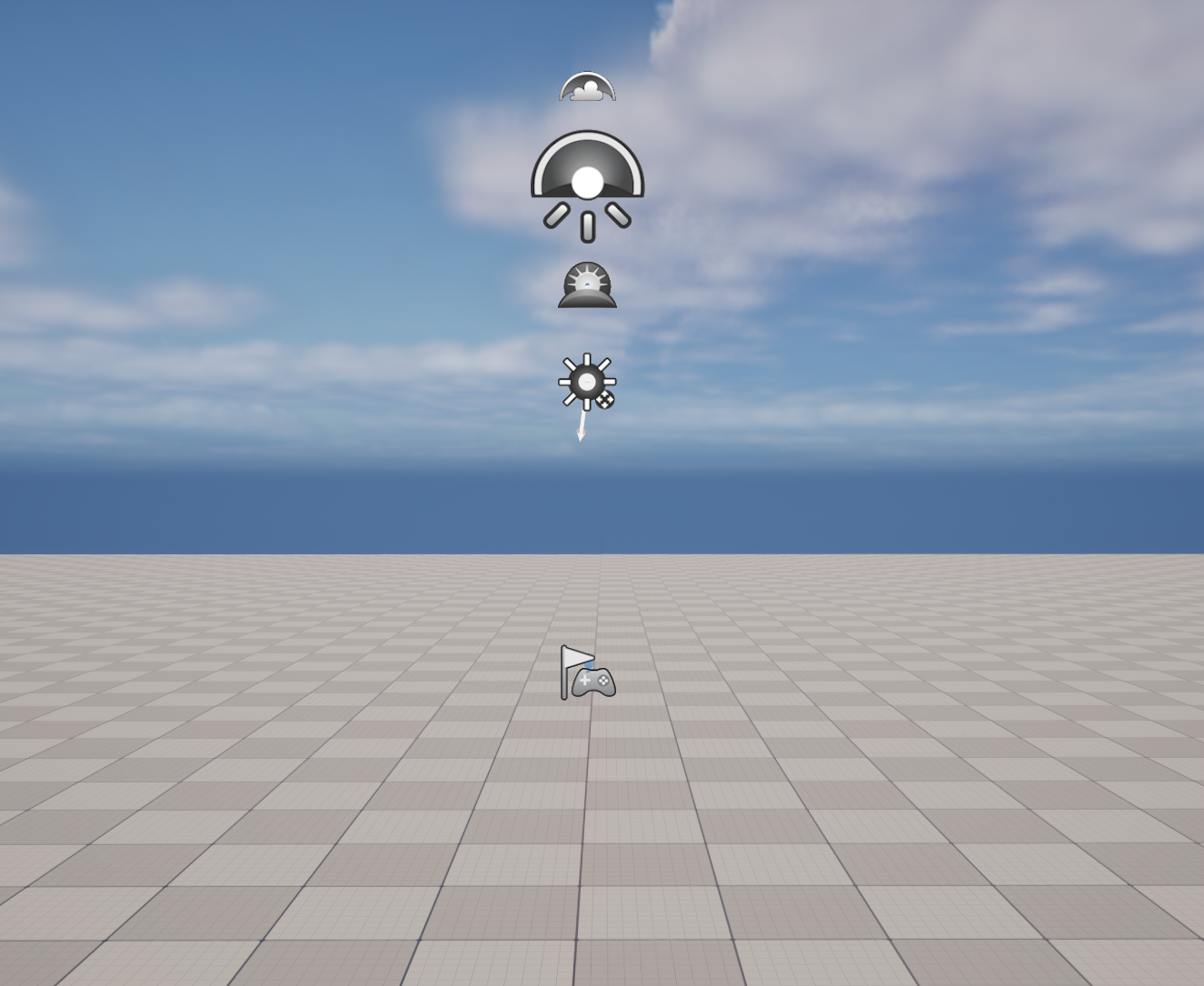
Select an another level and it will open in the viewport. This will also cause the currently open level to save and close.
Environment Light Mixer¶
It is essentialy a one click lighting tool, it allow to easily and quickly controlling and oranizing the lighting in the environment.
To understand how it works, you can open a new empty level.
In the Main Menu select “Window ▸ Env.LightMixer” and a new tab will open.
Now clic on all five ‘create’ buttons to set up basic lighting for your map.
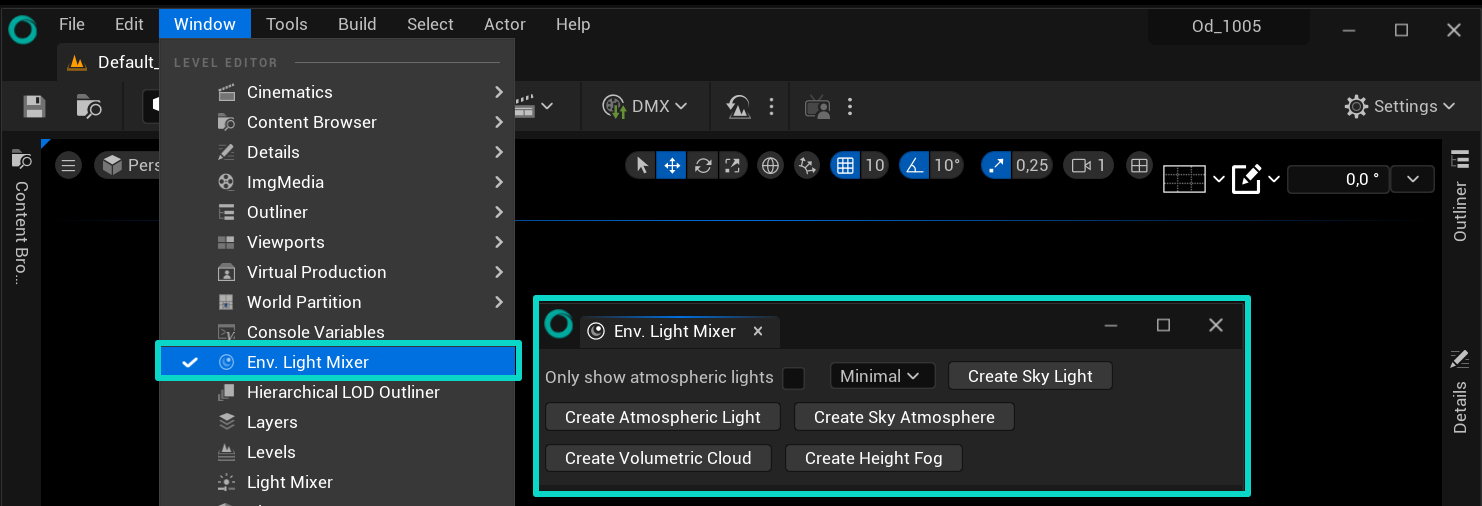
The level will be completely illuminated once the lights have been created.
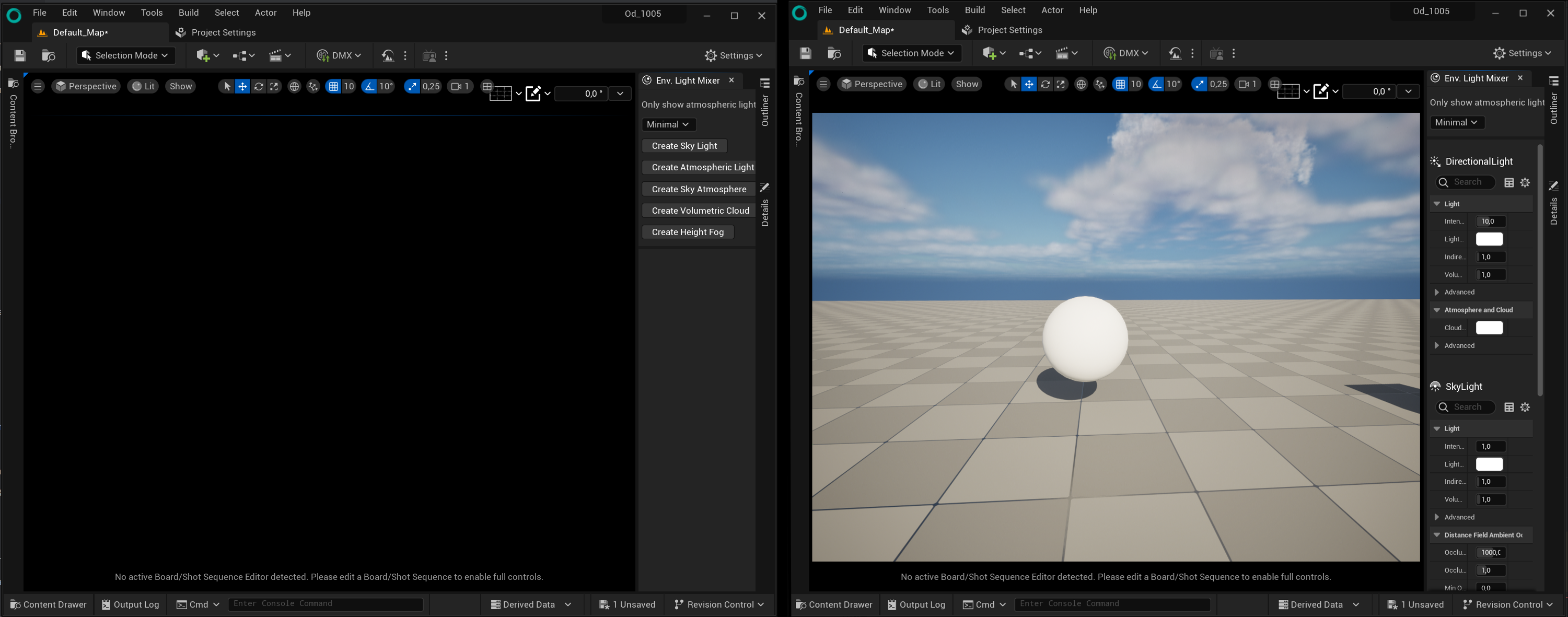
Save and Load Levels¶
To save, navigate to the top menu and choose “File ▸ Save Current Level” or just press CTRL+S.
Now a level thumbnail will appear in the Content Browser, and you can name the level. Keep in mind that being organized is key when working on large projects.
When you close Unreal Engine and reopen this project, you can click on the level you just created to continue where you left off. Or select ‘’File > Open Level…’’ or just press CTRL+O.
Set a default level¶
Navigate to “Edit ▸ Project Settings” in the top menu.
Select “Maps & Modes” from the ‘Project’ section in the left column.
Alternatively, type “Map” in the top search bar.
You should get the menu as shown in the screenshot below.
In the “Default Maps” section you will change the Editor Startup Map :
This is the level that opens automatically when you start the Unreal Engine editor. It determines which level you will see and work on for editing and designing. It helps make your work smoother by letting you start right away with a specific level, without needing to manually choose it every time you open the editor.
Game Default Map: On the other hand, the ‘Game Default Map’ is the level that loads automatically when you play or launch your game. It’s the first level that players experience when they start playing a game.
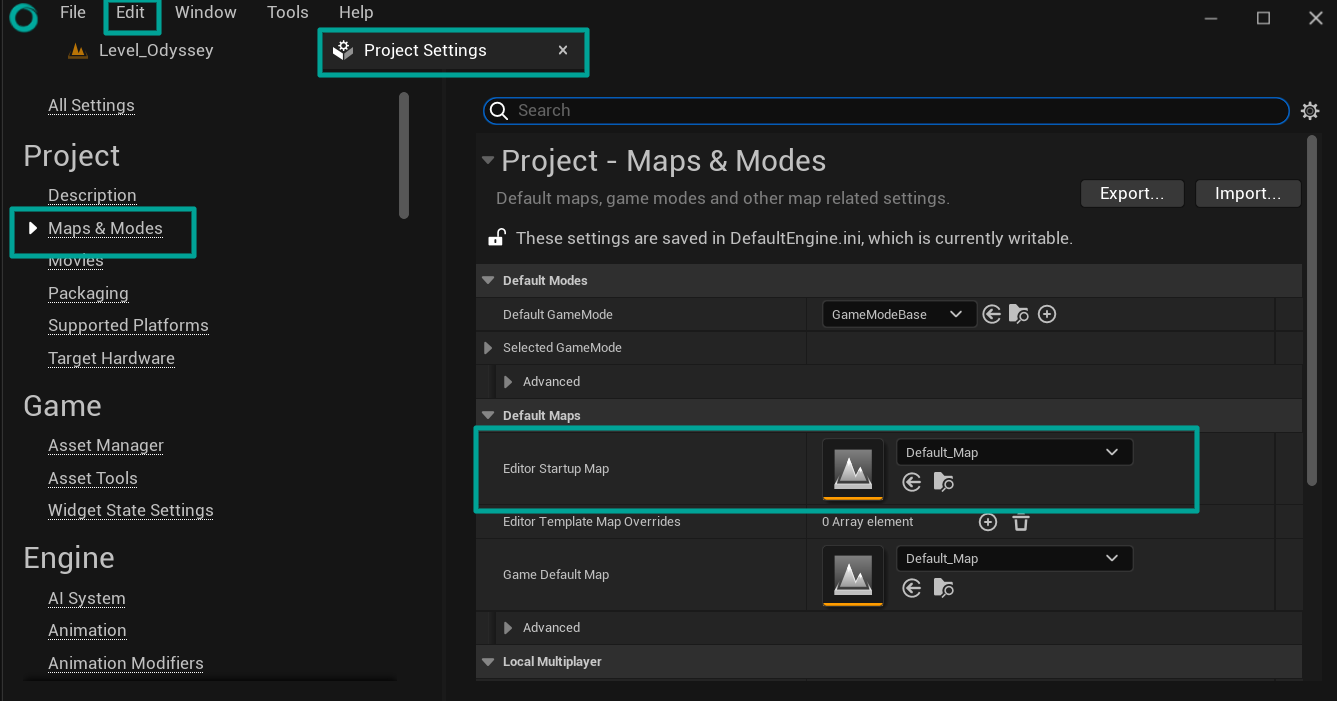
Note
What sets apart maps from levels?
Levels within Odyssey are saved in .umap file format, and they are occasionally called maps. However, it’s important to note that these terms are essentially interchangeable; Levels and maps are synonymous, so there’s no need for concern about the distinction.