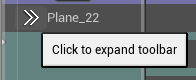More Animation Actors¶
You might need to work on several Animation Actors within the same Shot Sequence, especially if you work on several characters having different pace or moves, just like in the example below:
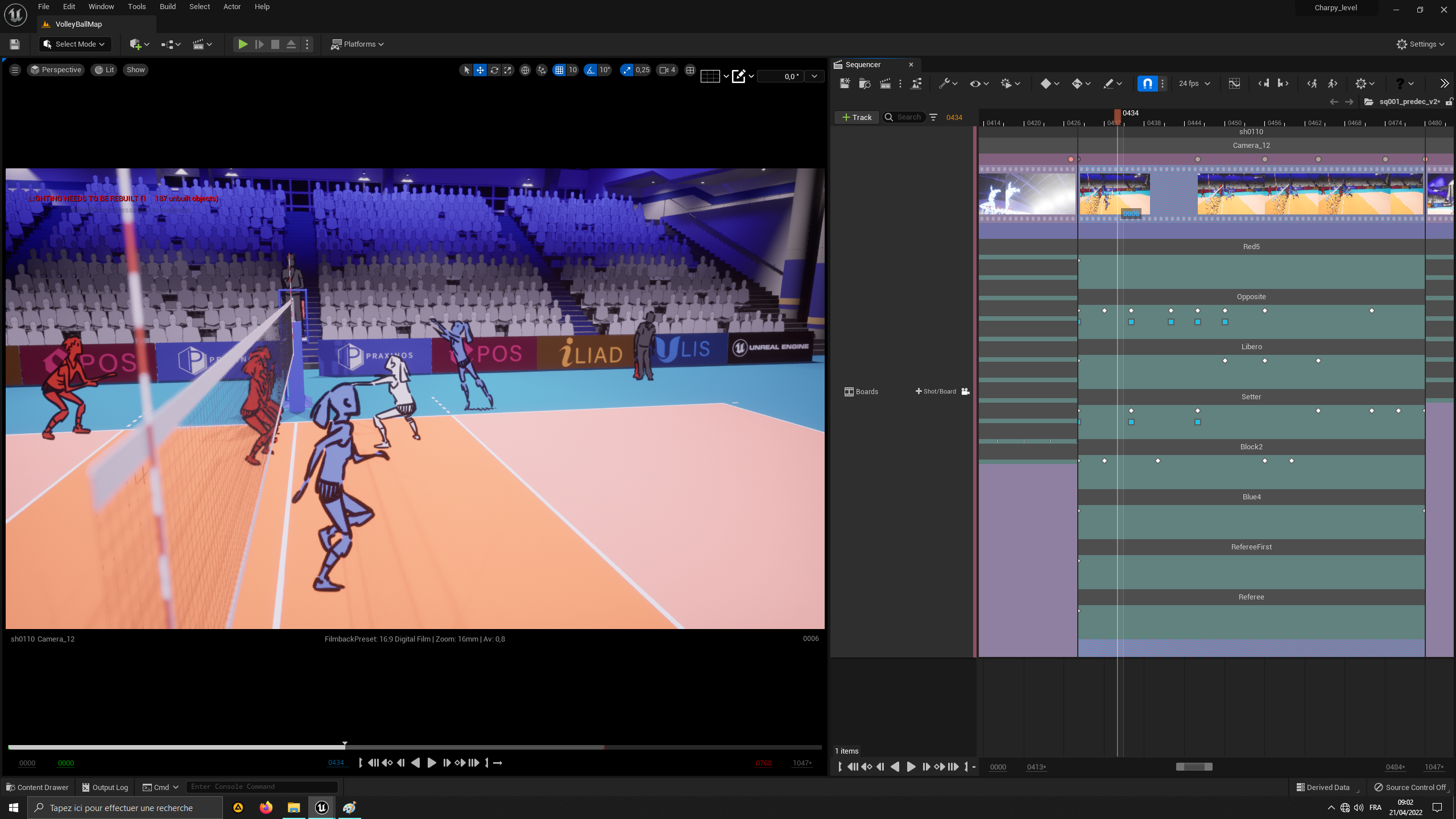
Basically, you can turn your storyboard into a multiplane camera.
From the Board Sequence¶
To add more Aniation Actors, you will find this “+” icon at the bottom of each shot.
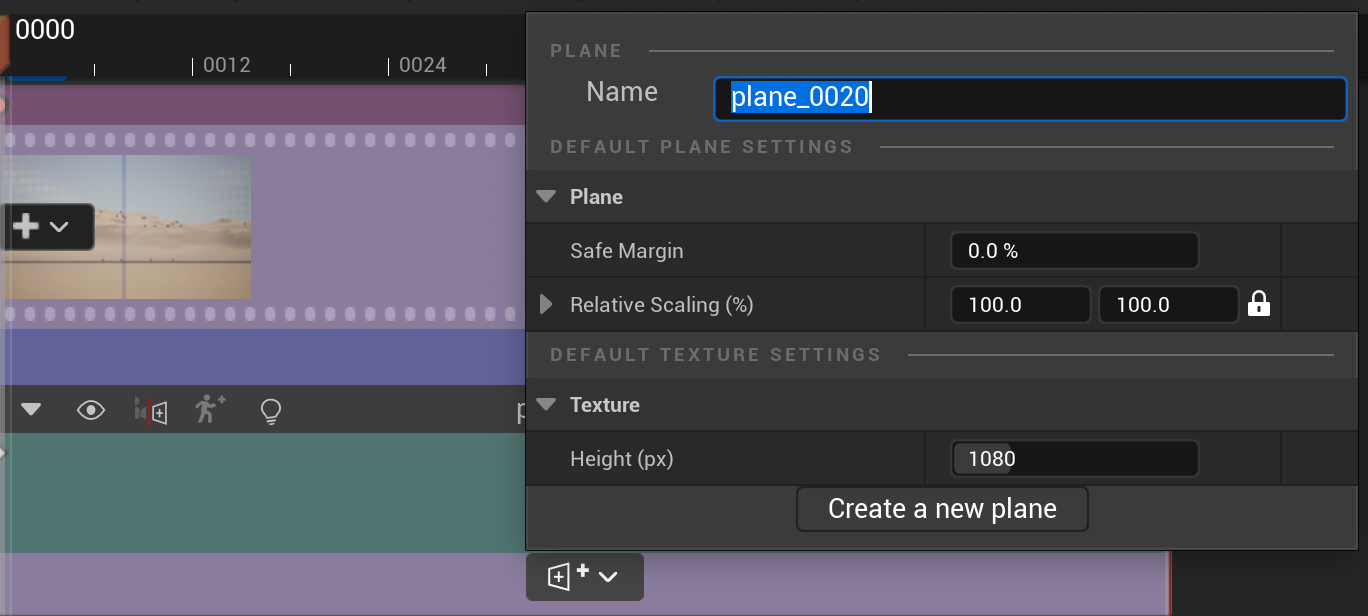
When clicking on this Icon, you will be asked to choose the Animation Actor’s margins, Relative Scaling and Texture Height.
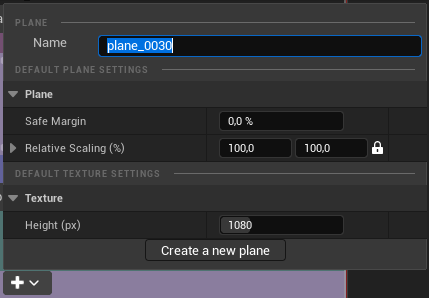
Click then on “Create a new animation” to create another Animation Actor Track in your Shot Sequence and in the World Outliner. Here is an example of a Shot with 2 Planes visible in the Sequencer and the World Outliner:
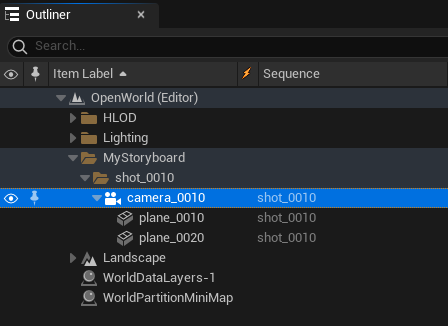
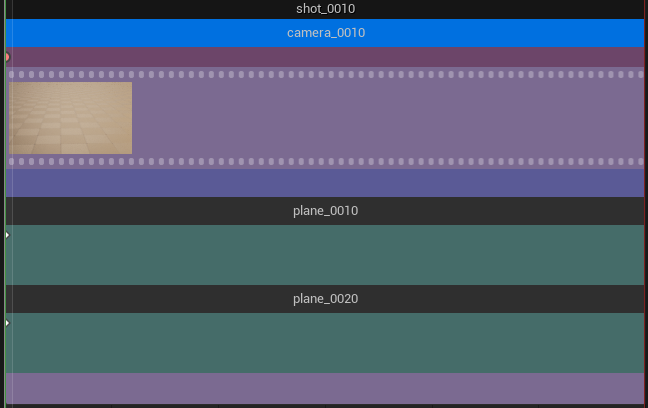
From the Shot Sequence¶
When working directly within a Shot Sequence, you can create a new Animation Actor thanks to this icon in the Toolbar:
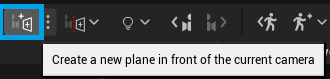
Hide and collapse¶
As we saw in the previous lesson, icons appear when hovering Animation Actor with the mouse or stylus. The tiny triangle on the left will collapse and uncollaspe the Animation Actor Track to hide keys.
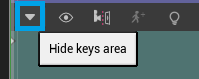

If you need to hide the Animation Actor and its content for any reason, click on the icon with an eye:
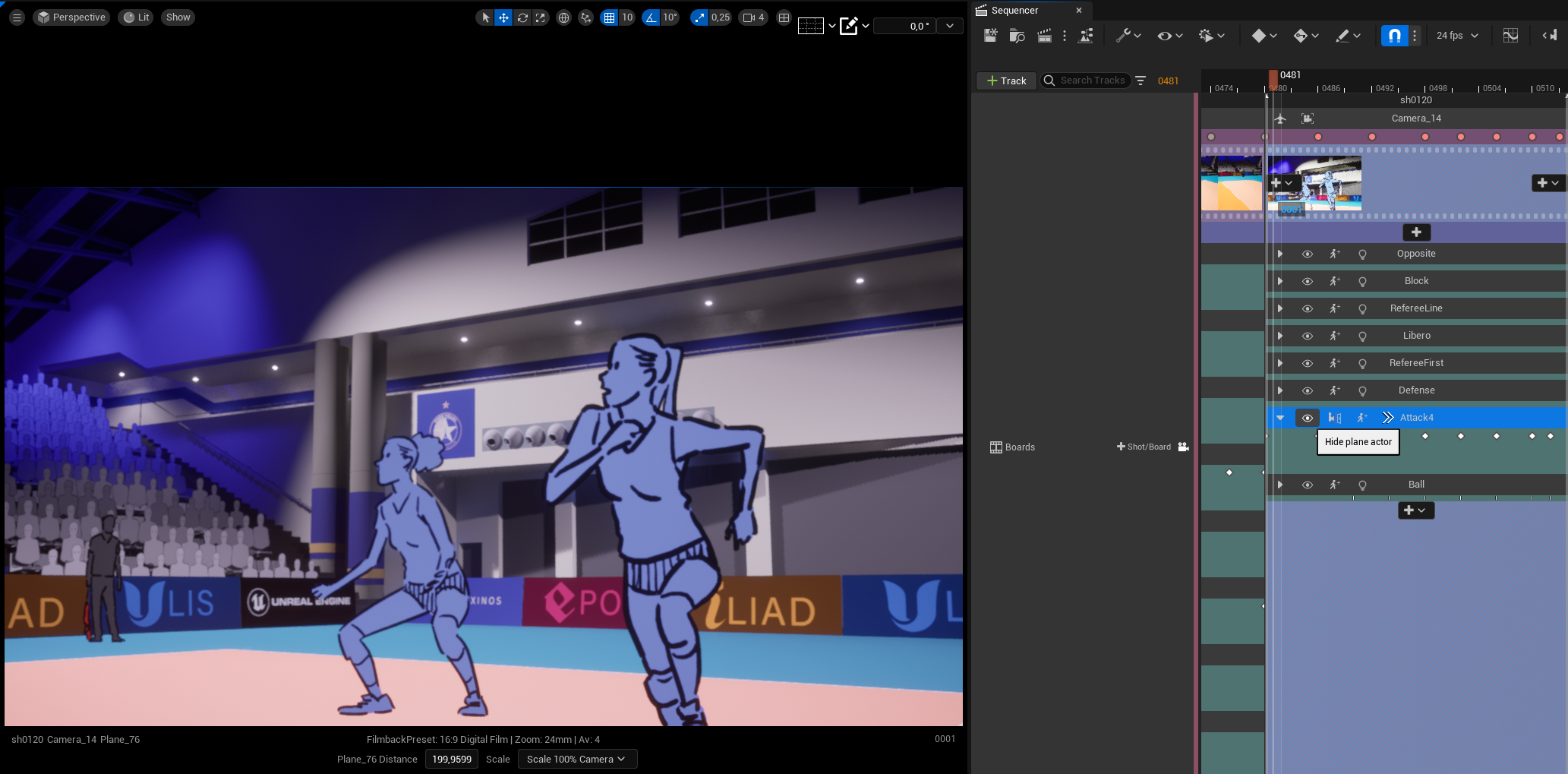
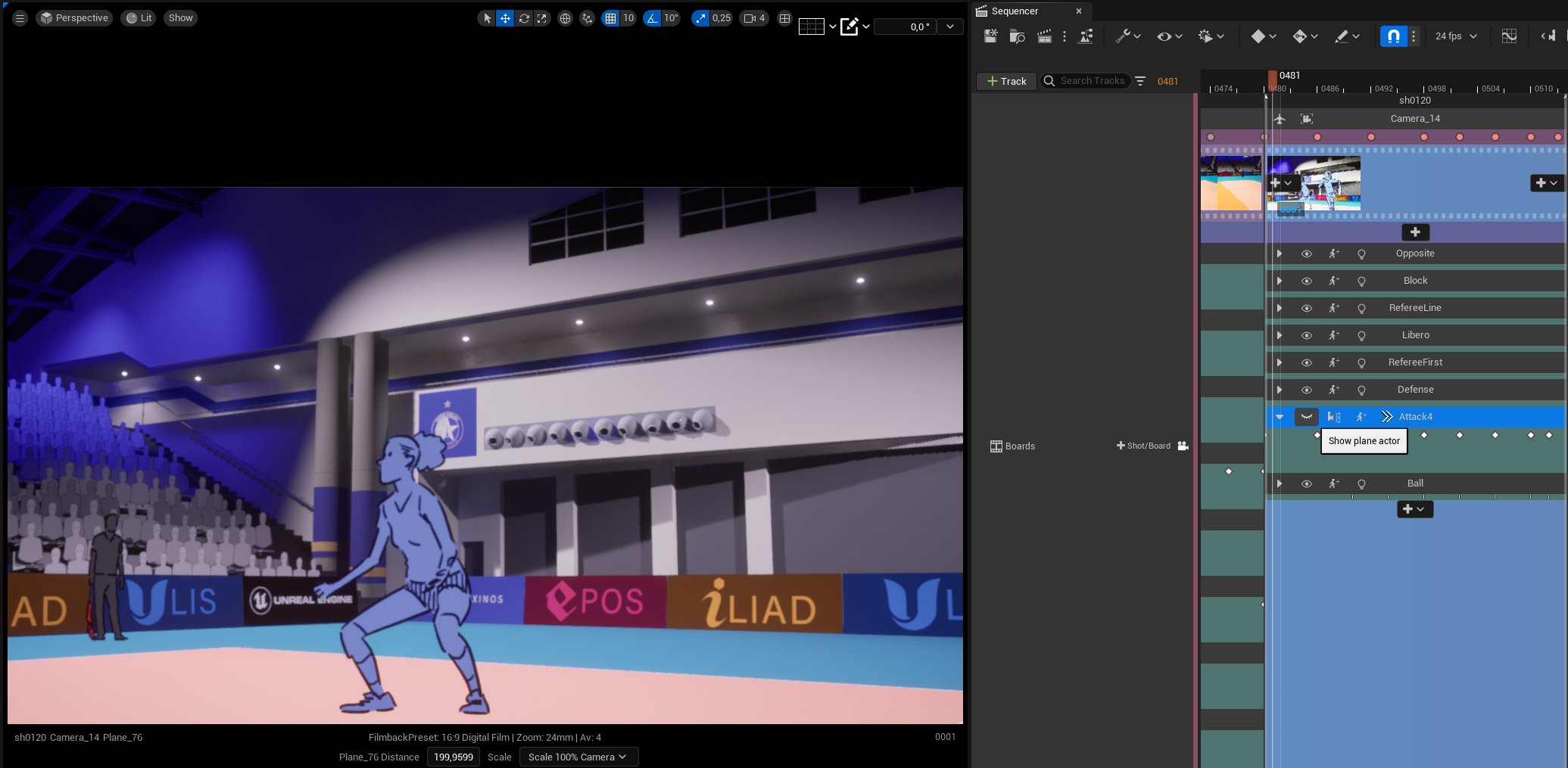
If the Shot duration is too small, no icon will be displayed on the the Animation Actor Track. Instead, you will have to click on the “>>” icon to get the same options: