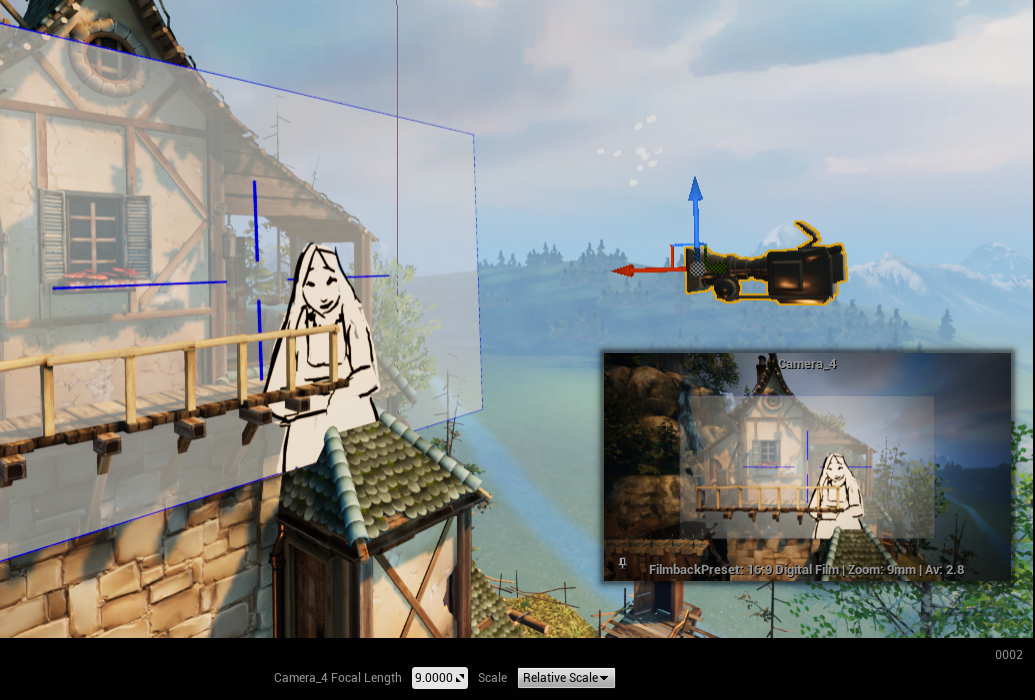Plane Distance & Focal Length¶
When Planes are not perfectly placed¶
You may notice that when you create a Animation Actor in the Level, the Animation Actor might not be placed over props. And if you stop piloting the camera it be even more obvious:

In the image above, the character is in front of the wooden bar, which is incorrect. In this lesson, we will see how to fix that easily.
Distance¶
When selecting an Animation Actor in the Sequencer, 2 options will be displayed on the Viewport:
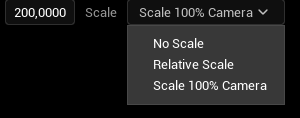
an area with digits
a menu and three options : No Scale, Relative Scale and Scale 100% Camera.
The area with digits allows you to move the Animation Actor away from the Camera or closer to the Camera. The smaller digits are, the closer the Animation Actor is. The bigger digits are, the farther the Plane is.
The options in the menu will affect the Plane’s size:
No Scale will move forward or backward the Plane, without rescaling the Animation Actor.
Relative Scale will rescale the Animation Actor relatively to its current size (if it was already edited in the Detail panel) when moving the Animation Actor backward and forward.
Scale 100% Camera will automatically rescale the Animation Actor when moving the Animation Actor backward and forward and make sure it corresponds to the Camera View.
In the example below, the Animation Actor was moved backward with the option Scale 100% Camera.

Note
By the way, please note this feature can only work if the Animation Actor is centered and faces the camera. If you offset it or if you rotate it, then the option Distance won’t be available anymore.
Tip
You can use a picker to move the Animation Actor automatically closer to another Mesh Actor in the Level.
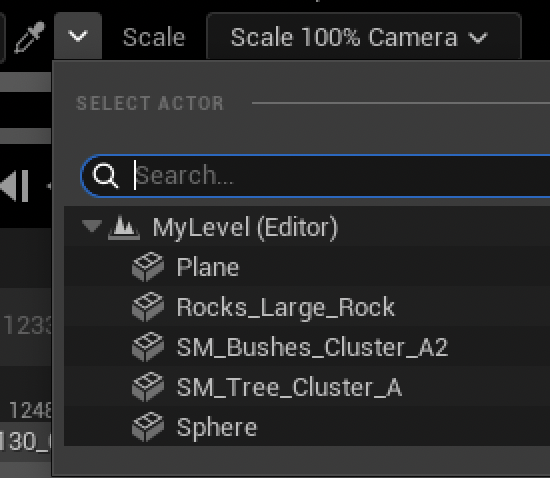
Focal Length¶
When selecting the Camera and not the Animation Actor in the Sequencer, you will also have the same options:
an area with digits
a menu and three options : No Scale, Relative Scale and Scale 100% Camera.
However, in this case the digits will affect the Focal Length of the Camera.
The options in the menu will also affect the Animation Actor size, without changing its position:
No scale will simply change the Focal Length of the Camera.
Relative Scale will rescale the Animation Actor relatively to the current Focal Length of the Camera (if it was already edited in the Detail panel)
Scale 100% Camera will rescale the Animation Actor to make sure it corresponds to the Camera View and its Focal Length.
In the example below, you can see an Animation Actor with a Focal Length of 22, with extra empty margins around:
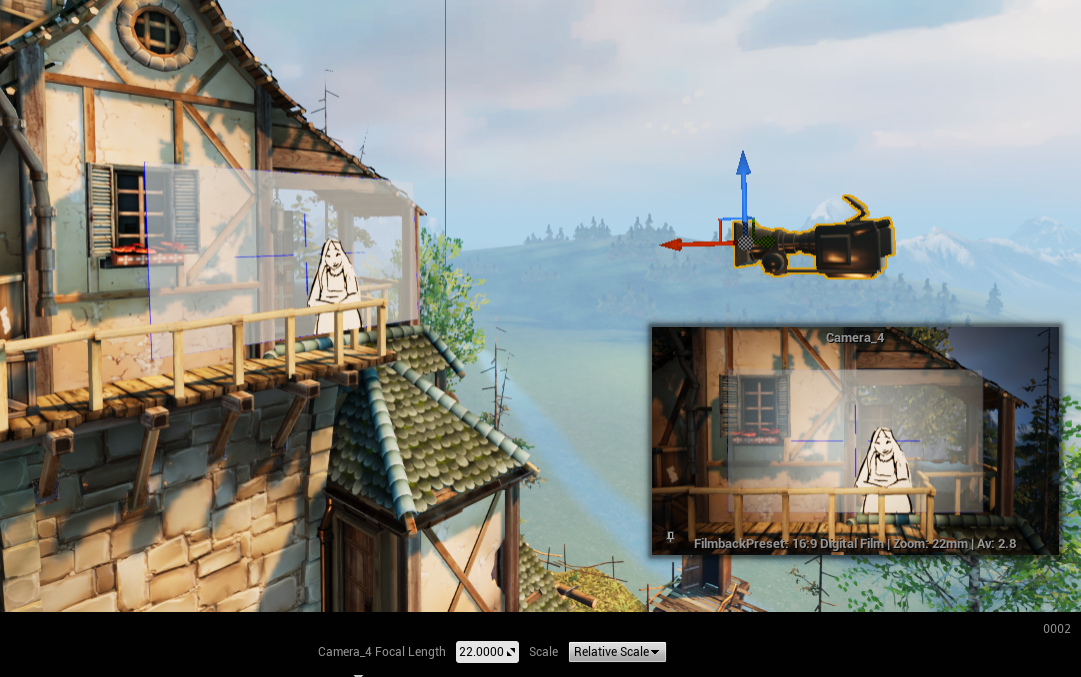
If we change the Focal Length to 9 with the mode Relative Scale, the Camera sees much more elements from the Level, and the Animation Actor become much bigger, but the ratio of margins has been respected: