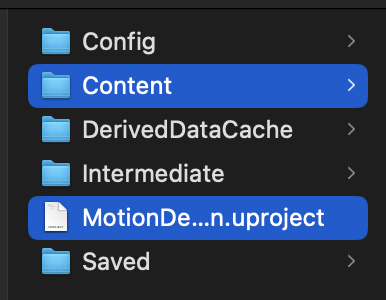New Project¶
Project Browser¶
When starting Odyssey for the first time, you will be displayed the Project Browser and its various Templates.
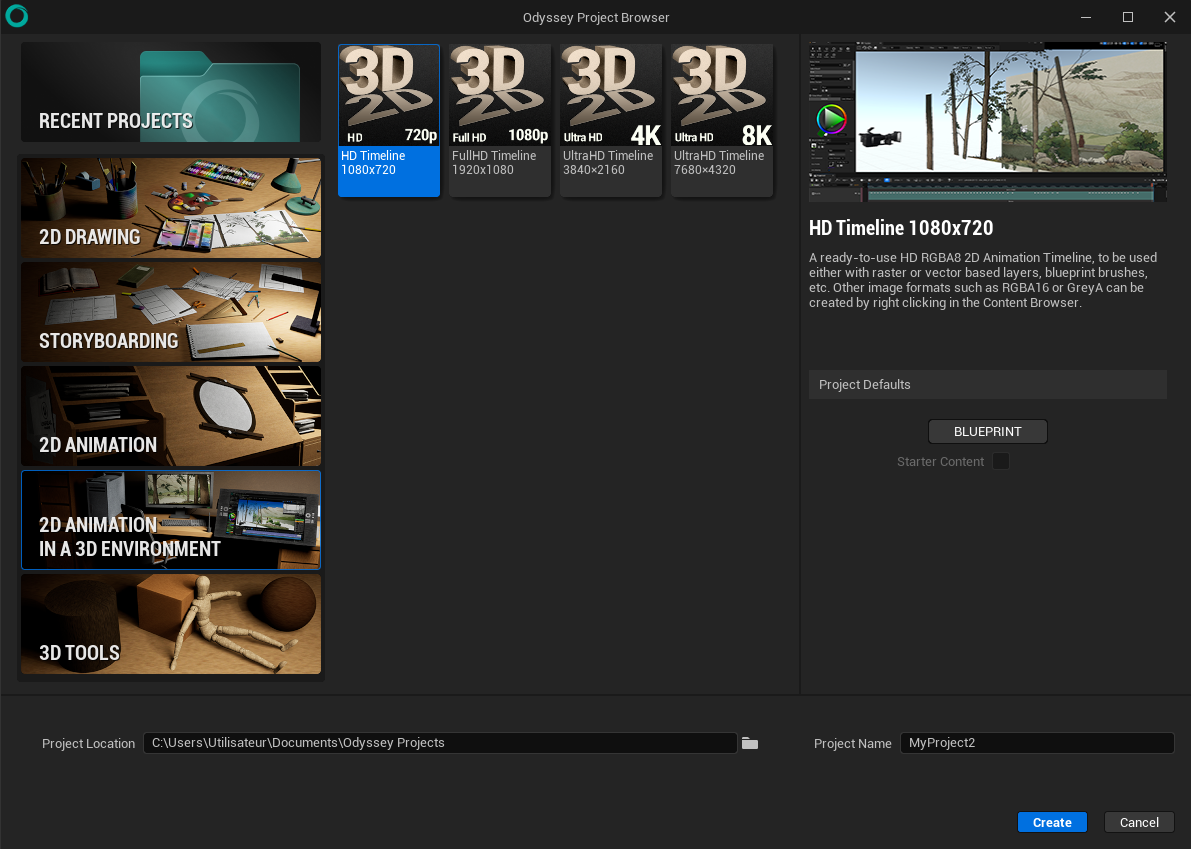
Category |
Description |
Lesson to start with |
|---|---|---|
Recent Project |
Use this category to open one recent project done with Odyssey (or Unreal Engine). |
None |
2D drawing |
Create a project with an empty Level and a single Texture 2D (various sizes are possible). The project starts directly on the Texture 2D, ready to be painted. |
|
Storyboard |
Create a project to make 2d storyboards in an empty Level or a 2d3d storyboard with a simple level with a sky and a floor. Each template from this category contains a Board Sequence with 5 Shot Sequences and their corresponding Planes and Cameras. |
|
2D animation |
Create a project with an empty Level and an asset Animation with 2 raster layers. The project starts directly on the Animation asset, ready for your 2d animation. |
|
2D animation in a 3D environment |
Create a project with a simple Level with sky and floor. This template also contains an Animation asset, a Level Sequence, a Camera and Plane. For advanced users. |
|
3D tools |
You will find here various templates to learn how to use different 3D tools, like Modeling. For advanced users. |
Once you chose your template, choose the directory of the project and its name at the bottom of the panel. Then, click on “Create”.
Structure of an Odyssey project¶
Just like Unreal Engine projects, Odyssey projects will create a folder (with the name and location chose previously). In that folder, you will find:
a file “.uproject”
a bunch of folders. The most important one is “Content”, as it contains all your assets (Textures 2D, Skeletal Meshes, Levels, etc).
Other folders are less important, even if they have a role (Config for the Project Settiings to be customised, for instance).