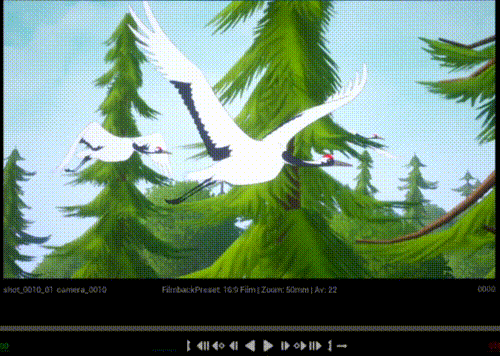Transform tracks¶
Transform Tracks can be added to move Planes or any other Actors added in a Shot as a Track (see the lesson Advanced - Adding Actors to a Shot). In other words, Transform Tracks can be added in the Shot View to move a Plane through the frame.
In the example below, we can see this Shot is made of 3 Planes with the animation of a flying crane. All cranes are attached to the Camera and follow its move:
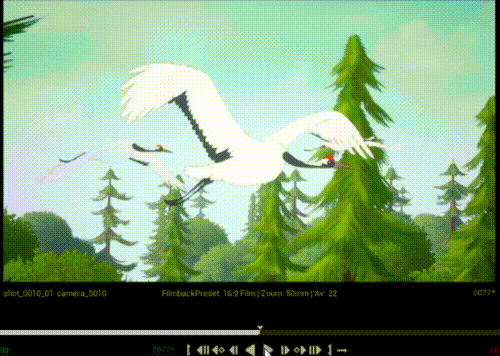
Let’s imagine we would like one of these cranes to fly faster:
Double click on the Shot to enter the Shot View.
Click on the “+” icon on the Plane and add a Transform Track.
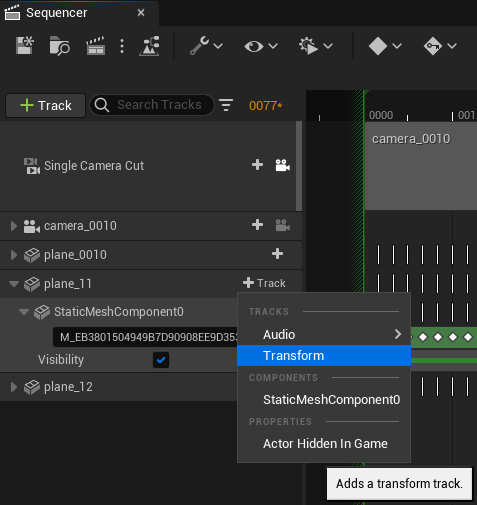
Add a Key by clicking on the tiny “+” in a white dot.
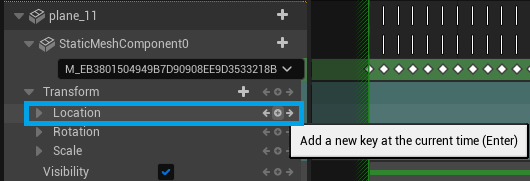
A Key (red dot) will be added in the Sequencer. Now move the cursor to the end of the Shot.
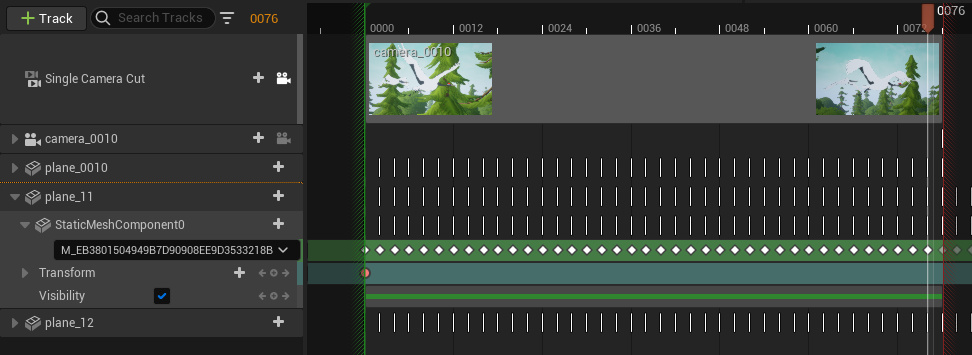
Select the Plane to get the guizmo (red blue green arrows) to move the Plane in the Viewport and automatically create a new Key.
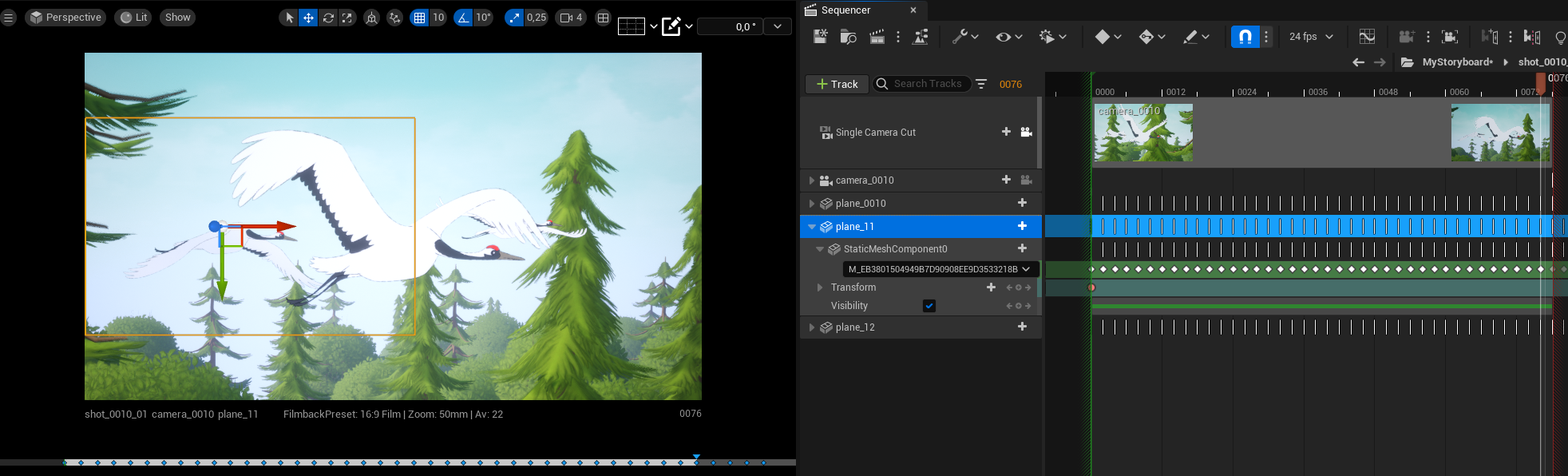
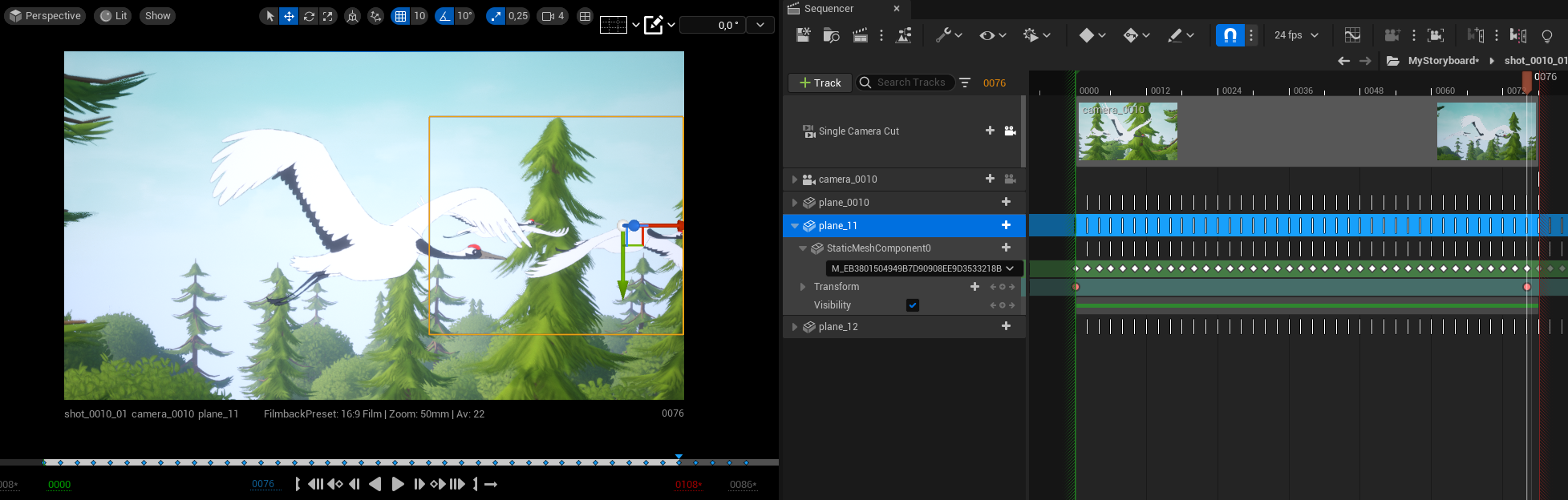
If you want the move to be linear, select both Key, do a right click on one of the Keys to select the option Linear.

Enjoy the result.