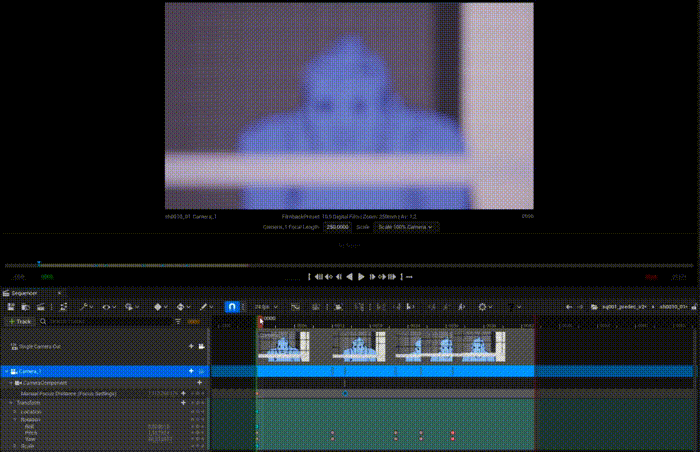Camera Keys¶
Camera Moves¶
Camera Moves are very easy to add. Actually, you might even add them by mistake. When you scrub in the Sequencer and move the Camera perspective while piloting it, you will see a red dot above the Shot:
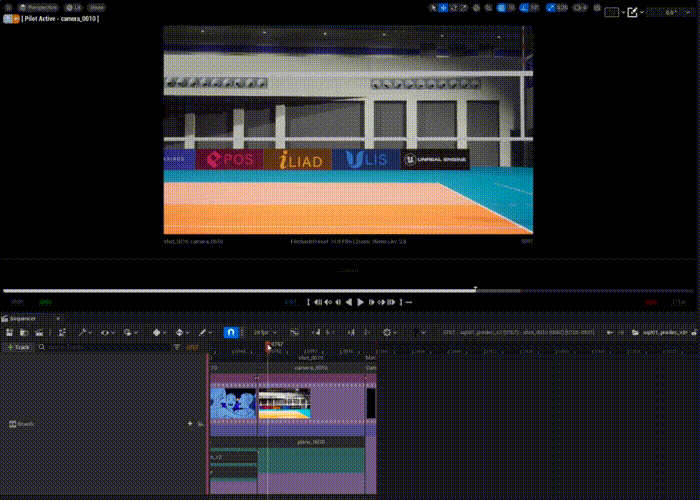
To flip between Camera key position, you can use these icons in the Sequencer top bar:

If you created a Key by mistake, do a right click on the key to delete it.

If the new created Key is supposed to be the position of the Camera at the beginning of the Shot, follow these steps:
Double click on the Shot to open th Shot View
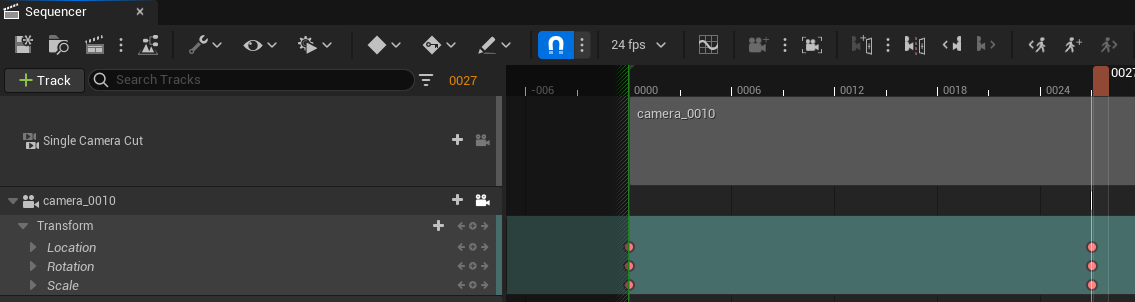
Select the first Keys in the Tranform Track of the Camera and delete them
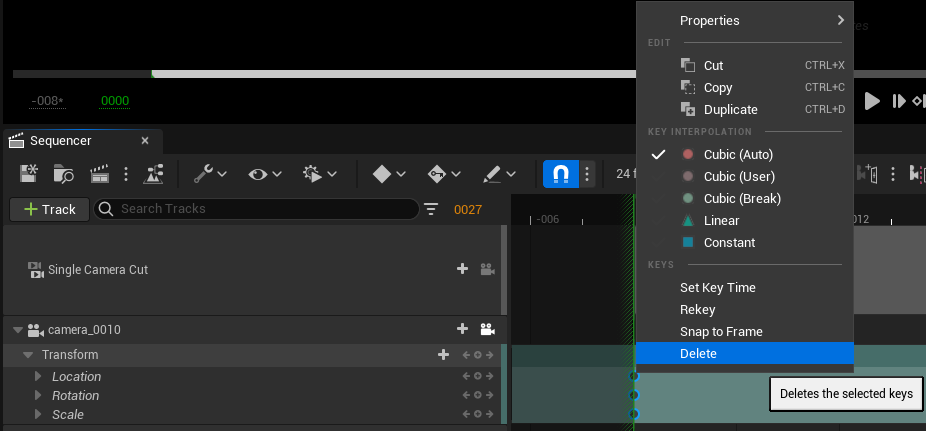
Select the Keys created earlier and move them to the beginning of the Transform Track.
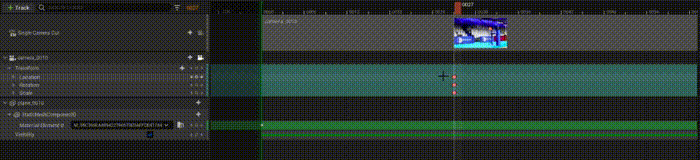
If you want to prevent the auto-key creation when piloting the Camera:
Disable auto-key in the Sequencer
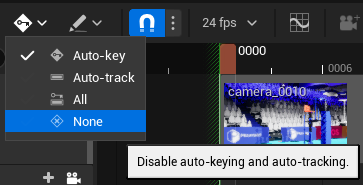
Scrub the cursor in the Sequencer to place it at the right time.
Move the Camera (do not forget you must be piloting it)
Click on this icon to snap a new Camera Position.
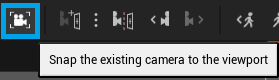
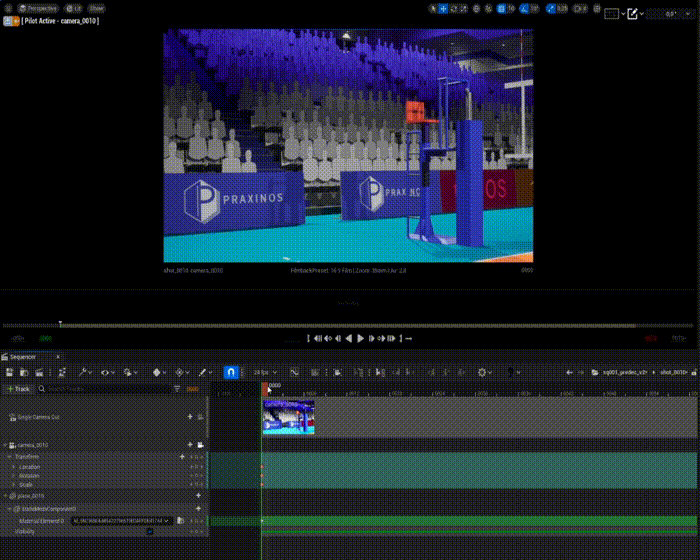
Camera Settings Changes¶
In the section Settings > Camera Settings, we saw how to change the Camera Settings. In this lesson, we will see how to create Keys in the Shot View to affect the Camera.
Open the panel Details
Double click on a Shot to open the Shot View
Select the Camera in the Shot
In the Detail panel, you will see the usual Camera settings (Lens, Focus, Focal Length, Aperture, etc). Click on this icon to add a setting Track in the Camera Track and a Key.
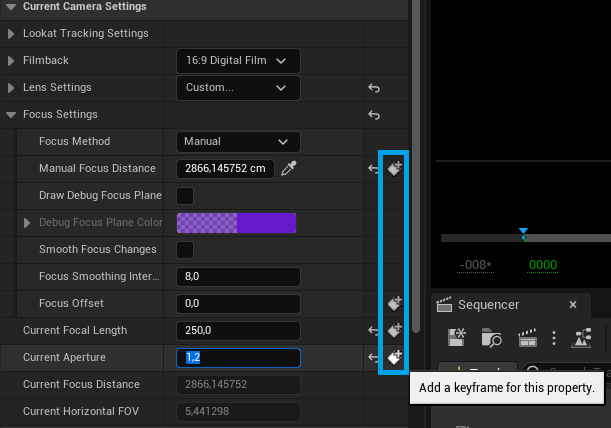
In this example, we will be playing here with the parameter Current Aperture with a value of 1.2. If we move the cursor further in the Sequencer with the option Auto-key enable, any change made either in the Details panel or directly in the Track Current Aperture will automatically add a key.
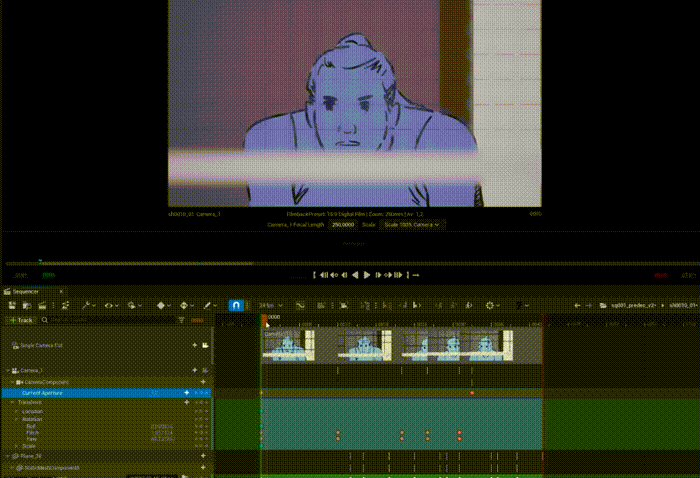
We can also play with the focus instead.