Adding Actors to a Shot¶
Even if the option is not available directly from the menu Track of the Sequencer, you still have the possibility to manually add an Actor to a Shot. In the example below, we will be using a Skeletal Mesh, but it also work with Empty Actors and other Meshes:
Drag and drop the Skeletal Mesh in your 3D environment. It will then appear in the World Outliner.
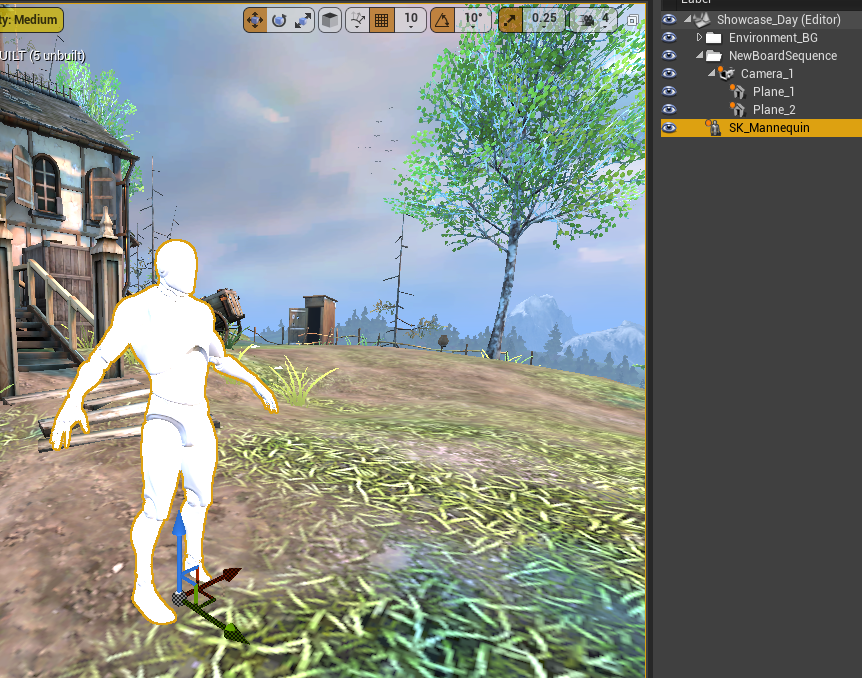
Open the chosen Shot, then drag and drop the Skeletal Mesh from the World Outliner to the Shot.
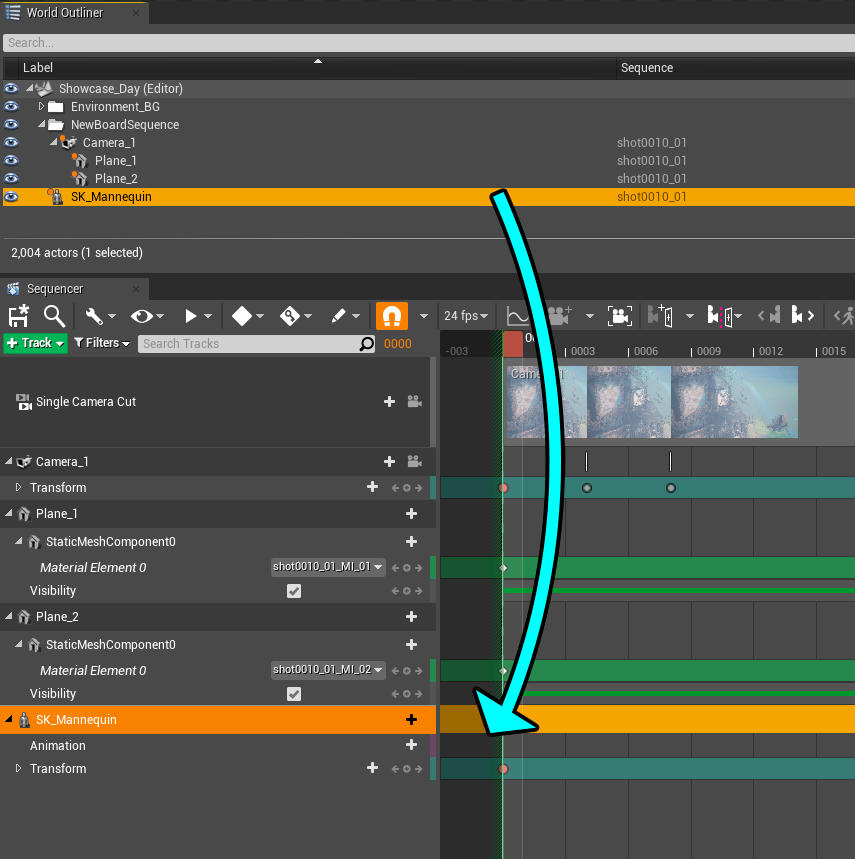
Click on the “+” icon next to the Animation Track and select the animation you need.
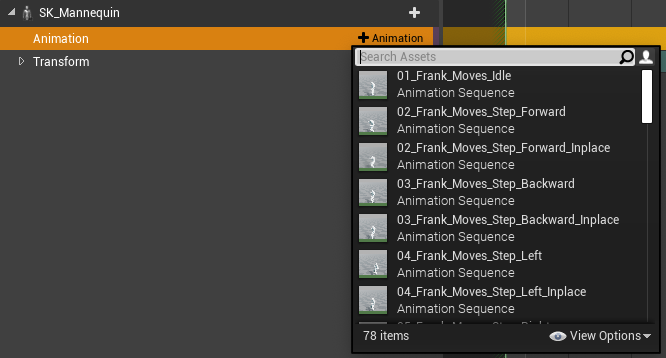
Enjoy the result.
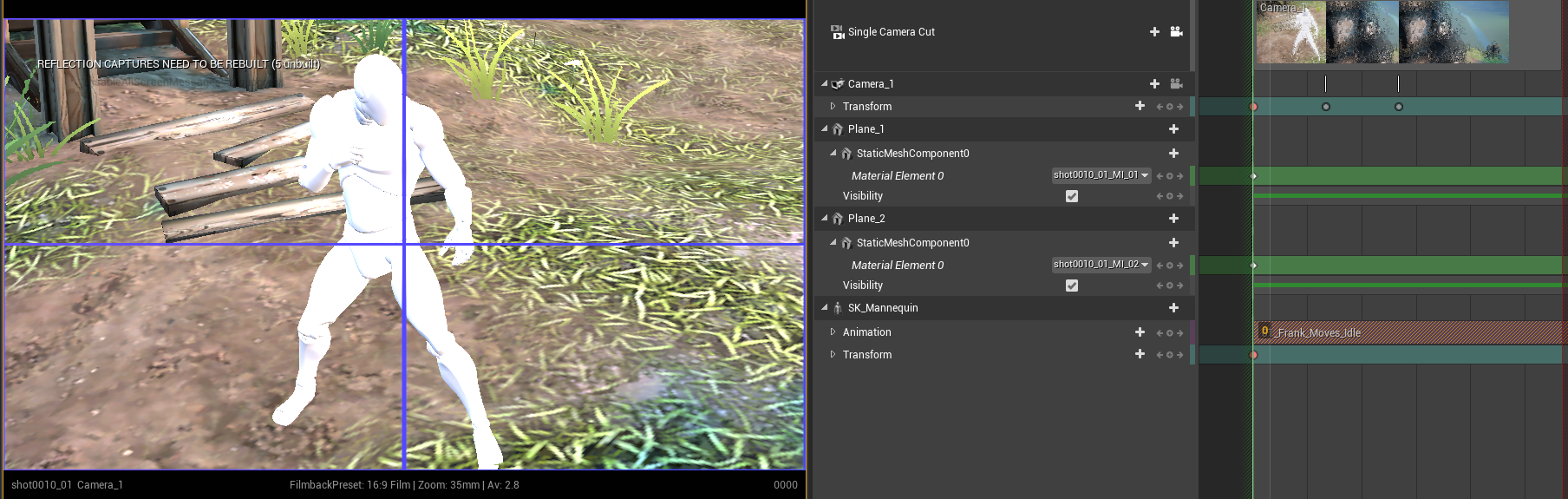
If you want to also play with its visibility, the only solution is to copy the Visibility Track from the Plane, then Paste it on the Actor’s Track.
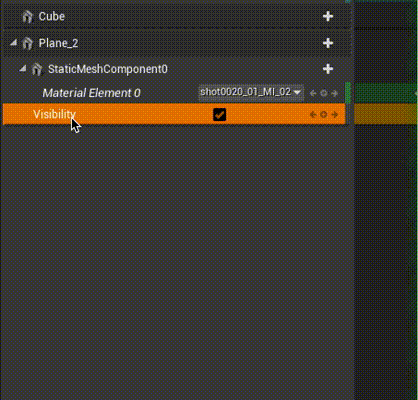
Then, you can add keys and play with the check box to make the actor visible or not.
