Installation Process¶
in progress
Install Unreal Engine¶
To install Unreal Engine, you will need an account on the Epic Games Store.
Then, follow the instructions here.
Get Odyssey on Fab¶
Use your Epic Games Store account to log in Fab, the official marketplace for Unreal Engine.
Search for Odyssey or click on the image below:

Add Odyssey to your basket:
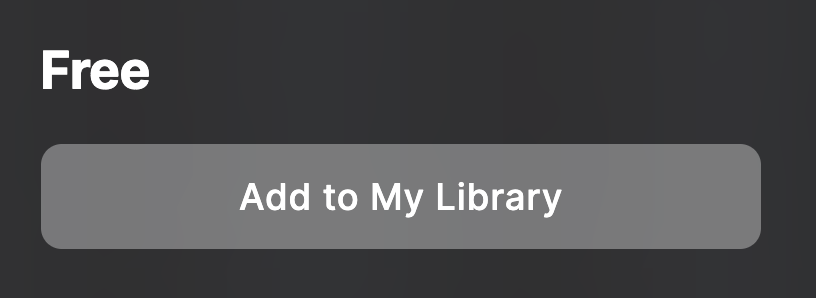
Then, you can click to show the plugin in the Launcher:
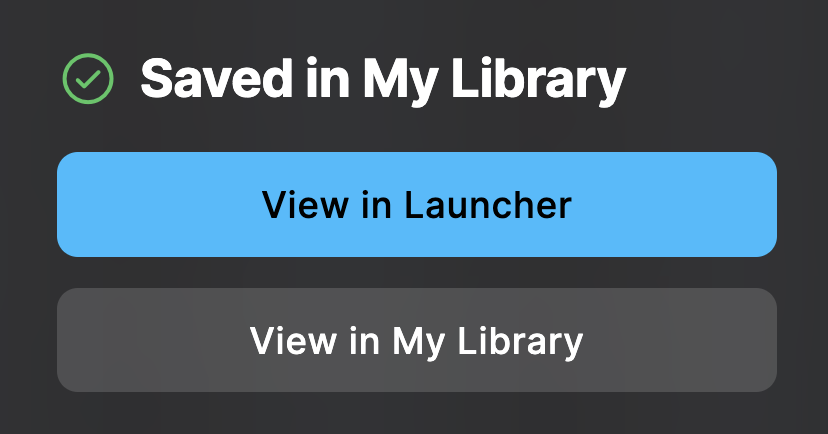
Install Odyssey to Engine¶
Open the Epic Games Launcher and look for Odyssey in the menu “Unreal Engine ▸ Library ▸ Fab Library”. Click on “Install to Engine”.
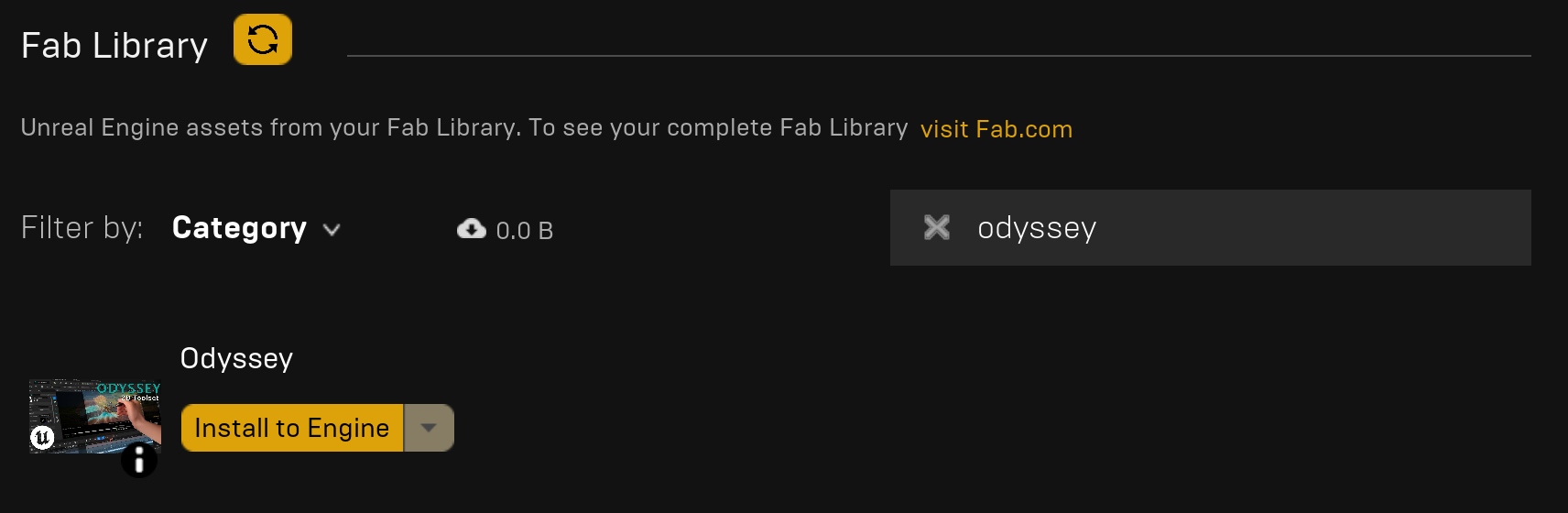
Tip
If the plugin does not show up in the Vault, click on the refresh button.
Enable Odyssey in a project¶
Open a project and go to “Edit ▸ Plugins”. Look for Odyssey and enable it. To valid the process, you will have to restart the project.

Congratulations, Odyssey is now installed, but wait before you restartn there is a last thing to do!
Enable Support UV from Hit Result¶
Now go to “Edit ▸ Project Settings” and use the search engine to find the option “Support UV from Hit Result”. This will allow you to directly paint from the 3D viewport.
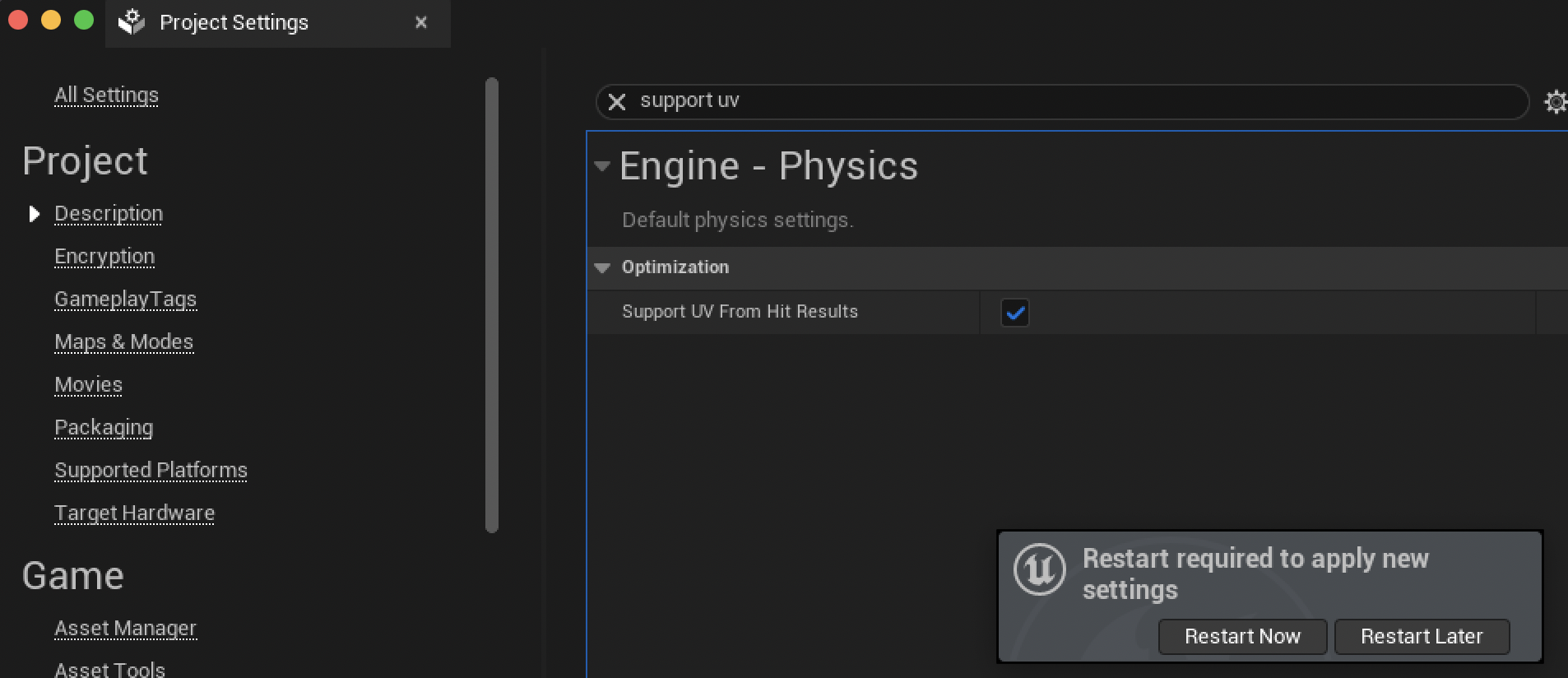
After enabling it, you can finally restart your project.
Note
Odyssey Plugin and Support UV from Hit Result will have to be enabled in every projects!