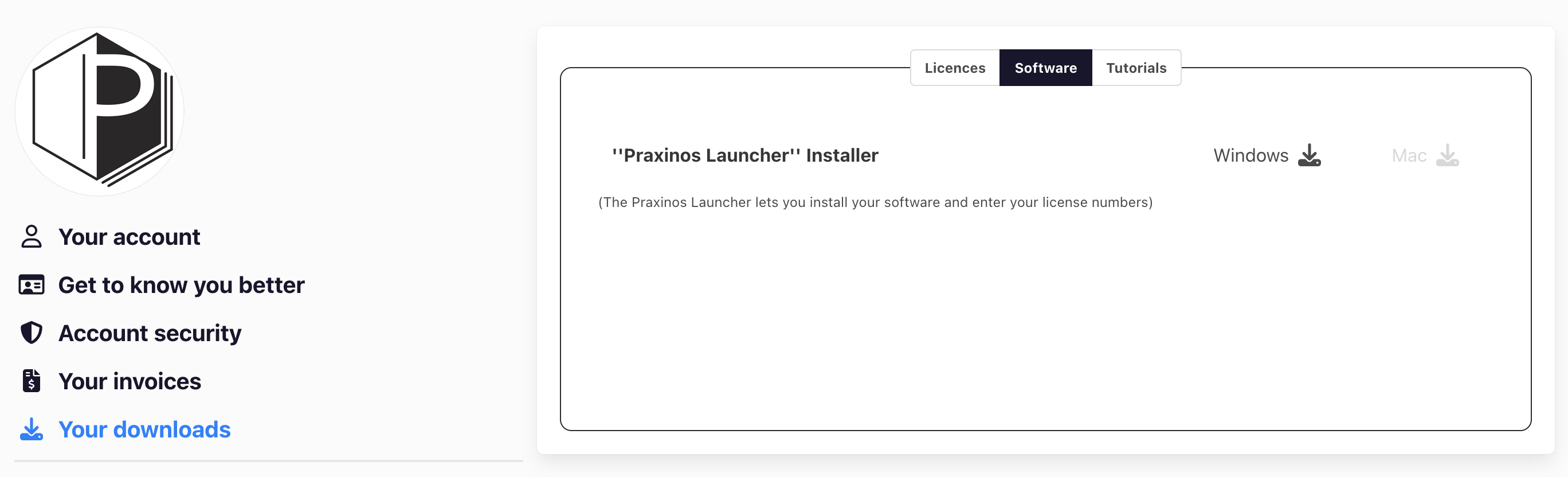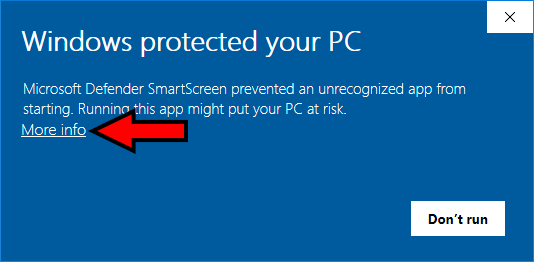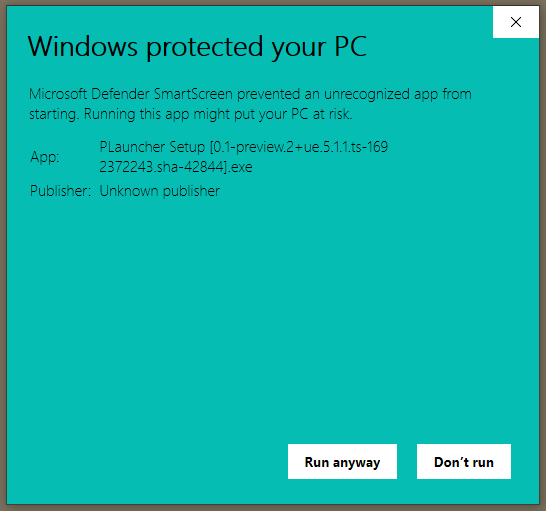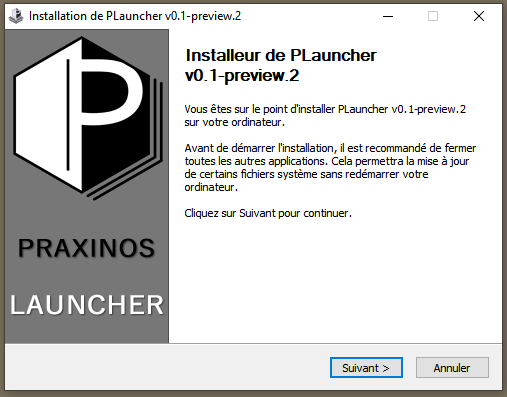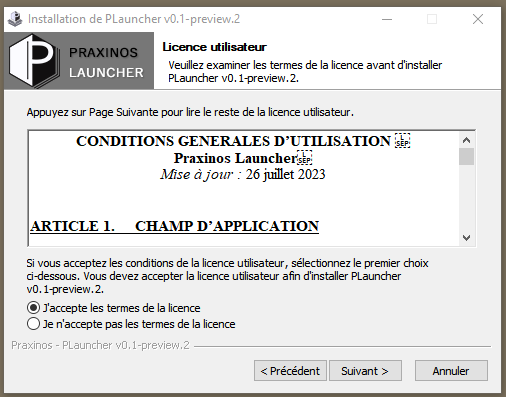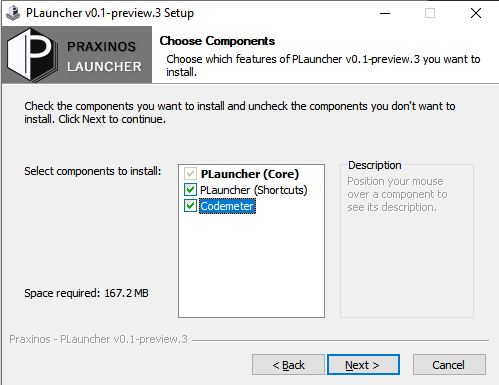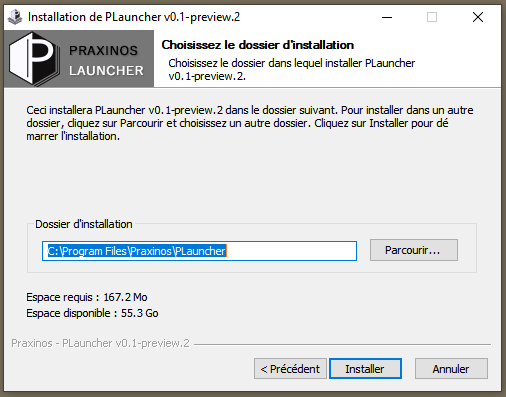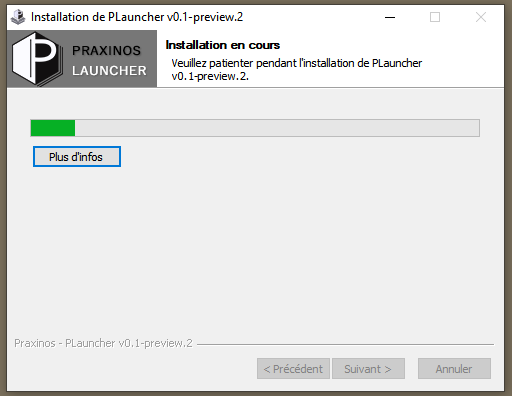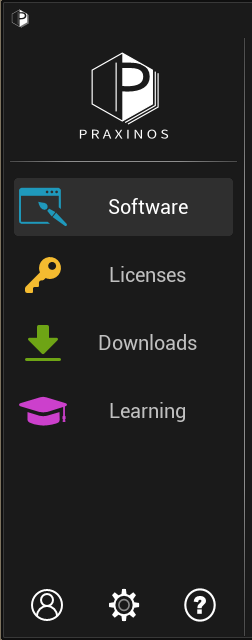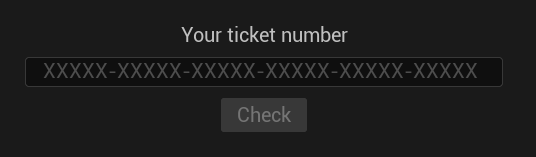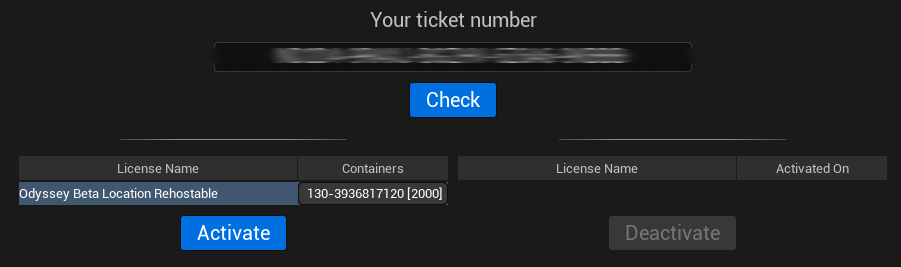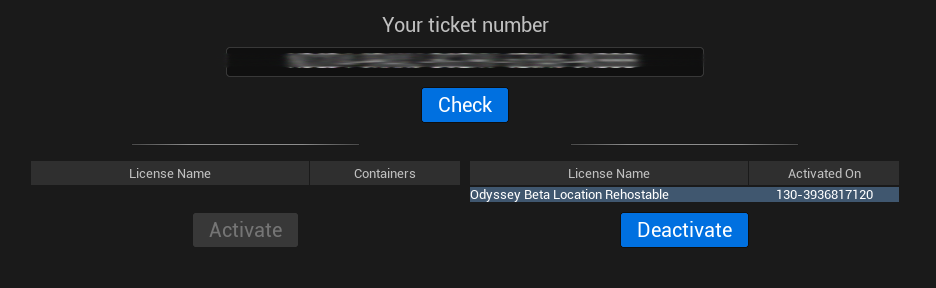Praxinos Launcher
The Praxinos Launcher is mandatory to activate your license, install updates of Odyssey or easily access your User Account.
Download
The Praxinos Launcher can be downloaded from your User Account, in the catgeory “Your downloads”, in the tab “Software”.
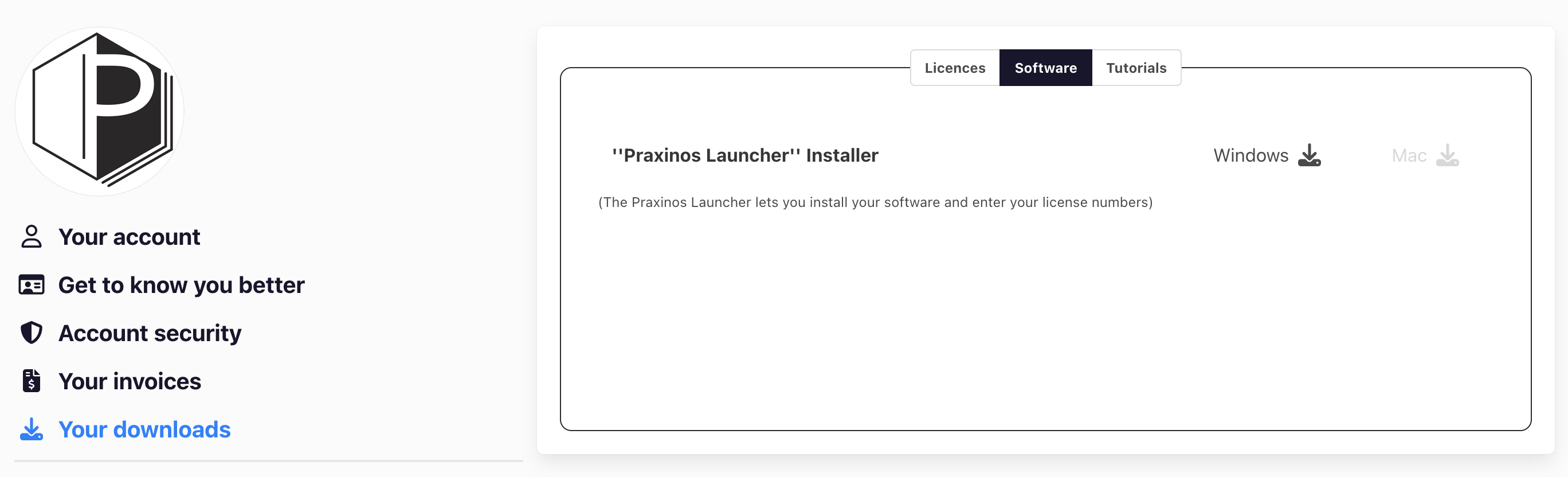
Choose to download the version of your choice (Windows or Mac), then open it from your computer
(usually, the file will be located into the folder “Downloads” or on the Desktop).
Install
After opening the installation file, you might see then a window informing you that the installation process has been blocked
for security reasons: don’t worry, everything is fine, the Praxinos launcher is just not an authentified application yet
(it’s in progress).
Window
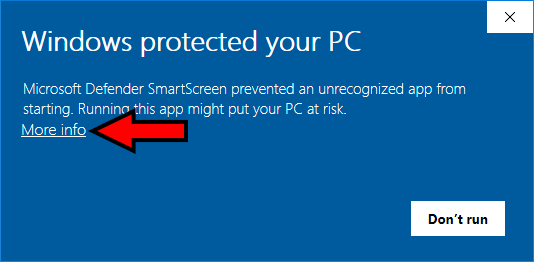
Click on “More info” to get displayed the name of the application and another button below “Run anyway”.
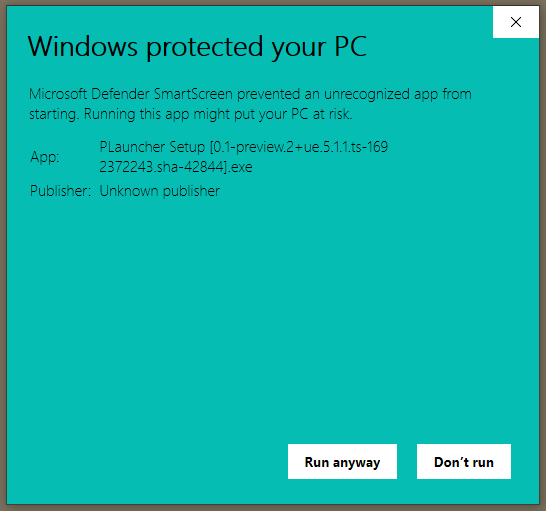
Click on “Run anyway” and confirm you want to allow the application to “make changes to your device”.
Follow then the installation procedure. Do not forget to accept the license terms.
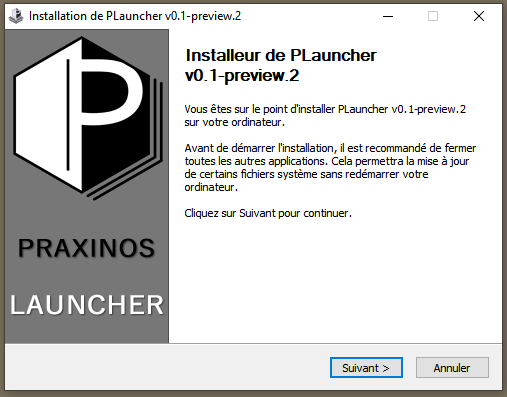
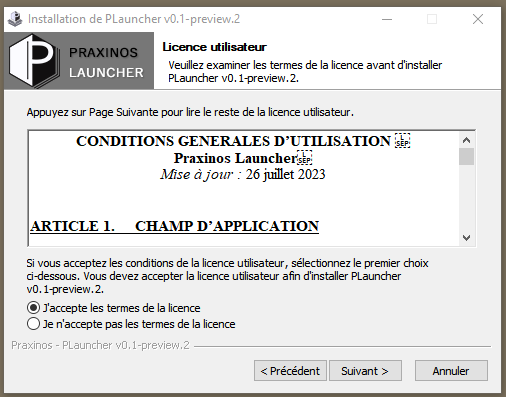
Make sure the application Codemeter will also be installed, as it is mandatory to use Odyssey.
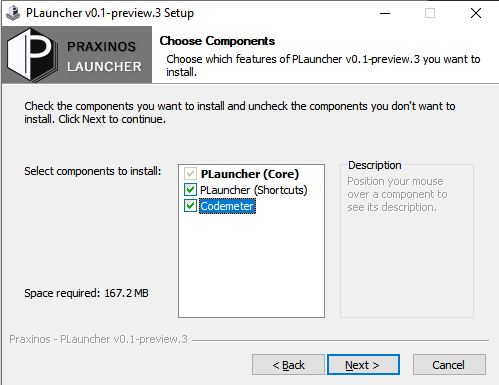
Choose the directory to install the Praxinos Launcher.
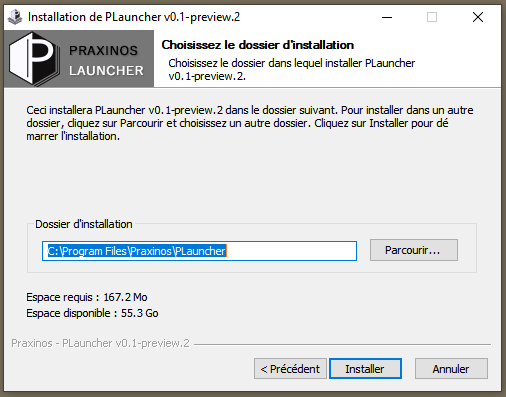
The installation process will start.
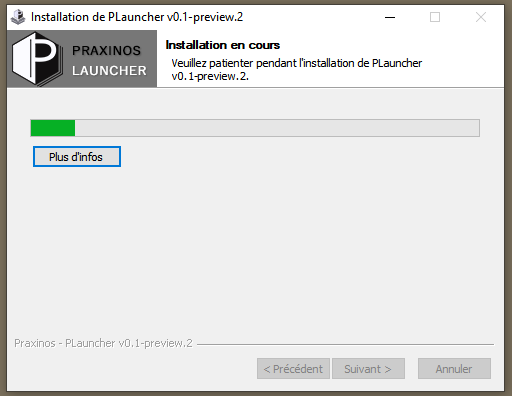
After a moment, the application Codemeter will asked to be installed.
Please follow this manual if you need more details.
Navigation
Here is the look of the Praxinos Launcher.
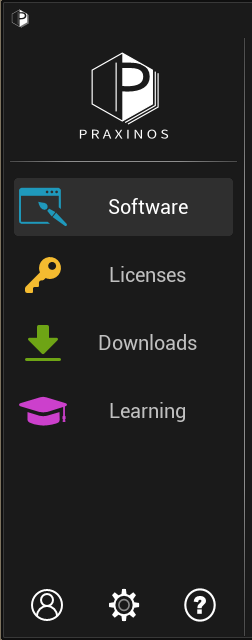
In this area, you can:
launch Odyssey and its various versions (Beta, Demo, Release) from the category “Software”
activate your license in the category “Licenses”
download Odyssey and future other software in the category “Software”
learn to use Odyssey and Unreal Engine thanks to the category “Learning”
The 3 options below will do the following actions (from left to right):
Access your User Account online
Manage the Launcher settings, including updates of the Launcher
Get information about the Launcher and our team
Licenses
At the moment, the User Account and the Launcher are not connected, which means your licenses won’t be automatically displayed here.
Instead, you will have to copy the license code from your User Account to paste it here.
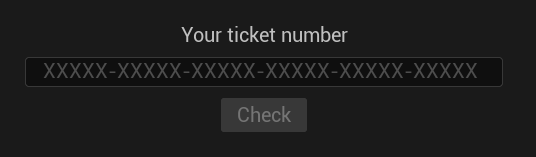
Then, click on “Check” to be displayed more options.
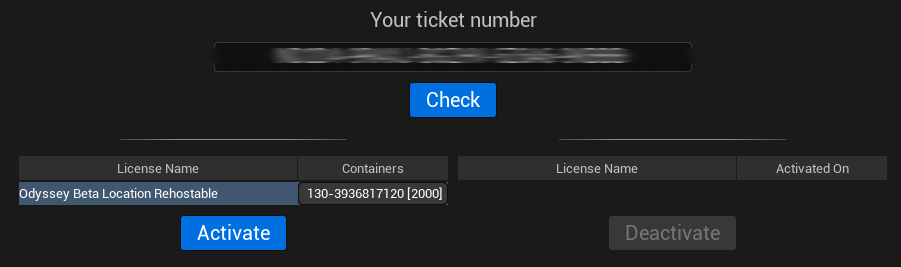
Your license has been found and you can now click on “Activate”.
If you are using a temporary version (yearly subscription for instance), activating the license will start the countdown.
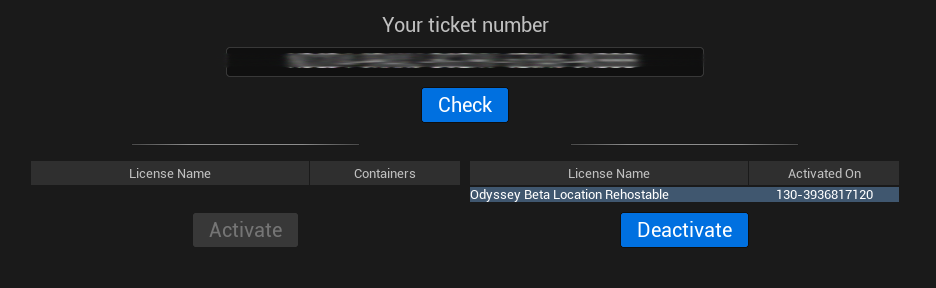
If you need to install Odyssey on a second computer, you will have to deactivate first the license from your first computer
before activating the license from the Launcher on your second computer.
Learning
“Tutorials” will redirect you to Praxinos YouTube channel
“Doc” will redirect you to this user guide
“Discord” will redirect you to Praxinos Discord server
“Doc UE” will redirect you to Unreal Engine user documentation
“Community UE” will redirect you to Unreal Engine forums