Demo Version¶
Before proceeding with the installations, make sure you created a User Account first.
Step 1: Download the Praxinos Launcher¶
Connect to your User Account and go to “Your Downloads”, in the tab “Software”. Click on the link to install the Praxinos Launcher.
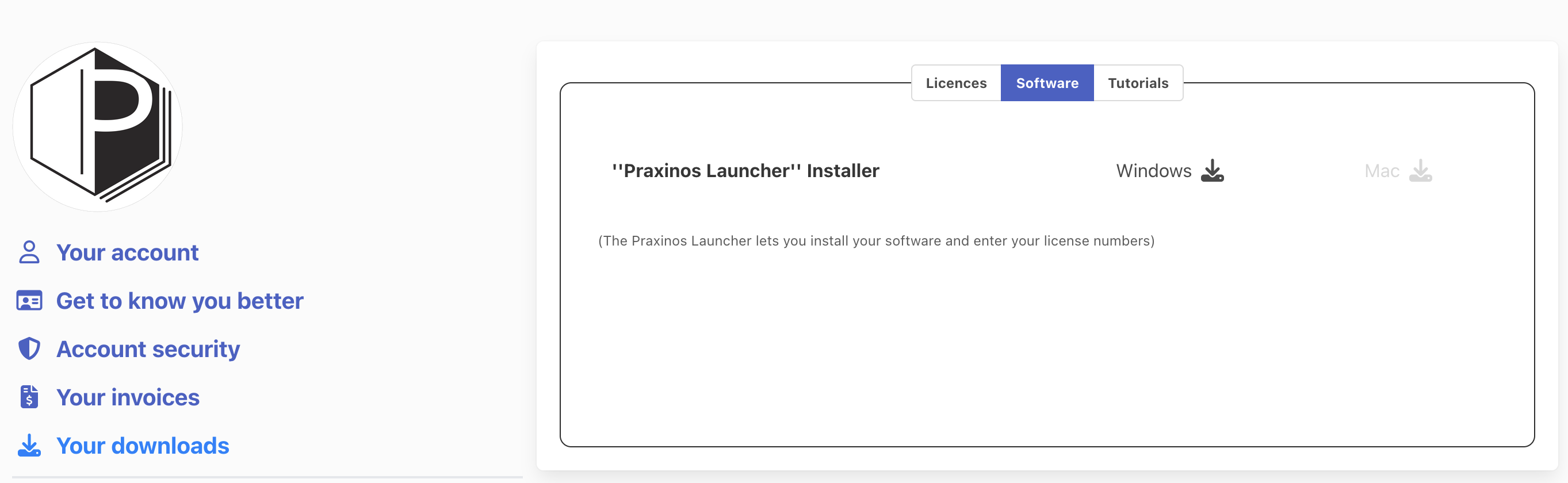
Step 2: Install the Praxinos Launcher¶
Install the Praxinos Launcher. At the moment, the application is not authenticated yet by Microsoft, so Windows might block the installation process. In this situation, please click on “More info”, then “Run Anyway”.
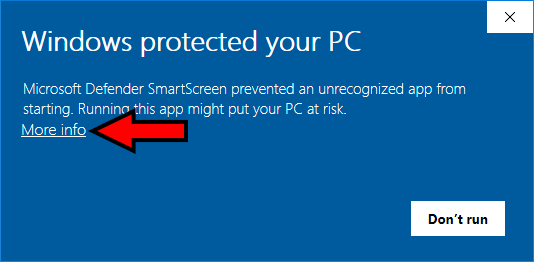
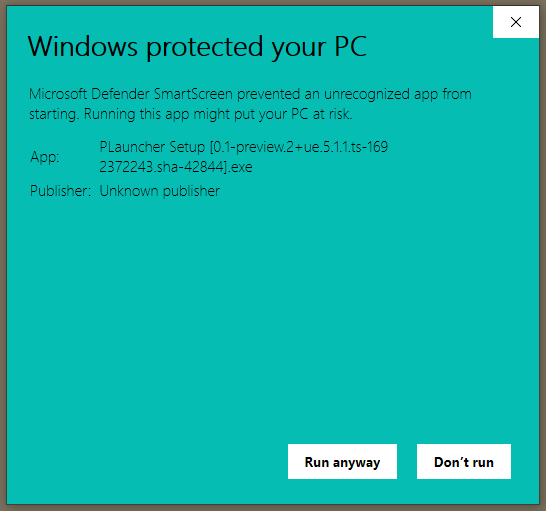
The installation will start. Do not forget to activate the third-party software “Codemeter”, or the Launcher won’t install.
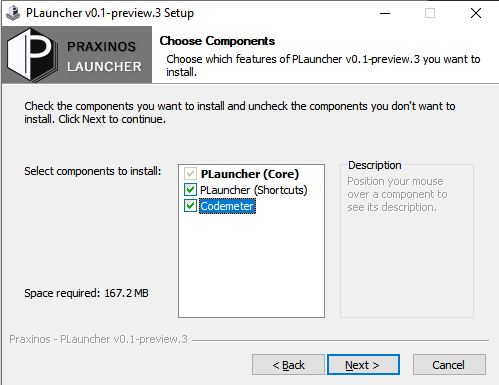
Step 3: Download Odyssey¶
Click to download Odyssey. Once the green bar in the Odyssey field is full, the installation will start.
[IMAGE TO BE ADDED LATER]
Again, since the application is not authenticated yet by Microsoft, it might be blocked by Windows. If you’ve got this message, click on “More info”, then “Run Anyway”. (just like the Praxinos Launcher).
Sometimes, the installation may even be placed in quarantine by Windows:
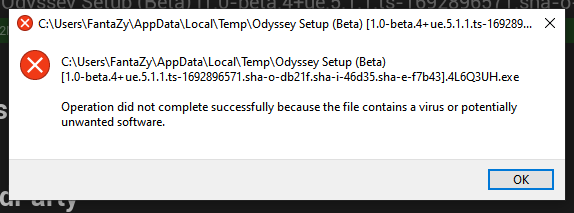
In this situation, go to “Virus & Threat protection” in Windows Parameters, then allow Odyssey to be installed.
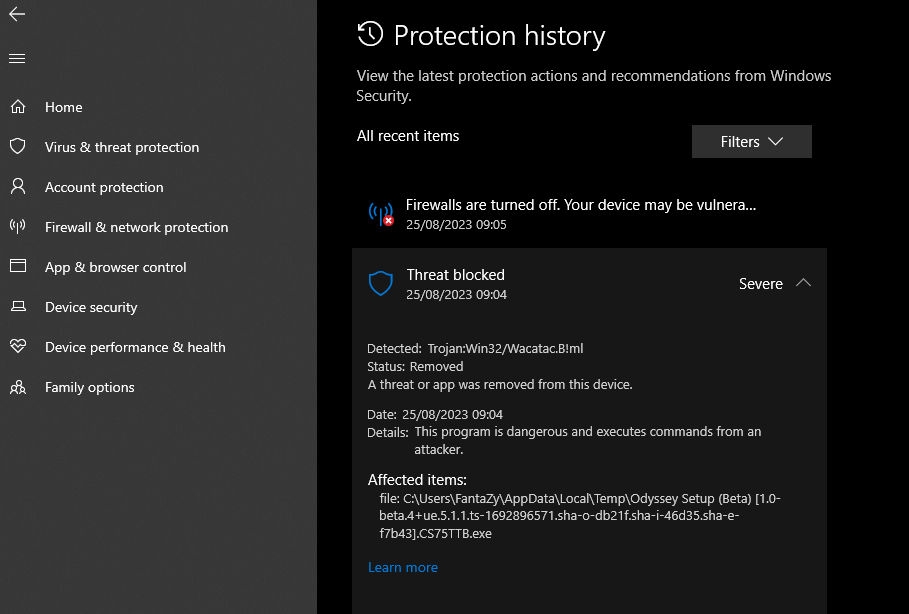
The installation process will start. The whole package to download is about 12GB, so depending on your internet connection, it can take a moment. Make sure your internet connection is stable, as there is no way to pause and resume the download at the moment.
Step 4: Run Odyssey¶
Once the installation is complete, you can launch Odyssey, either from the Launcher or from your Desktop.
As a non-activated version of Odyssey, the software will run as a demo for 30 days.