Mix 2d and 3d Sequences¶
Level Sequences can be used to composite each scenes by mixing 3d animations with 2d elements.
Storyboard Sequences¶
In the lesson about Storyboard Sequences, you discovered how to create animatics mixing drawings and 3d environment. Once this step of pre-production is done, you can use the storyboard as a reference, either as a Subsequence Track or a Shot Track.
Note
The main difference between Shot and Subsequence Tracks is that Shot Tracks are “unique” (you can only play 1 Shot Track at a time) while Subsequence Tracks are more like “layers” of various actions taking place simultaneously.

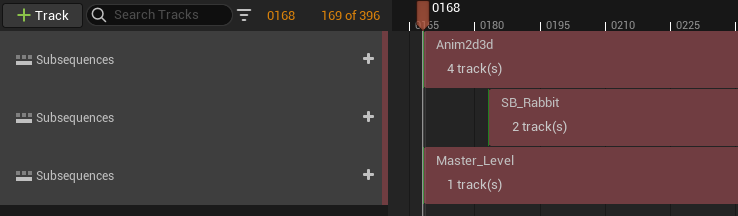
To add a Board Sequence or a Shot Sequence into a Level Sequence (as a Subsequence Track or a Shot Track), open the Content Browser and drag the Asset into a Level Sequence, in the timeline area.
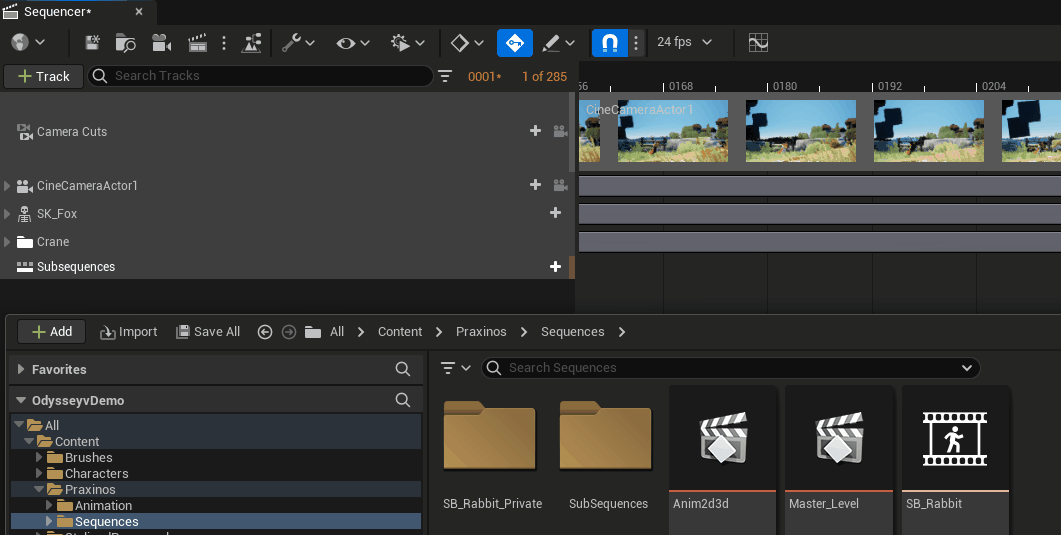
Note
You can still work on the Storyboard from a Level Sequence: just make sure you selected the right Plane in the Outliner.
Animation Actors¶
When you drag and drop an Animation Asset into the Level, you will turn it into an Animation Actor
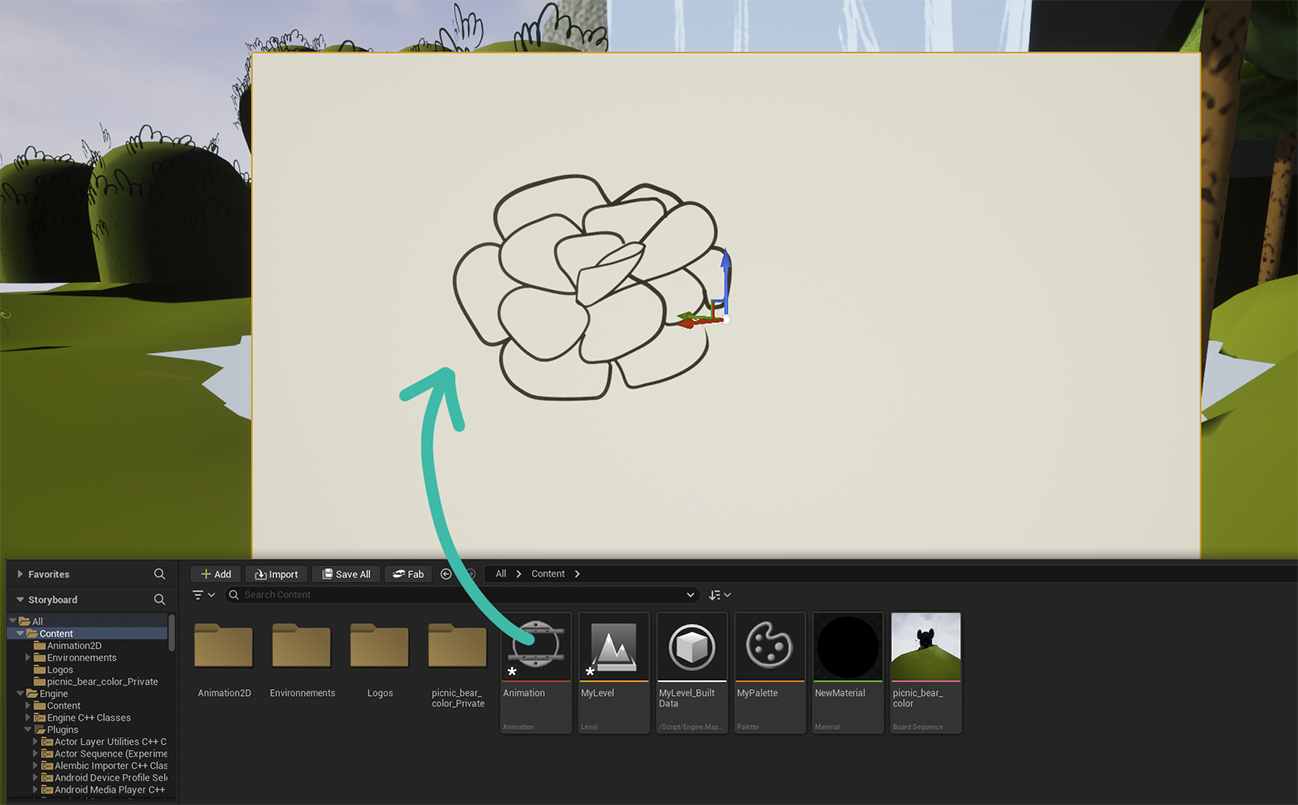
By default, the Animation Actor will face your point of view in the 3D viewport. You can then use the guizmo to movie it around or rescale it. At this point, you can directly select the Odyssey Editor Mode and continue to animate.
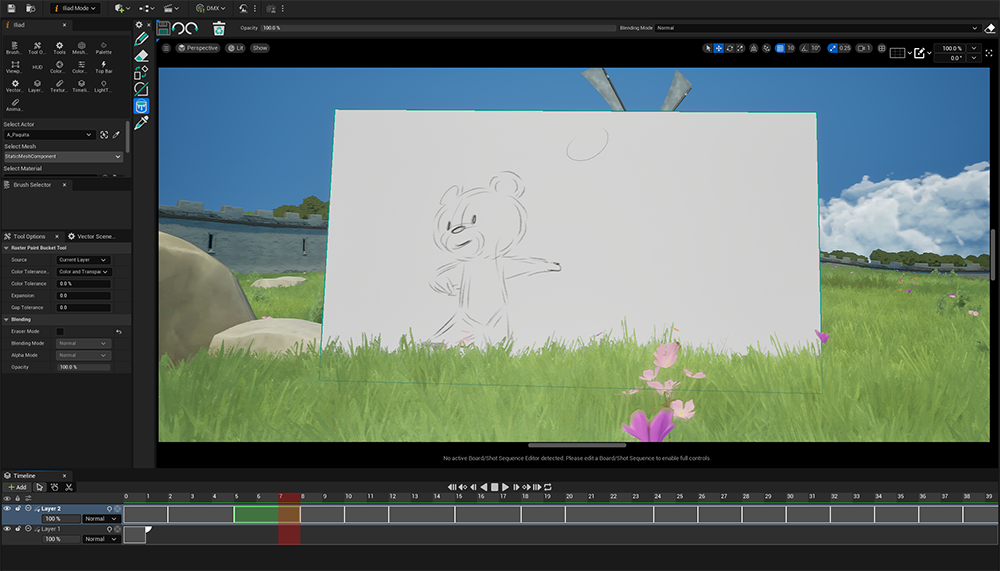
Tip
The Animation Actor can use custom Materials and other Static Meshes than the default ones! Go to the panel Details to change these!
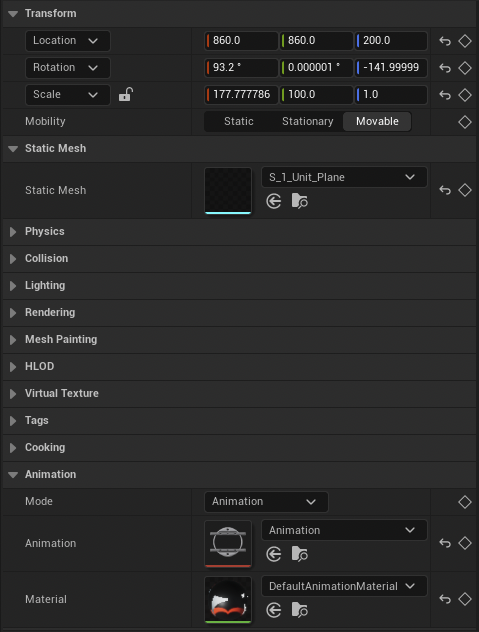
The Animation Actor can also be played at a specific moment thanks to a Level Sequence. To do so:
Drag and drop the Animation Actor from the Outliner to the Level Sequence to create an Animation Track.
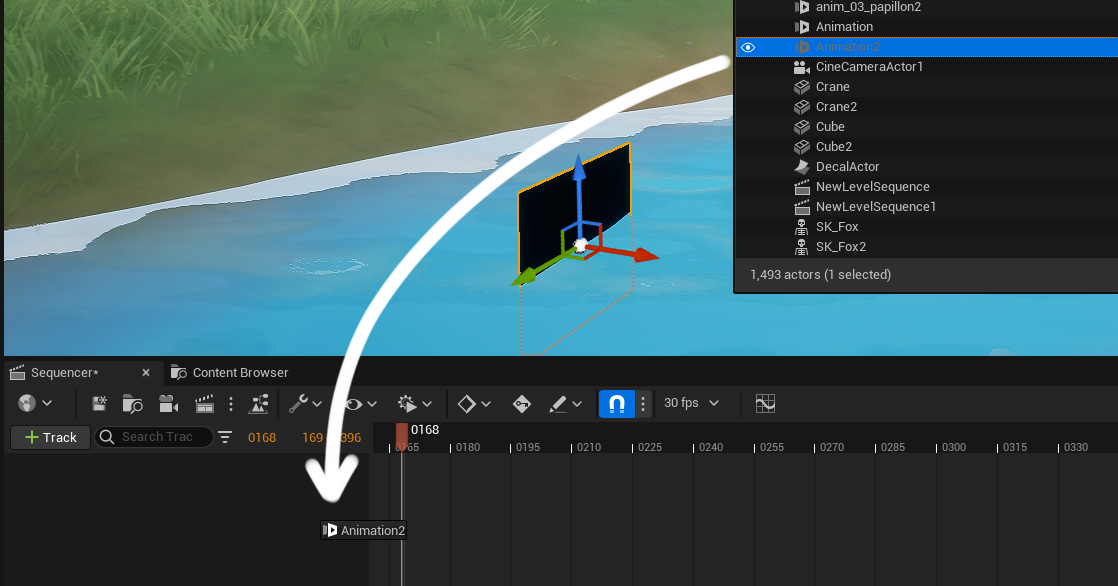
You can then change the position of the Animation Actor Track, or modify its duration:
Tip
If you need to add extra Cells, make sure you increased the duration of the Animation Actor Track!
Note
Many shortcuts lie R and T or Flips will work in that context!
Media Textures¶
This technique require more steps than the described previously, but it might be useful with when working on a complex 3D object using various materials and Textures. With this technique, you can animate a crack on a rock, a drooling drop on a leaf or an insect on a trunk. These animations will be played at a specific moment in the Level Sequence.
To achive this, we first need these 3 elements: an Animation Asset, a Static Mesh Actor and a Level Sequence.
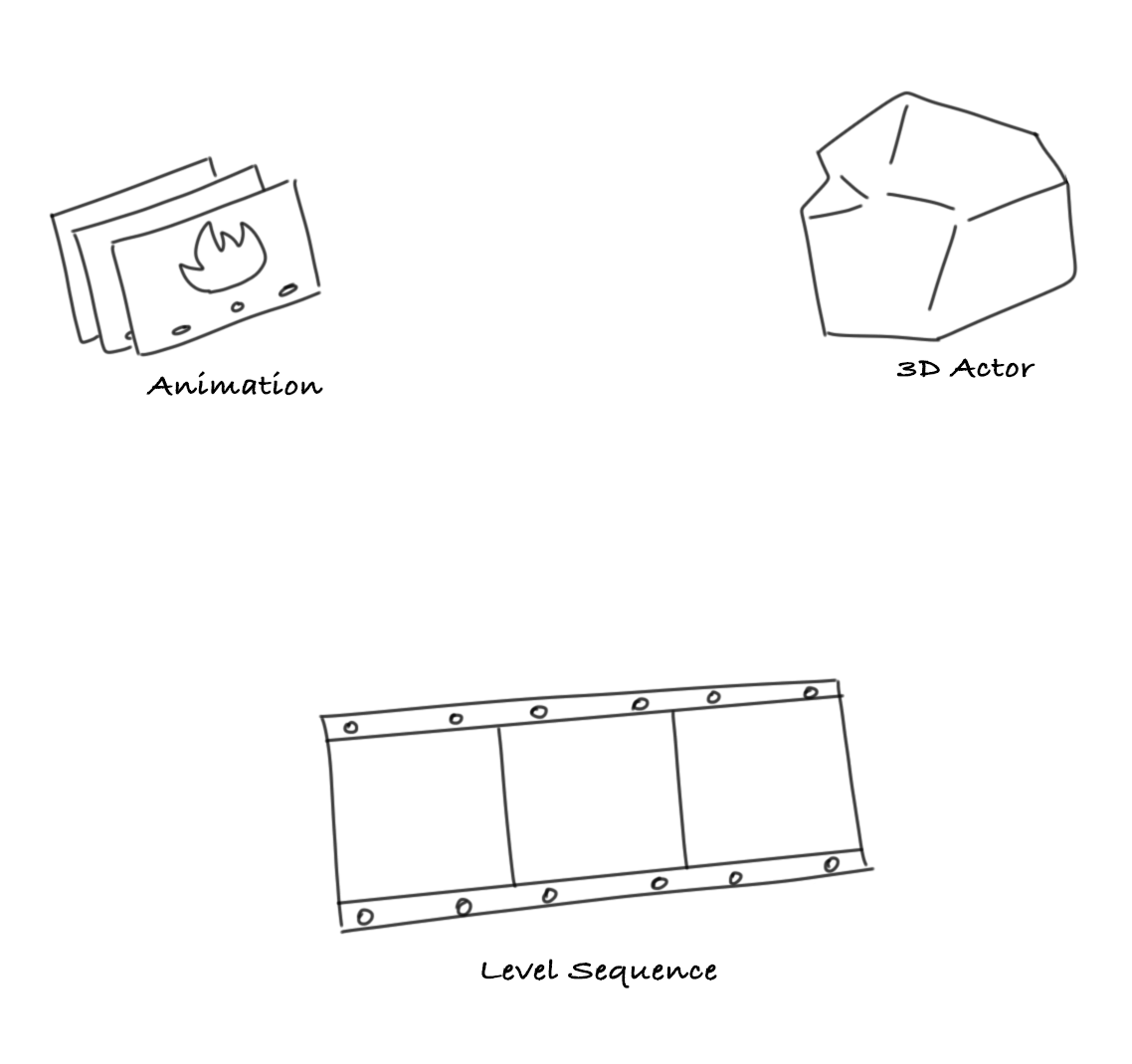
However, connecting an Animation, an Actor and a Level Sequence together will require a Media Track and a Media Texture. Media Textures will help you to establish a simultaneous connection between a 2D Animation, a Material and a Media Track within a Level Sequence. Thanks to Media Textures, what you see in the 3D environment is coherent with the Sequencer and the 2D Animation.
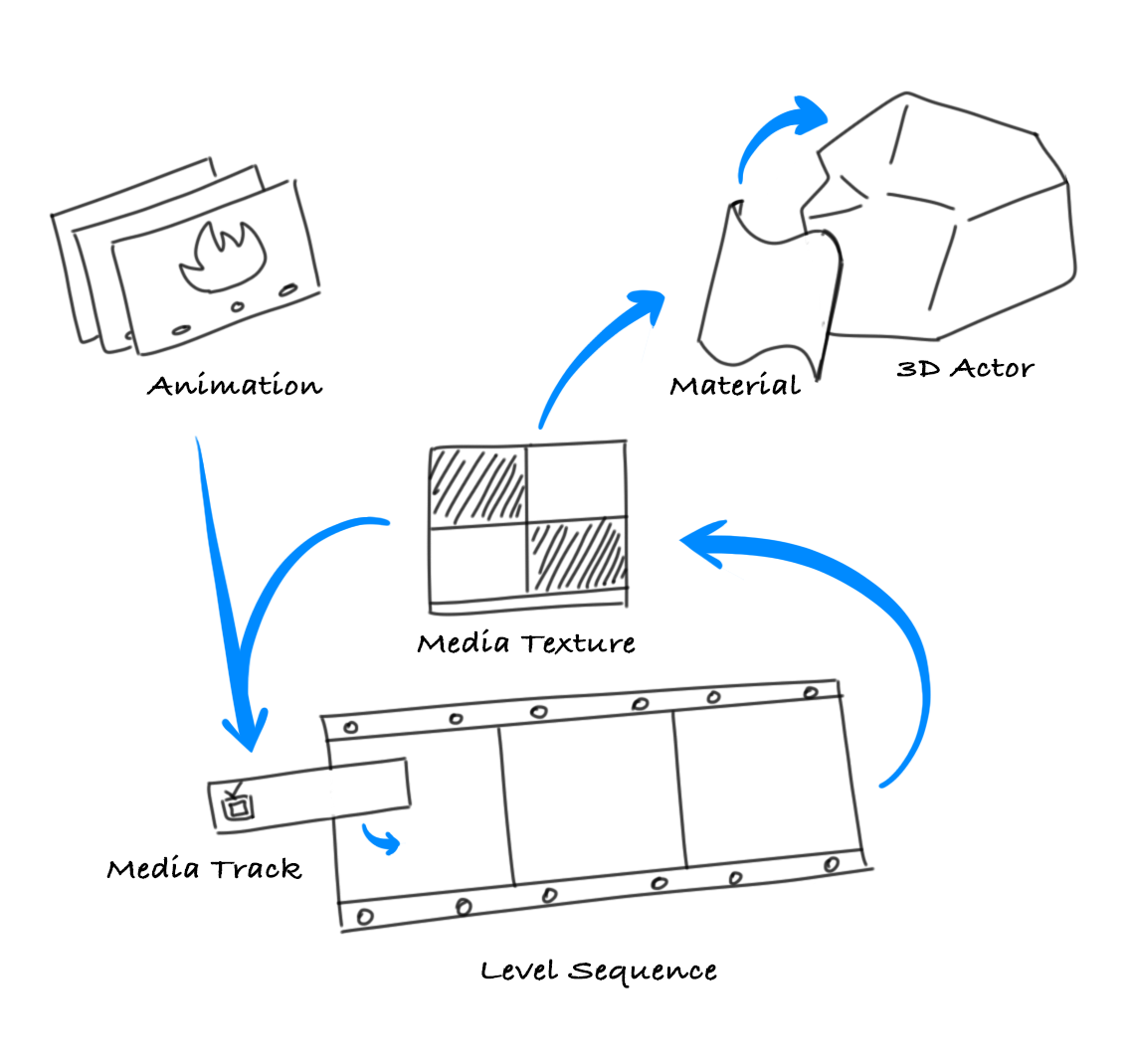
Basically, the Media Texture is used in a Material which is applied to an Actor (Static Mesh, Decal, etc). The Media Texture is combined with the Animation thanks to a Media Track in the Level Sequence. The position of the cursor in the timeline of the Sequencer tells the Media Texture what frame from the Animation should be displayed, so the Material can display the right frame accordingly. The result is then visible on the Actor. When we play the Level Sequence, the Animation will be played on the Actor.
Let’s see step by step how to use an Animation on an Actor thanks to a Media Texture.
Get a Static Mesh in your Content Browser (import a FBX, download from the Marketplace, mmigrate from another project). In this example, we will be using a rock.
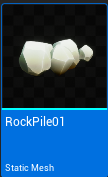
Drag and drop the Static Mesh in the Level to create an Actor.
Create an Animation Asset in the Content Browser (right click ▸ Odyssey ▸ Animation).
Warning
Pay attention to the definition of the Animation. The default “1902 x 1080” might not correspond to what the Actor needs. In this example, the rock requires a Texture of 1024 x 1024, so the Animation must have the same definition.
Create a Media Texture in the Content Browser (right click ▸ Texture ▸ Media Texture).
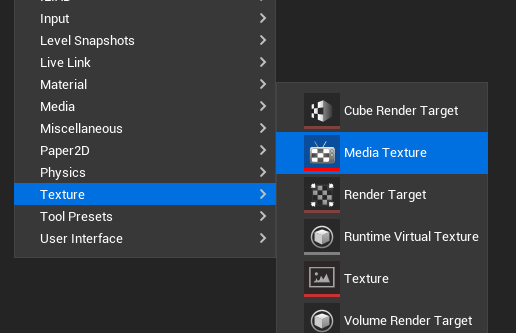
Assign the Media Texture to the Material of the Actor (socket might change depending on the context).
Tip
You can also create your own Material out of the Media Texture and apply it to your Actor through the panel Details.
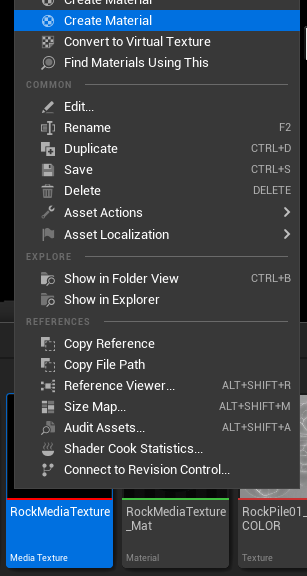

Create a Level Sequence and open it.
In the button “+ Track”, add a Media Track.
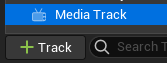
Click on the tiny “+” on the right side and select “Media Source”. In the list, select the Animation you created beforehand.

Once added, make a right click on the small zone (feel free to zoom in the timeline for a better visibility - use Alt+Shift+RMB or Ctrl+Scroll or Cmd+Scroll on MacOS) and go to the Properties. In the Properties, add the Media Texture you created.
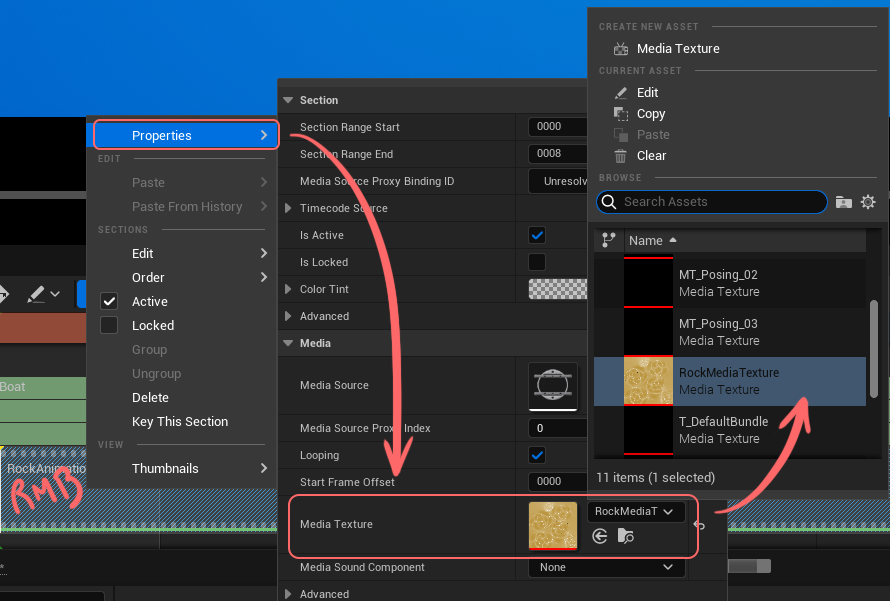
Congratulations, the Animation is now visible on the rock.
Quickstart Widget¶
Warning
The Quickstart panel is not working in that version, it will be fixed in an update!
When creating a project with the template “2D Animation”, “Empty Scene” or “2D animation in 3D environment”, you will see in the Content Browser a folder “Animation2D”. This folder contains a widget to help you add an Animation asset into a Level by automatically creating a Level Sequence, a Camera actor and a Media Plate actor.
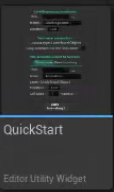
Make a right click on this widget to display it as a panel.

It will open the widget:
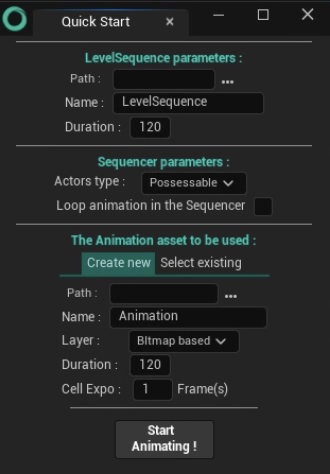
In the part “Level Sequence Parameter” select the path to create the asset Level Sequence, its name and its duration in frames
In the part “Sequencer parameters”, select the Actors type Possessable or Spawnable and if the animation should be in loop.
In the part “The Animation asset to be used”, you can either Create new or Select existing.
If creating a new Animation asset, choose its path in the Content Browser, its name, its layer type (Bitmap or Vector), its duration in frames and its cell exposure in frames.
If using an existing Animation asset, choose it in the dropdown menu.
Click on “Start Animating!”
Note
Sometimes, picking an option can reset the paths. Check everything before clicking on “Start Animating”. This issue will be fixed in a next update.